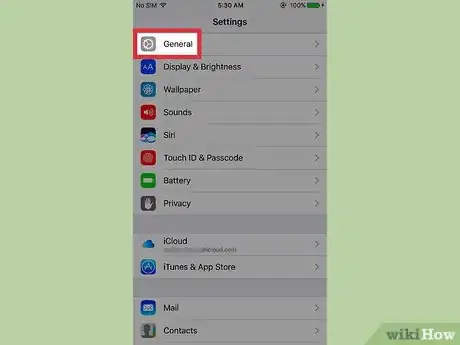This article was co-authored by wikiHow Staff. Our trained team of editors and researchers validate articles for accuracy and comprehensiveness. wikiHow's Content Management Team carefully monitors the work from our editorial staff to ensure that each article is backed by trusted research and meets our high quality standards.
The wikiHow Tech Team also followed the article's instructions and verified that they work.
This article has been viewed 33,981 times.
Learn more...
This wikiHow teaches you how to change the speed at which Siri talks when you have the text-to-speech feature enabled, which reads back selected text to you in text editors, internet browsers, and your News app.
Steps
Adjusting Siri's Speed
-
1Open your iPhone's Settings. This is the gray cog icon located on one of your home screens or in your “Utilities” folder.
-
2Tap General.Advertisement
-
3Tap Accessibility.
-
4Tap Speech.
-
5Slide the Speak Selection switch to on position. This will turn on Siri's text-to-speech function on your iPhone.
-
6Move the slider under Speaking Rate to a level of your choice. Moving the slider towards the turtle icon on the left will slow down Siri's speaking rate, whereas moving it towards the bunny icon on the right will speed it up.
Using Text-to-Speech
-
1Tap and hold on to a word. This will highlight the word you tapped on.
- Note that you can tap on words you type, and words you come across in your internet browser, but not on words in your device's interface. This means you cannot tap on words in apps such as Messages, Calendar, and third-party applications.
-
2Drag the blue grab points and highlight more text.
-
3Tap Speak. Siri will read the highlighted text at your preset speaking rate.
Warnings
- Changing the text-to-speech speaking rate will not change Siri's regular speaking rate.⧼thumbs_response⧽
- Siri will read out a sentence to demo the current level as you move the slider under Speaking Rate. It might not be a good idea to do this in a place where you want your phone to be quiet.⧼thumbs_response⧽
About This Article
1. Open Settings.
2. Tap General.
3. Tap Accessibility.
4. Tap Speech.
5. Slide Speak Selection to on.
5. Move the slider under Speaking Rate to a level of your choice.