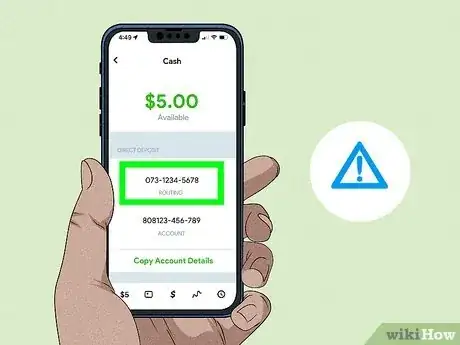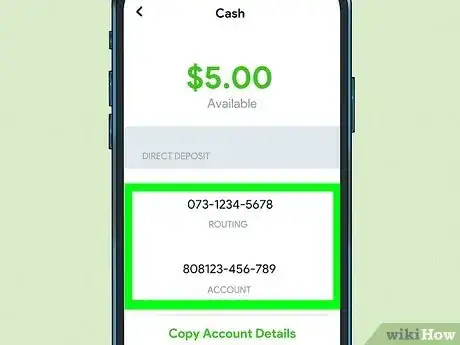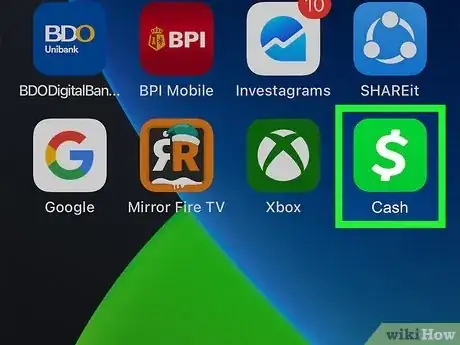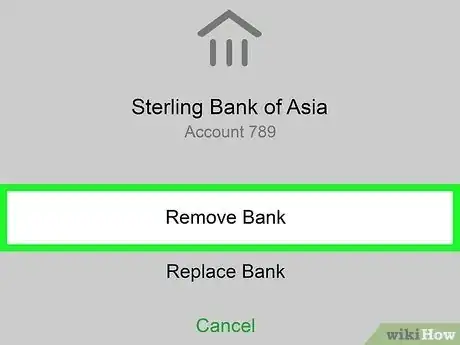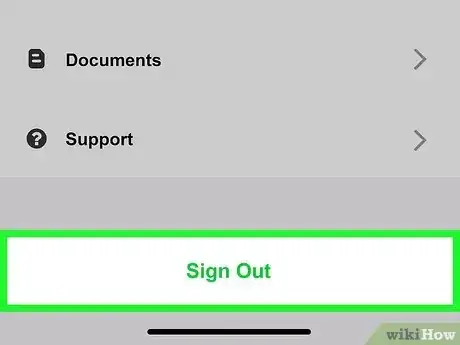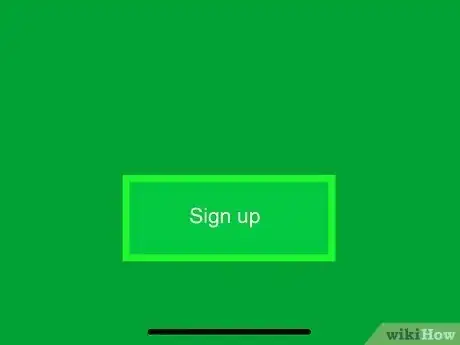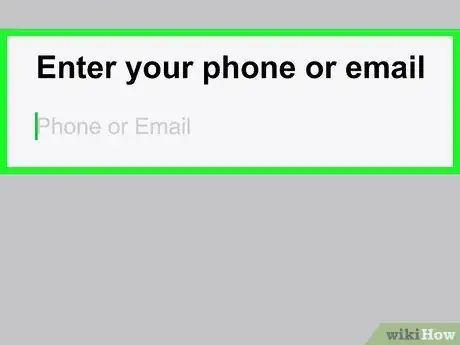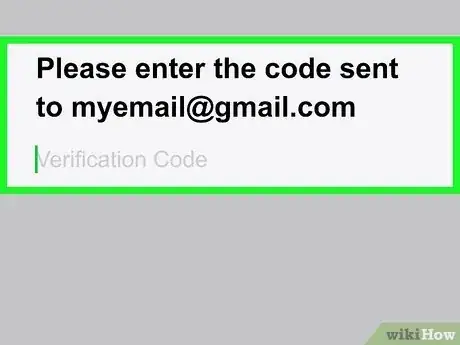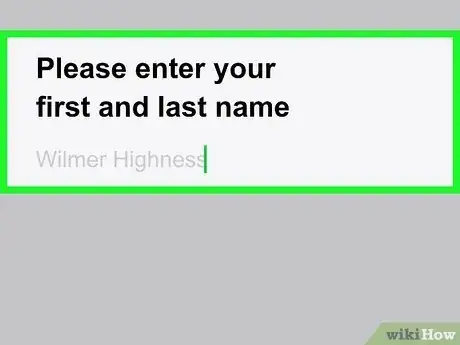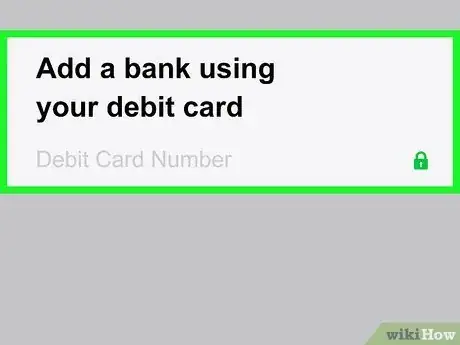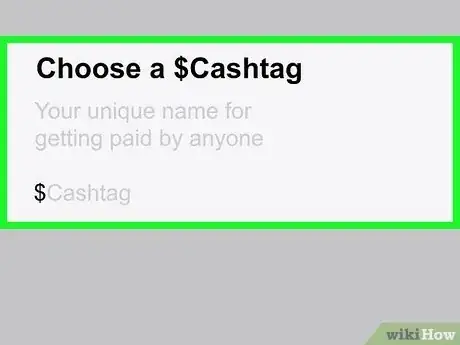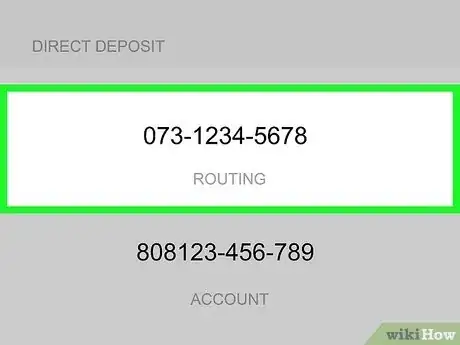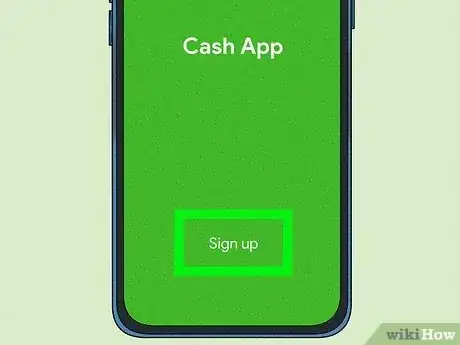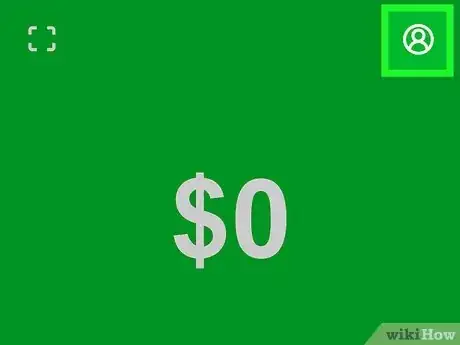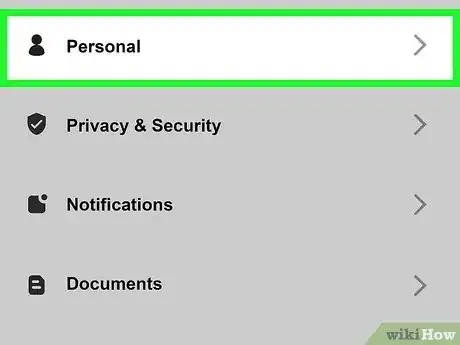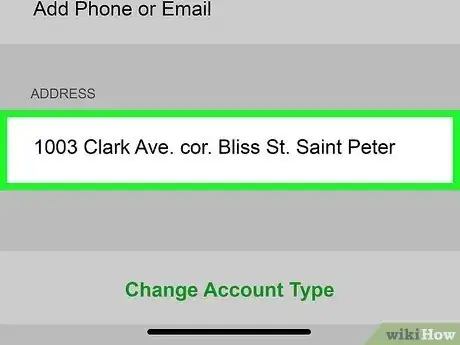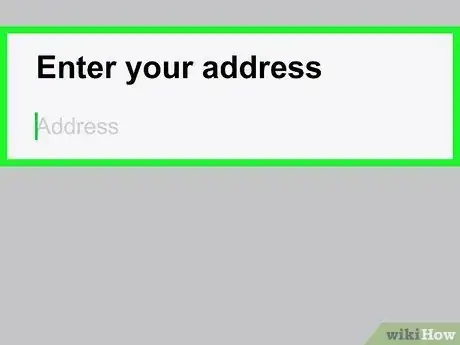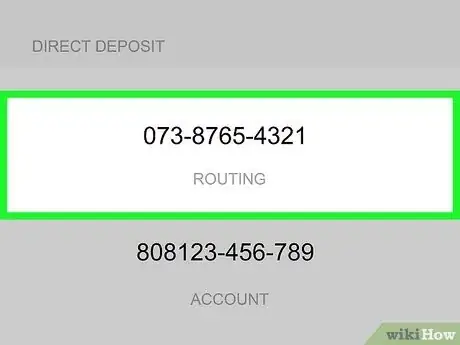This article was co-authored by wikiHow staff writer, Rain Kengly. Rain Kengly is a wikiHow Technology Writer. As a storytelling enthusiast with a penchant for technology, they hope to create long-lasting connections with readers from all around the globe. Rain graduated from San Francisco State University with a BA in Cinema.
This article has been viewed 7,533 times.
Learn more...
Do you want to change your routing number on Cash App? While you can’t change the existing routing number associated with your account, there are ways to obtain a new one. You can close your current account and create a new one, or if you relocate, you can change your location to get a new Cash App routing number. You’ll be able to do this via Cash App on your iPhone or Android. This article will show you how to obtain a new routing number on Cash App.
Things You Should Know
- You can’t change the routing number for an existing Cash App account.
- Beware of scams asking for routing numbers beginning with specific numbers.
- If absolutely necessary, you can obtain a new routing number by making a new account or changing your location.
Steps
Create a New Account
-
1Launch Cash App on your mobile device.[2]
- If you haven’t already, you’ll need to download Cash App from either the Apple App Store or Google Play Store, depending on your device.
-
2Unlink your bank account from your current account. Since Cash App won’t let you link a single bank account to two different accounts, you’ll need to unlink it to have access on your new account.
- To unlink your bank account, tap the profile icon on the top right of the home screen.
- Click Linked Banks, then click the account you want to remove. Click Remove Bank to unlink your bank account.[3]
-
3Sign out of any existing accounts. You can do this by clicking the profile icon at the top right.
- After you have signed out, you’ll be taken to the sign-in page.
-
4Click Sign up. This will redirect you to open a new account.
-
5Enter your email address or phone number. You can use either, but at least one is required to create a new account.
- If you already used your phone number for your previous account, you will need to sign up using an email.
- If you already used an email for your previous account, you can opt to use your phone number or a different email.
-
6Verify your email address or phone number. Depending on which option you chose, Cash App will send you an email or text with a secret code.
- Enter the code to verify your account. Then, click Next.
-
7Enter your first and last name. Once you've done that, click Next.
-
8Link your bank using your debit card. This part is optional during the set-up process, but you will need to link a bank to send and receive money.
- You can press Skip if you'd rather link your bank account using your account number after the set-up process.
-
9Choose a $Cashtag. This is the unique name you can share with others to receive money.
- You can be as creative or simple as you'd like for your $Cashtag.
- You can always change your $Cashtag in your personal settings.[4]
-
10Find your new routing number. This can be found in the Banking tab on the bottom left corner of the app.
- The routing number will be listed underneath your Cash Balance along with your account number.
- Clicking the routing number will pull up a window where you can copy the routing number to your clipboard.
- If you experience any trouble, you can always contact Cash App.
Change Your Location
-
1Login to your Cash App account. If you're not automatically logged in, sign in again.
-
2
-
3Click Personal. You'll be directed to your personal settings.
- This is where you'll be able to change your full name, $Cashtag, email or phone number, and address.
-
4Click your address. This will be located at the bottom of the screen, above Change Account Type.
-
5Enter your new address. Once you've done that, click Next to save your new address.
- A new routing number will be generated to match your new address.
- The routing number will only change if you have relocated to a different state.
-
6Find your new routing number. This can be found in the Banking tab on the bottom left corner of the app.
- The routing number will be listed underneath your Cash Balance along with your account number.
- Only use this method if you have relocated.
References
- ↑ https://www.youtube.com/watch?v=H8PgxYYgwbM
- ↑ https://cash.app/help/us/en-us/6485-getting-started-with-cash-app
- ↑ https://cash.app/help/us/en-us/3049-add-bank-account#:~:text=linked%20bank%20account%3A-,Tap%20the%20Profile%20Icon%20on%20your%20Cash%20App%20home%20screen,Remove%20Bank%20or%20Replace%20Bank
- ↑ https://cash.app/help/us/en-us/3132-cashtags#:~:text=Change%20your%20%24Cashtag&text=Tap%20the%20profile%20icon%20on,Choose%20a%20new%20%24Cashtag