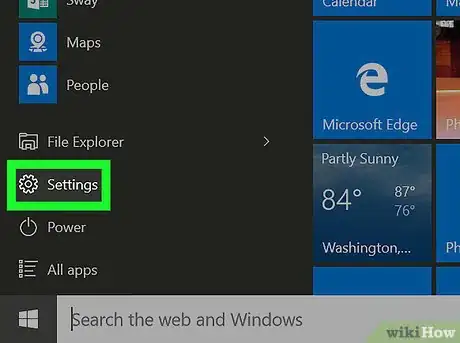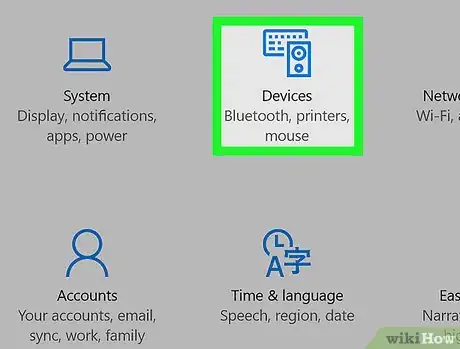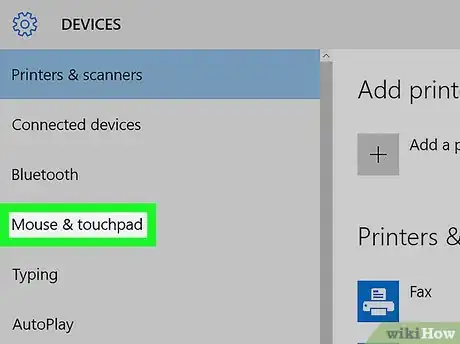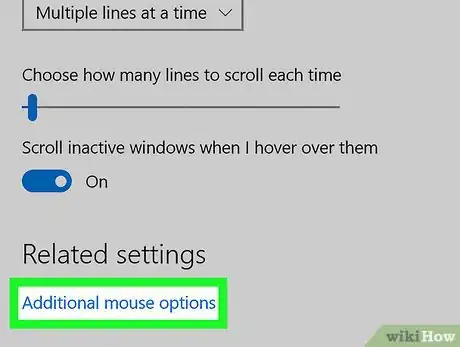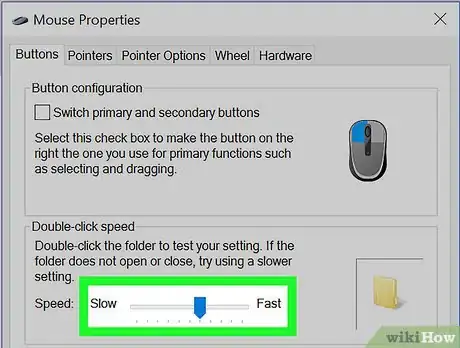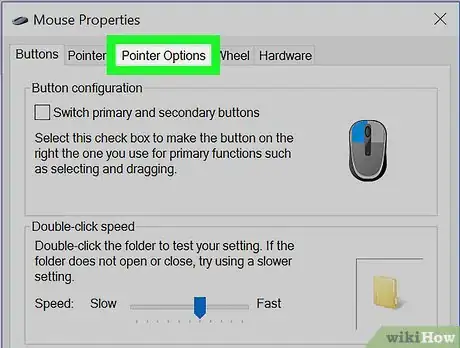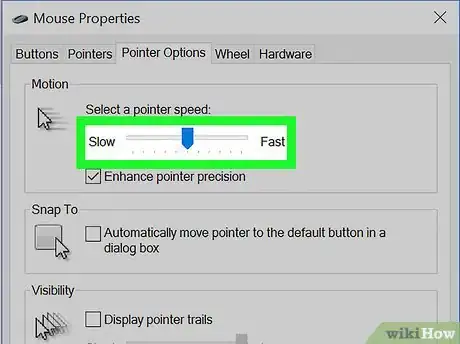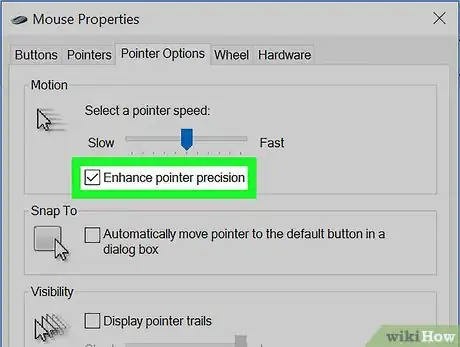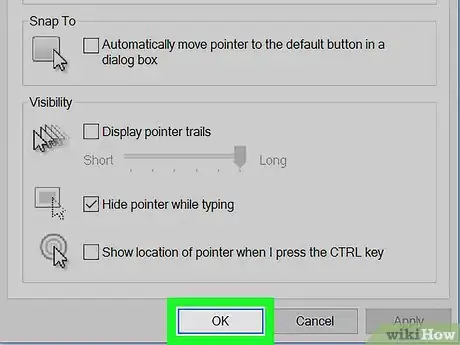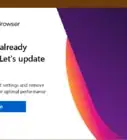Explore this Article
IN THIS ARTICLE
Other Sections
X
This article was written by Ken Colburn and by wikiHow staff writer, Nicole Levine, MFA. Ken Colburn is a Consumer Electronics Expert and the Founder & CEO of Data Doctors Computer Services. With more than 34 years of experience, he specializes in computer checkups and repairs, data recovery, and teaching others about technology. Ken also provides one-minute tech tips through his broadcast, Data Doctors Tech Tips.
The wikiHow Tech Team also followed the article's instructions and verified that they work.
This article has been viewed 37,743 times.
This wikiHow teaches you how to adjust the sensitivity of your PC’s mouse by changing your Windows mouse properties.
Steps
1
Open your Windows Settings.
2
View your Devices.
3
Go to your mouse & touchpad settings.
4
Open the mouse properties.
5
Adjust your double-click speed.
6
Go to the "Pointer Options" tab.
7
Select a pointer speed.
8
Choose whether to enhance pointer precision.
9
Save your changes.
You Might Also Like
 How to Take a Screenshot on a Windows PC: 8 Simple Tricks
How to Take a Screenshot on a Windows PC: 8 Simple Tricks

How to
Install FFmpeg on Windows

How to
Enter BIOS

How to
Install Software Without Admin Privileges on Windows

How to
Run C Program in Command Prompt

How to
Zoom Out on a PC

How to
Turn Off S Mode in Windows 11
 4 Easy Ways to Manually Reset the Wi-Fi Adapter in Windows
4 Easy Ways to Manually Reset the Wi-Fi Adapter in Windows

How to
Install Windows from Ubuntu

How to
Check Mouse Sensitivity (Dpi) on PC or Mac

How to
Check Your Windows Version

How to
Resolve No Sound on Windows Computer
 How to Stop Windows from Freezing: Easy Troubleshooting Guide
How to Stop Windows from Freezing: Easy Troubleshooting Guide

How to
Change Your Desktop Background in Windows
Advertisement
About This Article

Written by:
Ken Colburn
Consumer Electronics Expert
This article was written by Ken Colburn and by wikiHow staff writer, Nicole Levine, MFA. Ken Colburn is a Consumer Electronics Expert and the Founder & CEO of Data Doctors Computer Services. With more than 34 years of experience, he specializes in computer checkups and repairs, data recovery, and teaching others about technology. Ken also provides one-minute tech tips through his broadcast, Data Doctors Tech Tips. This article has been viewed 37,743 times.
How helpful is this?
Co-authors: 2
Updated: December 3, 2022
Views: 37,743
Categories: Windows
Advertisement