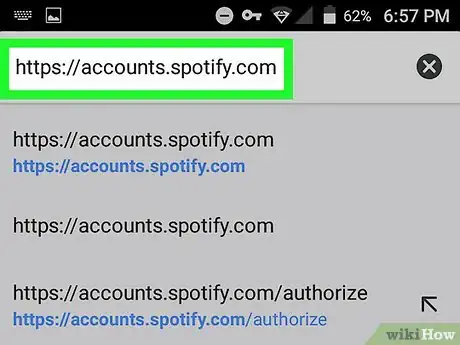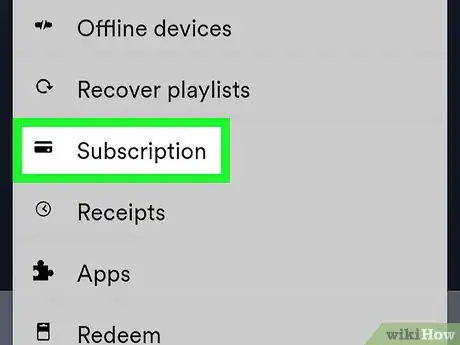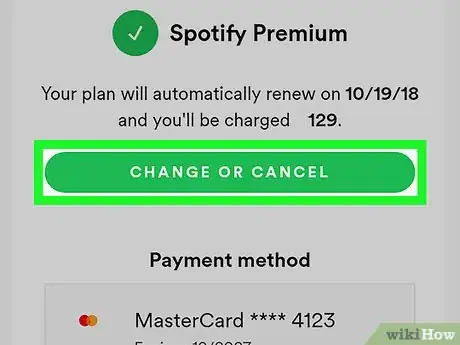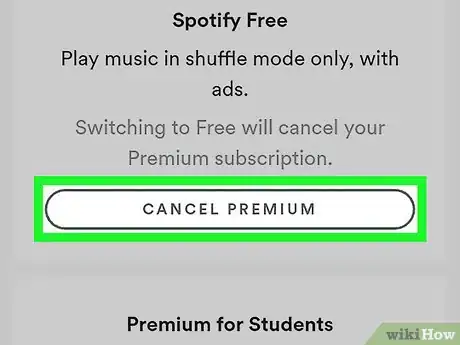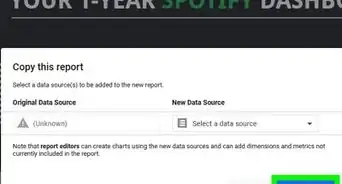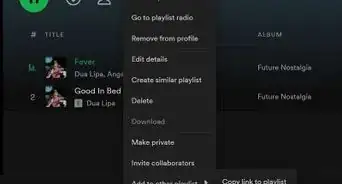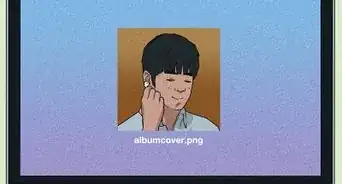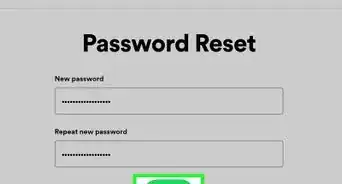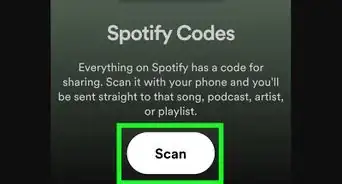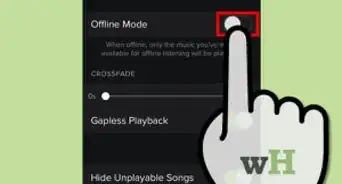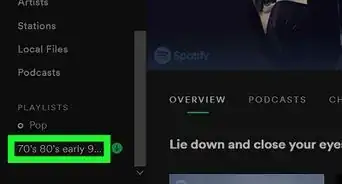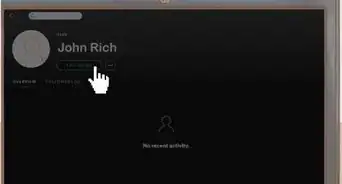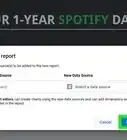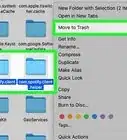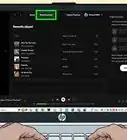This article was co-authored by wikiHow staff writer, Travis Boylls. Travis Boylls is a Technology Writer and Editor for wikiHow. Travis has experience writing technology-related articles, providing software customer service, and in graphic design. He specializes in Windows, macOS, Android, iOS, and Linux platforms. He studied graphic design at Pikes Peak Community College.
This article has been viewed 53,510 times.
Learn more...
This wikiHow teaches you how to end your Spotify premium membership on your Android smartphone or tablet. You can end your Spotify premium membership on any device by signing in to your account through the Spotify web page using a web browser. This reverts your account back to a free account with ads at the end of your current billing cycle.[1]
Steps
-
1Open a web browser. You can use any web browser on your Android device. You can use the default web browser, or you can use Google Chrome, or Firefox, or a different web browser.
-
2Navigate to https://accounts.spotify.com. Type the URL in the bar at the top of the web browser to navigate to the Spotify account page.Advertisement
-
3Log in to the Spotify accounts page. You can log in with the email address and password associated with your Spotify account. If you signed up through Facebook, tap the blue button that says "Log In with Facebook"
-
4Tap Account Settings. This button displays below your profile image when you log in through Facebook. This takes you to the Spotify web page.
-
5Tap Subscription. It's in the sidebar to the left of the Spotify page. This displays your subscription and payment information.
-
6Tap Change or Cancel. It's the green button at the top of the page.
-
7Tap Cancel Premium. It's the button across from "Spotify Free" below the header that says "Spotify Free".
-
8Tap Yes, Cancel. It's the black button to the right below the header that says "Cancel Premium". This confirms that you want to cancel Spotify premium and reverts your account back to a free account after your current billing cycle ends. You have the option of answer a brief survey as to why you canceled. If you wish to fill out the survey, answer the questions and then tap Submit at the bottom of the page.
About This Article
1. Go to https://accounts.spotify.com in a web browser and log in.
2. Tap Subscription.
3. Tap Change or cancel.
4. Tap Cancel Premium.
5. Tap Yes, Cancel.