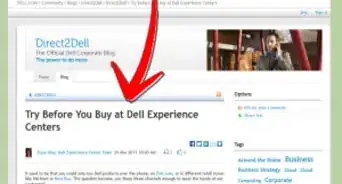This article was co-authored by Jeremy Mercer. Jeremy Mercer is the Manager and Head Technician at MacPro-LA in Los Angeles, CA. He has over ten years of experience working in electronics repair, as well as retail stores that specialize in both Mac and PC.
There are 7 references cited in this article, which can be found at the bottom of the page.
This article has been viewed 10,092 times.
Buying a computer for your parents can be overwhelming. You should aim to involve your parents in all parts of the process, since they will be the ones using the computer. Make sure you consider their computer experience, what they will be using the computer for, ergonomics, and accessibility before making a purchase.
Steps
Considering Your Parents' Needs
-
1Think about what your parents will use the computer for. Before you buy a computer for your parents, you should carefully consider their computing needs. Ask your parents what their specific needs are prior to shopping for a computer. Some users may run specialized software that can require additional memory and processing power. Most users need a computer for more general operations that include email, browsing the Internet, editing and storing photographs, listening to music, watching DVDs or streaming video, and playing games online.[1]
- Try saying, “Dad, what will you want to use the computer for? Will you want it for typing, or do you need it to search for things online?”
EXPERT TIPJeremy Mercer is the Manager and Head Technician at MacPro-LA in Los Angeles, CA. He has over ten years of experience working in electronics repair, as well as retail stores that specialize in both Mac and PC.Computer Repair Technician
 Jeremy Mercer
Jeremy Mercer
Computer Repair TechnicianOur Expert Agrees: Most people don't need a computer like a Mac Pro or high-end PC unless they're doing a lot of processing work. High-end computers are better for people who are doing gaming, rendering, video editing, and music production. If your parents are doing those things, make sure their computer has at least 16 gigs of RAM and a large hard drive.
-
2Figure out how comfortable your parents are with computers. Talk to your parents about how comfortable they are using a computer. Different adults have different comfort levels and experience with computers. This should be considered when choosing a computer. For example, parents who are new to computers might do better with a touchscreen model or a system that has intuitive navigation and applications. Experienced users, on the other hand, can handle more complicated setups and operating systems.[2]
- Try asking, “Mom, what do you usually use the computer for?”
- If asking doesn't work, you can try observing them using a computer, either at home or in a store, to gauge their comfort level.
Advertisement -
3Think about ergonomics, especially for the elderly. If your parents have physical needs, such as needing to be in a comfortable chair while computing, then a standard desktop could be a good choice for them. Buying a desktop for your parents means you can help them set up a comfortable space that can be modified to meet any physical needs they might have. Comfort-related benefits of a desktop to consider include:[3]
- Larger screen size
- Easy use of ergonomic mouse and keyboard
- Comfortable setup in a designated space
-
4Ask your parents where they will use the computer. Where your parents plan on accessing their computer is an important factor to consider when purchasing a computer. For example, if your mother wants to be able to take her computer to a local coffee shop several days a week, then a desktop wouldn't be a good choice. If your father plans on accessing the Internet in multiple rooms around the house, then a laptop with wireless capabilities would be a good fit for him.[4]
Choosing a Type of Computer
-
1Consider retaining familiarity. When you purchase a computer for your parents, it might not be the first time they have ever used one. If this is the case, you should consider purchasing a computer with hardware, an operating system, and features similar to the computer they are used to working on. Retaining familiarity means they will be more comfortable with the new computer and there will be less of a learning curve.[5]
- For example, if your parents are used to using Windows on a desktop computer, it might be a good idea to purchase a desktop that operates using Windows.
-
2Ask your parents if they are interested in a laptop. Laptops can be a good choice for computer users who want portability in a computer model. Their screen sizes generally range from around 11 inches to 15 inches, which is much smaller than the screen size of most desktops. They also offer less choice in internal components, and can be more difficult to upgrade and repair. For most users, however, these drawbacks are made up in the laptop's size, portability, and accessibility.[6]
-
3Think about trying a tablet. A tablet with a keyboard can be a great computer choice for your parents. An iPad, for example, takes minimal time to boot or load apps, is nearly impervious to viruses, and has an operating system that is easy to learn and use. A tablet travels well and will give your parents flexibility in their daily use. It is also an extremely budget-friendly option.[7]
-
4Don't disregard a desktop computer. If portability isn't a priority for your parents, you should consider a desktop computer. A desktop setup can be more comfortable and will allow you multiple options including more memory and processing power for your money. Monitors on desktops are also larger, usually starting at 17 inches, which can be an important factor to consider if your parents struggle with eyesight issues.[8]
Purchasing the Computer
-
1Involve your parents in the process. If you are buying a computer for your parents, or making a computer purchase on their behalf, it is important that you ask your parents to get involved. Involving your parents in as many parts of the purchasing process as possible will ensure they end up with a computer that meets their needs and that they are excited about using.
- You can involve your parents by asking them about their needs, taking them shopping, and helping them set a budget.
-
2Take your parents to a brick and mortar store. If it is possible, you should visit a store with your parents to test out different models. This in-person experience will allow them to gain hands-on experience with different types and models of computers that fit within the budget. You may find out that a parent who was hesitant about getting a tablet with a wireless keyboard falls in love with this option when given the opportunity to try it out.
-
3Shop online with your parents. If you live in another town, or can't find time in your schedule to take your parents to shop for a computer in person, the next best thing is a virtual shopping trip. Call your parents, or have them come over to your house, and explore computers in online stores. This will involve them in the process and hopefully help them end up with a model they are excited about using.
-
4Purchase the software and accessories your parents need. Not every computer will come with all the software or accessories your parents will need or want to use. For example, if your parents need Microsoft Office, you will need to purchase, download, and install this software.
-
5Buy within your budget. When purchasing a computer for your parents, or making a purchase on their behalf, it is important that you stick as closely to your budget as possible. For example, if your parents need a simple laptop to check email and edit photographs, then you should be able to stick to a budget of around $500 or less.
-
6Compare prices at multiple stores. Once you've decided on a model, make sure you shop around before finalizing your purchase. The prices of computers can vary widely depending on the store and whether or not a retailer is having a sale or promotion. Some retailers will even match the price of their competitors, so be sure to ask before you buy.
References
- ↑ https://www.microsoft.com/enable/aging/choosepc.aspx
- ↑ http://assistedlivingtoday.com/2014/10/the-best-laptops-and-accessories-for-seniors-in-2014-and-2015/
- ↑ https://www.microsoft.com/enable/aging/choosepc.aspx
- ↑ http://www.t3.com/features/desktop-vs-laptop
- ↑ http://www.pcadvisor.co.uk/buying-advice/laptop/how-choose-new-pc-or-laptop-for-elderly-3580311/
- ↑ http://www.t3.com/features/desktop-vs-laptop
- ↑ https://www.cnet.com/how-to/how-to-buy-a-new-pc-for-your-parents/
- ↑ http://www.t3.com/features/desktop-vs-laptop