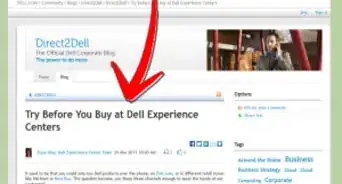wikiHow is a “wiki,” similar to Wikipedia, which means that many of our articles are co-written by multiple authors. To create this article, 11 people, some anonymous, worked to edit and improve it over time.
This article has been viewed 89,617 times.
Learn more...
Please note that this article refers to the EU, not the USA, per their photograph
Few, if any, computer manufacturers offer systems packaged without an operating system (OS) installed. However, consumers who wish to install their own operating system on a new computer have several different options. The least labor intensive option would be to purchase a pre-assembled system with an operating system installed, and then simply replace the included operating system with the one of preference. Another possible option is to purchase what is called a "barebones" system. A barebones system is designed for gamers and other computer enthusiasts who prefer to custom design their own system based on their individual needs. A barebones system typically contains a motherboard and power supply pre-mounted in a computer case. Each of the other components, such as a hard drive, graphics card, RAM memory and optical drives are then installed by the user. This article provides instructions for buying a system without an operating system, and how to replace an operating system already installed on a computer.
Steps
Evaluate the Pros and Cons of a Barebones System
-
1Consider the advantages of purchasing a barebones system. Building a barebones system can be a cost effective option, allowing more advanced users to save 30 to 50 percent over the cost of a pre-assembled system. A barebones system can be customized to suit your specific needs. This method is a good option for those who wish to avoid the proprietorial restrictions computer manufacturers place on service contracts.
-
2Consider the disadvantages of purchasing a barebones system. Building a barebones system requires a certain level of expertise, exceeding that of the average user. The typical barebones system may only include a power supply, motherboard and case. Various components will have to be installed, such as an optical drive, RAM memory, video cards, audio cards and hard drives.
- Remember that, typically, no technical support contract or warranty will be included with the purchase of a barebones system. Additionally, no operating system or software bundle will be included, which can raise the price of a barebones system to exceed that of a pre-assembled system. Keep in mind the price issue can be completely resolved if you use Linux.
Purchase a Barebones Computer System
-
1Choose the configuration that makes the most sense for your particular situation. Several manufacturers offer barebones systems. An Internet search using the key word phrase "buy barebones system" will produce a list of retailers offering a variety of different configurations.
-
2Evaluate the compatibility. Pay particular attention to the motherboard installed and double-check to ensure that it is compatible with the components you wish to use to complete your system, such as RAM memory, video cards and hard drives.
- Take note of the size of the computer case and confirm that it will accommodate the components you plan to install on the system.
- Check the number of RAM memory slots to confirm that there are enough to accommodate the amount of RAM you wish to install.
- Confirm that the motherboard has a PCI-E slot installed if you plan to install a PCI-E video card.
- Take an inventory of the available ports, such as USB, Firewire and Ethernet ports, to confirm that the barebones system will accommodate the number of peripheral devices you plan to connect.
-
1Replace the hard drive on a pre-assembled system and install the desired operating system. An external hard drive can be purchased and connected with a USB cable, eliminating the need to open the computer case.
- Connect the external drive using a USB connector cable, typically included with the drive at the time of purchase. The computer can then be configured to boot to the external drive, instead of the internal drive installed on a pre-assembled system.
- Install the preferred operating system on the external drive once it has been connected. Follow the instructions included in this article for accessing the BIOS feature and installing the preferred operating system.
-
2Replace an existing operating system on a pre-assembled system. The operating system installed on a pre-assembled system can be erased and replaced with the preferred operating system.
- Change the BIOS settings to boot to CD.
- Restart the computer and open the BIOS configuration interface by repeatedly pressing the assigned hot-key. The assigned hot-key will vary by BIOS manufacturer, but is typically listed on the bottom of the screen just after the computer is turned on. In most cases the hot-key for opening the system BIOS will be the Delete key, the F1 key, the F2 key, F11 or the F12 key.
- Insert the operating system disk or USB into the optical drive. Once the BIOS has been set to boot to the CD, or optical drive, insert the operating system CD and follow the instructions as prompted to format the hard drive and install the new operating system. The installation program will guide you through each step and notify you once the installation is complete.