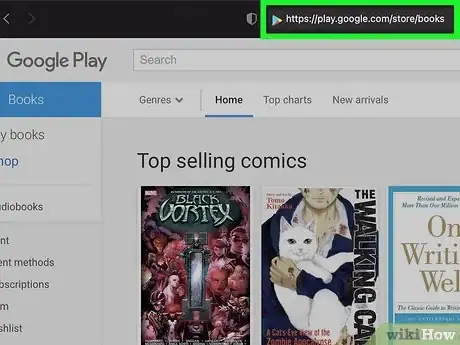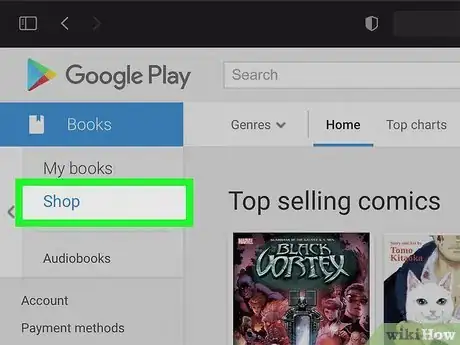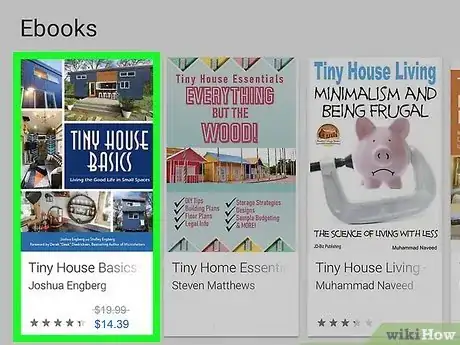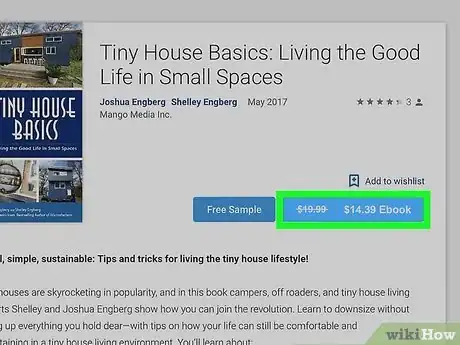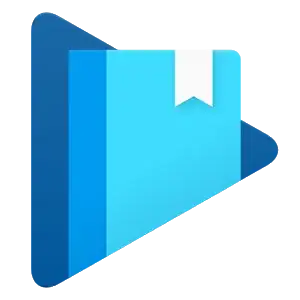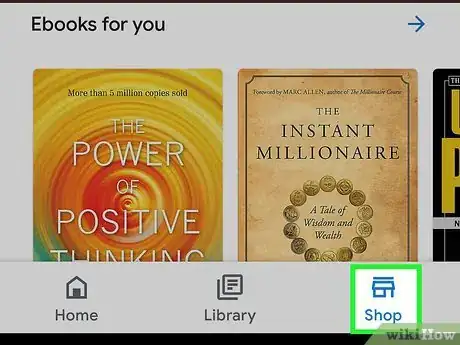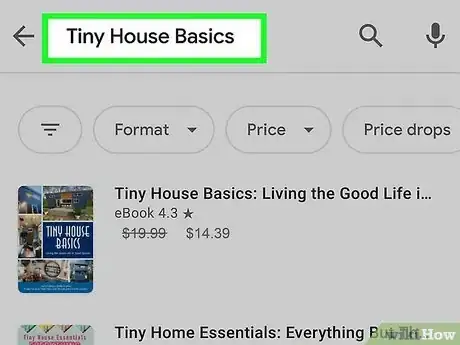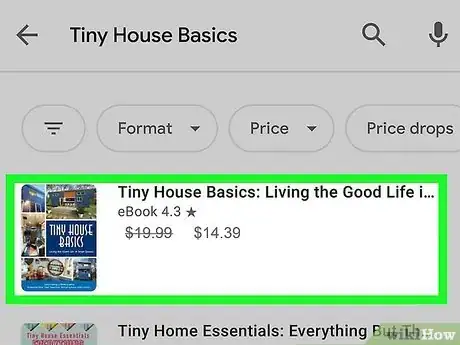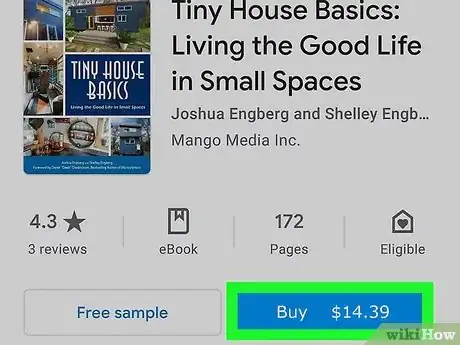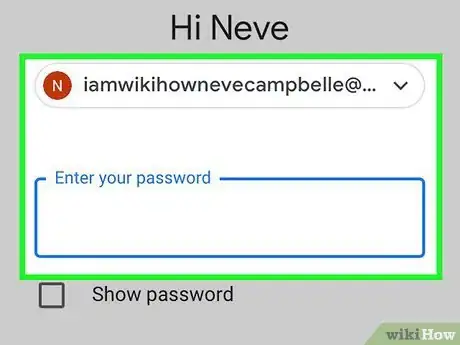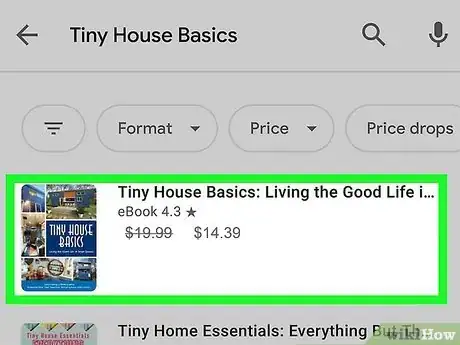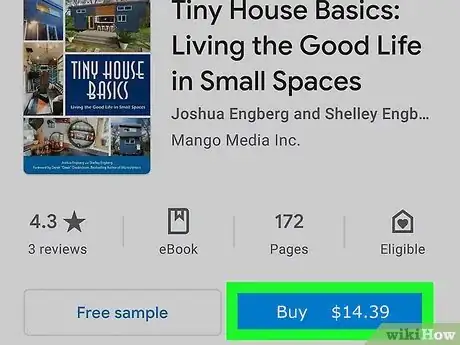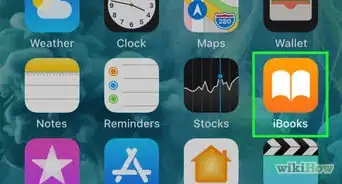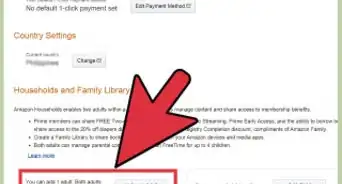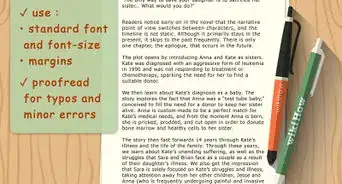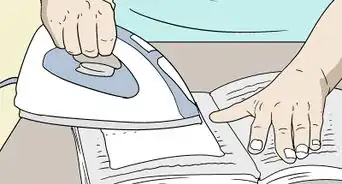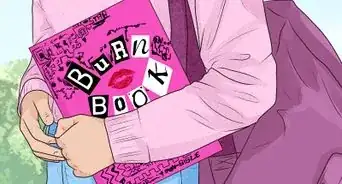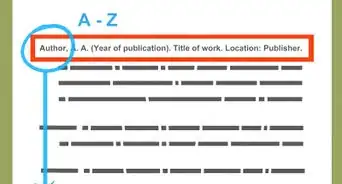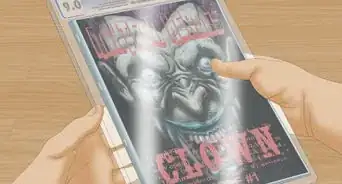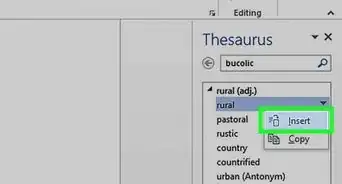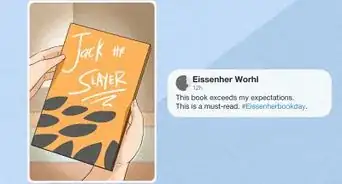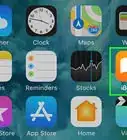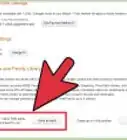This article was co-authored by wikiHow staff writer, Darlene Antonelli, MA. Darlene Antonelli is a Technology Writer and Editor for wikiHow. Darlene has experience teaching college courses, writing technology-related articles, and working hands-on in the technology field. She earned an MA in Writing from Rowan University in 2012 and wrote her thesis on online communities and the personalities curated in such communities.
This article has been viewed 45,629 times.
Learn more...
Are you looking for a new place to find cheap ebooks besides the Kindle Store? You can download and read ebooks on multiple devices from Google Play Books. This wikiHow article will teach you how to buy books using Google Play Books on a computer, Android, iPhone, and iPad.
Steps
Using the Google Play Website
-
1Go to https://play.google.com/store/books and sign in. You can use any desktop web browser to buy books from the Google Play website.
-
2Click the Shop tab. You'll see this on the panel on the left side of the page next to My Books.Advertisement
-
3Navigate to a book you want to purchase. If you have a certain title in mind, simply type the name of the book in the search text field at the top of the page and press the Enter key on your keyboard. All the titles related to your query will be displayed on the screen.
- If you don't have a specific title in mind, you can scroll down to browse categories like Because you read... and eBooks for you. You can also scroll down to browse genres like Young adult and Science fiction & fantasy.
-
4Click a book to buy. Click the picture of the book you want to buy to open its detailed overview page.
- You can see information such as the author, the publisher, and ratings from other readers.
- You can also click Free sample to preview the book before purchasing it.
-
5Click Buy. The price will display next to Buy, and the Payment Method pop-up will appear once you click it. Enter your credit/debit card details on the allocated text fields and click “Buy.” The book will then be added to your Google account so you can download it on any device that's logged into that account.
- After the download is complete, the book will automatically open and you can start reading it.[1]
Using the Google Play Books App on Android
-
1
-
2Tap Shop. It's a tab at the bottom of your screen with the icon of a shopfront.
-
3Navigate to a book you want to purchase. If you have a certain title in mind, simply type the name of the book in the search text field at the top of the app screen and press the Enter key on your keypad. All the titles related to your query will be displayed on the screen.
- If you don't have a specific title in mind, you can scroll down to browse categories like Top selling and New. You can also tap the tiles at the top to browse genres like Young adult and Arts & entertainment.
-
4Tap a book to buy. Tap the picture of the book you want to buy to open its detailed overview page.
- You can see information such as the author, the publisher, and ratings from other readers.
- You can also tap Free sample to preview the book before purchasing it.
-
5Tap Buy. The price will display next to Buy, and the Payment Method pop-up will appear once you tap it. Enter your credit/debit card details on the allocated text fields and tap on “Buy.” The book will then be downloaded to your Android device.
- After the download is complete, the book will automatically open and you can start reading it.
Buying Books on an iPhone or iPad
-
1Go to play.google.com/store/books in a browser on your iPhone or iPad. Since Apple devices can't purchase books from the Google Play Books app, you'll have to open the website to continue.
-
2Sign into your Google account. Make sure you sign into the same account that you have signed in with your Google Play Books app.
-
3Navigate to a book you want to purchase. If you have a certain title in mind, simply type the name of the book in the search text field at the top of the app screen and press the Enter key on your keypad. All the titles related to your query will be displayed on the screen.
- If you don't have a specific title in mind, you can scroll down to browse categories like Top selling and New.
-
4Tap a book to buy. Tap the picture of the book you want to buy to open its detailed overview page.
- You can see information such as the author, the publisher, and ratings from other readers.
- You can also tap Free sample to preview the book before purchasing it.
-
5Tap Buy. The price will display next to Buy, and the Payment Method pop-up will appear once you tap it. Enter your credit/debit card details on the allocated text fields and tap on “Buy.” The book will then be downloaded to your Android device.
- After the download is complete, the book will automatically open and you can start reading it.[2]
Community Q&A
-
QuestionI purchased an ebook but cannot find it anywhere!
 Community AnswerSimply go to Purchases in the Play Store. You will surely find it there, if you have purchased something, and you can download it again and change the destination zone to where you want it to be.
Community AnswerSimply go to Purchases in the Play Store. You will surely find it there, if you have purchased something, and you can download it again and change the destination zone to where you want it to be. -
QuestionCan I do EFT payments for books on the Play Store?
 Community AnswerElectronic Funds Transfer (EFT) directly deposits your Google Play earnings into your bank account to speed up and simplify the payment process. EFT is fast, secure, and environmentally friendly, and it's the Google-recommended payment method. EFT deposits are made in the local currency of the bank account that you specify.
Community AnswerElectronic Funds Transfer (EFT) directly deposits your Google Play earnings into your bank account to speed up and simplify the payment process. EFT is fast, secure, and environmentally friendly, and it's the Google-recommended payment method. EFT deposits are made in the local currency of the bank account that you specify. -
QuestionDo I keep the book I buy?
 Community AnswerTechnically, you are purchasing a licence to access the book that Google can revoke at any time. But most likely you will be able to keep the book as long as you download a copy to an offline device, and/or still have access to your Google Store account.
Community AnswerTechnically, you are purchasing a licence to access the book that Google can revoke at any time. But most likely you will be able to keep the book as long as you download a copy to an offline device, and/or still have access to your Google Store account.
References
About This Article
1. Go to https://play.google.com/store/books and sign in.
2. Click the Shop tab.
3. Navigate to a book you want to purchase.
4. Click a book to buy.
5. Click Buy.