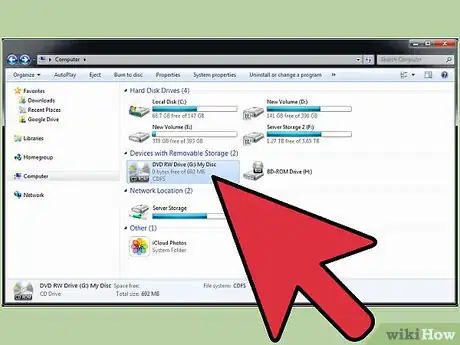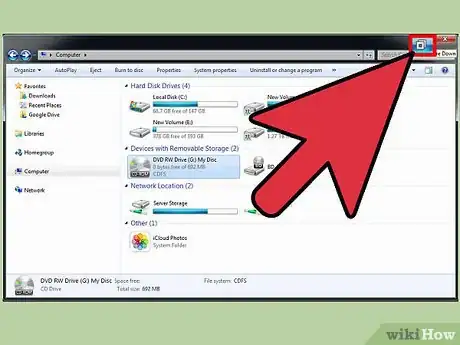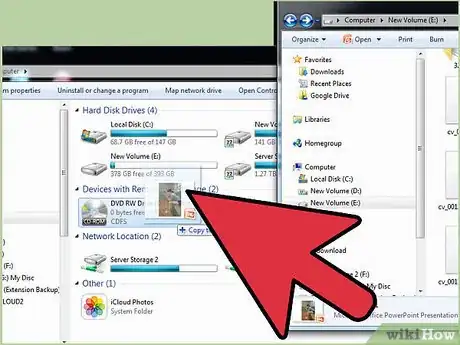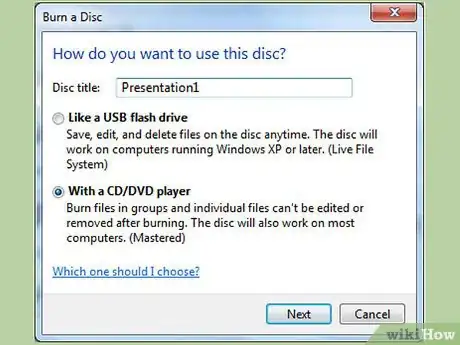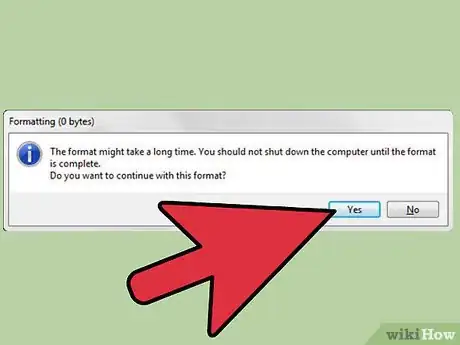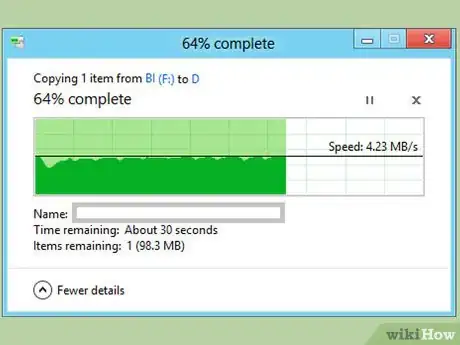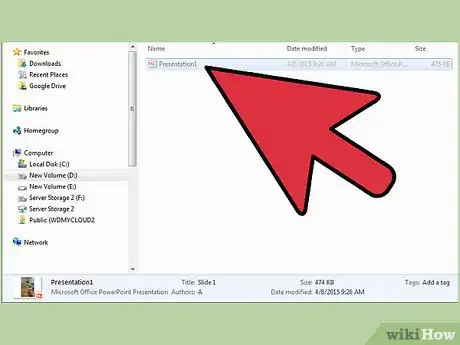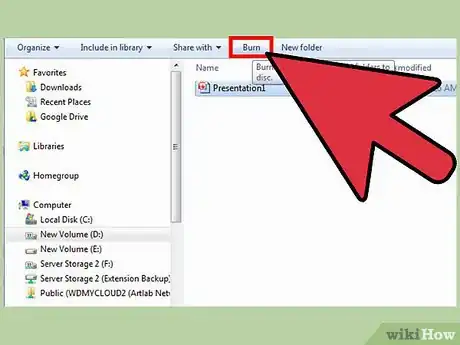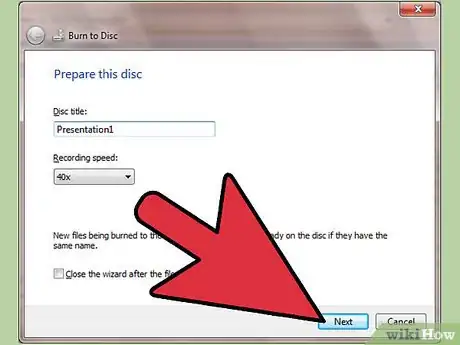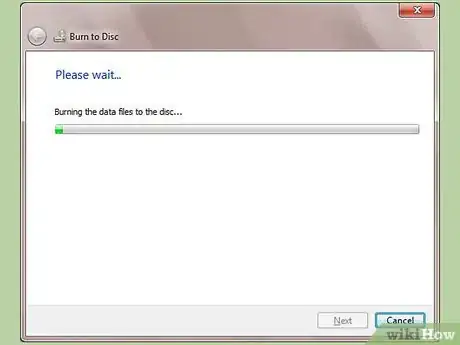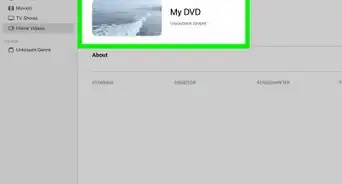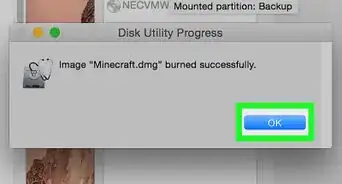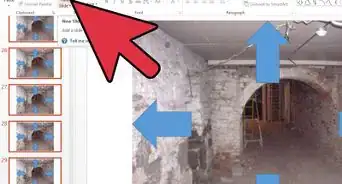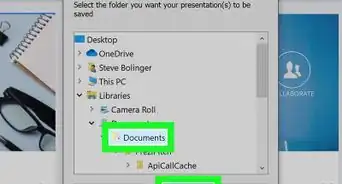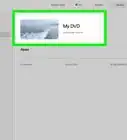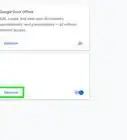X
wikiHow is a “wiki,” similar to Wikipedia, which means that many of our articles are co-written by multiple authors. To create this article, 21 people, some anonymous, worked to edit and improve it over time.
The wikiHow Tech Team also followed the article's instructions and verified that they work.
This article has been viewed 151,024 times.
Learn more...
A PowerPoint is a slide show format created by Microsoft that has established market dominance. To burn PowerPoint to DVD, follow these step-by-step instructions.
Steps
-
1Insert a blank DVD.
-
2Make sure your burner is DVD-ready. If your computer hasn’t done so automatically with the insertion of the disc, go to My Computer and make sure the disc drive says DVD-R or DVD-RW.Advertisement
-
3Half-size the My Computer window. Click on the Restore Down button in the upper right-hand corner between the Minimize and Close buttons.
-
4Click on the PowerPoint file and drag it onto the DVD drive. You can also copy and paste it onto the drive.
-
5Prepare the disc for formatting if prompted.
- Provide a name.
- Change the formatting options if desired.
-
6Wait for the disc to be formatted if necessary.
-
7Wait for the file to copy.
-
8Wait for a new window showing the copied file to appear. Note that it is not yet burned; this is why it may appear translucent.
-
9Click Burn to Disc (or the equivalent). This button should be in the toolbar. If not, right-click the file or the DVD drive itself and look for it among the options that appear.
-
10Prepare the disc for burning when prompted. Choose a name and, if applicable, a burning speed. (The higher the number, the faster.)
-
11Wait for the disc to burn. When it’s done, it should eject automatically.
Advertisement
Community Q&A
-
QuestionCan I burn a Powerpoint to a DVD that will play on a normal DVD player and not on a computer?
 Community AnswerSave your PowerPoint as WMV or save it as a PowerPoint show. Then burn it to a CD or DVD.
Community AnswerSave your PowerPoint as WMV or save it as a PowerPoint show. Then burn it to a CD or DVD. -
QuestionCan I copy the PowerPoint presentation to a +R DVD, not just -R?
 Community AnswerNo. Unfortunately you can't.
Community AnswerNo. Unfortunately you can't.
Advertisement
Warnings
- Be sure that the location where you are taking your disc actually has PowerPoint and can run your file.⧼thumbs_response⧽
Advertisement
About This Article
Advertisement