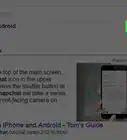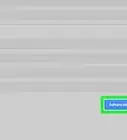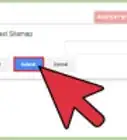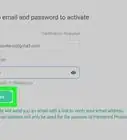This article was co-authored by wikiHow staff writer, Darlene Antonelli, MA. Darlene Antonelli is a Technology Writer and Editor for wikiHow. Darlene has experience teaching college courses, writing technology-related articles, and working hands-on in the technology field. She earned an MA in Writing from Rowan University in 2012 and wrote her thesis on online communities and the personalities curated in such communities.
This article has been viewed 304,374 times.
Learn more...
Google can search almost anything on the web, including content that may be unsuitable for younger members of your household. If you don't want sexually explicit results showing up on your web searches, this wikiHow will show you how to block porn from Google searches by turning on SafeSearch.
Steps
Enabling SafeSearch in a Browser
-
1Go to https://www.google.com/preferences in a web browser. You can use the desktop and mobile versions of any browsers to do this.[1]
-
2Click the checkbox to turn SafeSearch on. You'll find an option called “SafeSearch” on the upper portion of the Search Settings page, but you might see "Filter explicit results" instead. This will block all pornographic contents from appearing in your Google search results.[2]Advertisement
-
3Click Save. You'll find this button at the bottom of the page.
Enabling SafeSearch in the App
-
1Open Google. This app icon looks like a red, yellow, green, and blue "G". You can find this app on your Home screen, in the app drawer, or by searching.
- This is a different app than Chrome that you can download for free from the Google Play Store or App Store if you don't have it.
-
2Tap ••• . You'll see this at the bottom right corner of your screen with the word "More."
-
3Tap Settings. This is usually the first listing in the second grouping.
-
4Tap General. You'll find this listing at the top of the menu.
-
5(iOS only) Tap Search settings. You won't need to tap into this menu if you have an Android tablet or phone.
-
6Tap to turn the switch on next to "SafeSearch." iOS devices have a different label, and you'll find the switch next to "Filter explicit results."[3]
- Enabling SafeSearch in the app enables SafeSearch throughout your Google account. For example, if you enable SafeSearch from the mobile app, your Google search results in a browser will be filtered through SafeSearch (if you're logged in with the SafeSearch-enabled account).
Community Q&A
-
QuestionHow do I block all porn on my Android phone?
 Jose DelgadoCommunity AnswerThere are apps such as App Block and Cold Turkey that are free and work well, especially if you put a random password that you don't know.
Jose DelgadoCommunity AnswerThere are apps such as App Block and Cold Turkey that are free and work well, especially if you put a random password that you don't know. -
QuestionWhat is to stop someone from going into incognito mode or signing out of their account and creating a new one? I do not want my kids making a new account just to get around this or using a different web browser and looking for photos there.
 Community AnswerYou will need to manually set up a block via your Internet provider's router; that will block all the traffic, regardless of account or device used.
Community AnswerYou will need to manually set up a block via your Internet provider's router; that will block all the traffic, regardless of account or device used. -
QuestionHow can I completely block porn from my Android phone?
 Community AnswerCheck out the wikiHow article, Block Porn on Android.
Community AnswerCheck out the wikiHow article, Block Porn on Android.
References
- ↑ https://support.google.com/websearch/answer/510?co=GENIE.Platform%3DDesktop&hl=en&oco=0
- ↑ https://support.google.com/websearch/answer/510?p=ws_settings_safesearch_lock&hl=en&visit_id=637055467959324791-2844179541&rd=2
- ↑ https://support.google.com/websearch/answer/510?co=GENIE.Platform%3DiOS&hl=en&oco=0
- ↑ https://support.google.com/websearch/answer/9448272
About This Article
1. Open Google.
2. Tap the three-dot menu.
3. Tap Settings.
4. Tap General.
5. Tap to turn the switch on next to "SafeSearch."
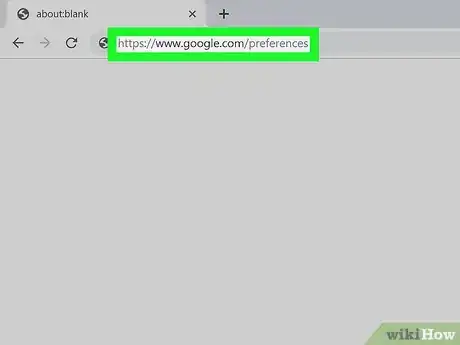
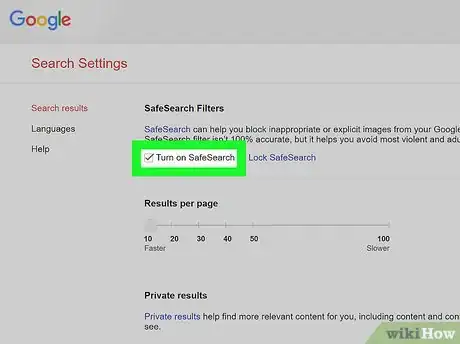
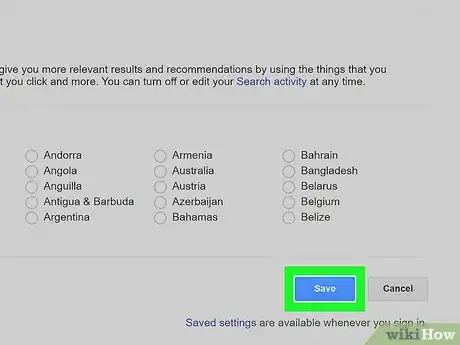
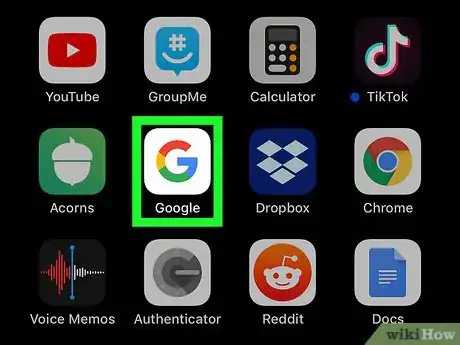

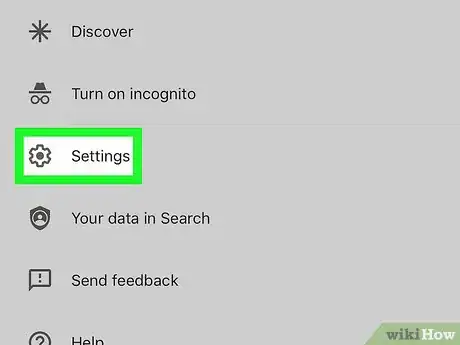
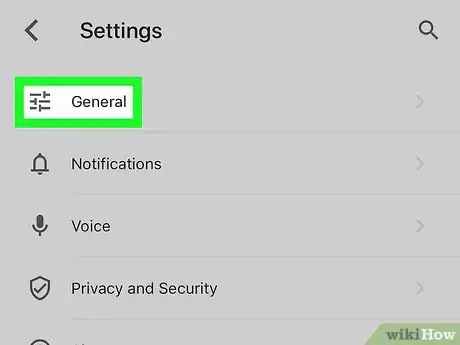
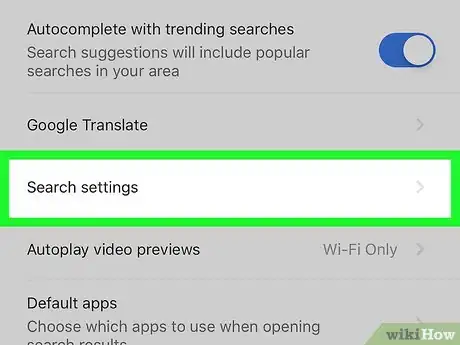
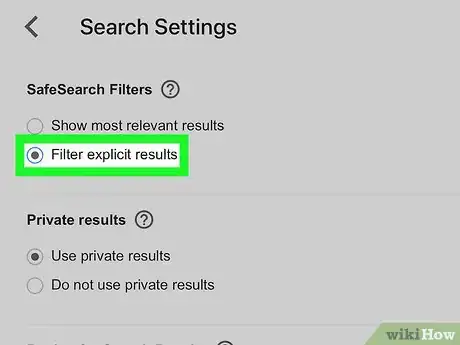

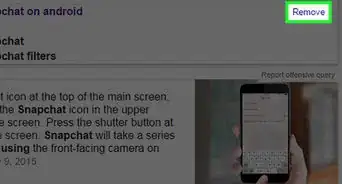

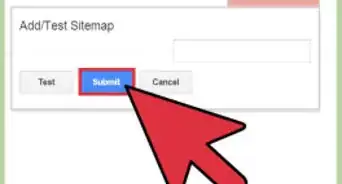


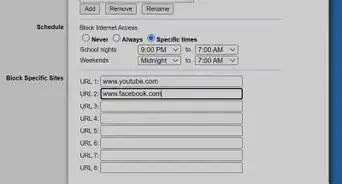
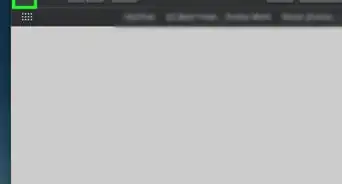

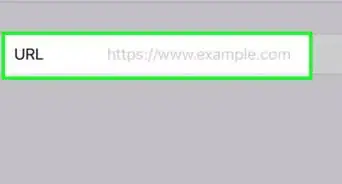
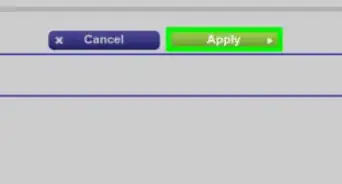
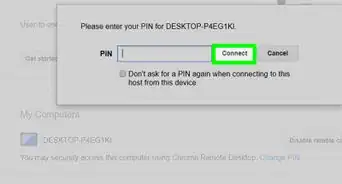
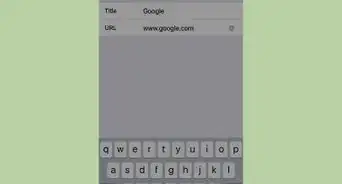
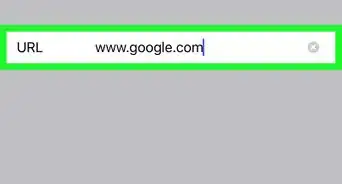
-Step-18-Version-2.webp)