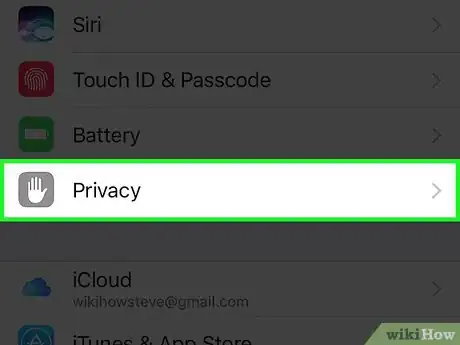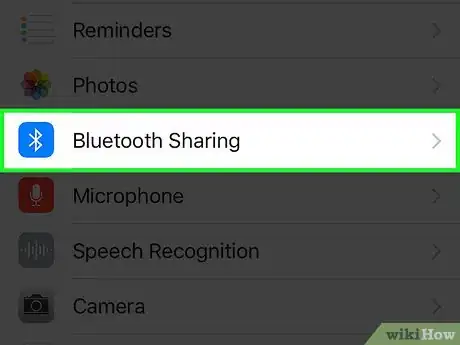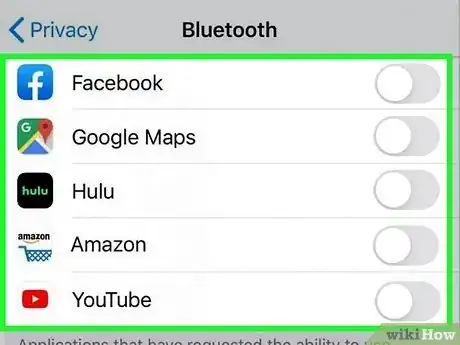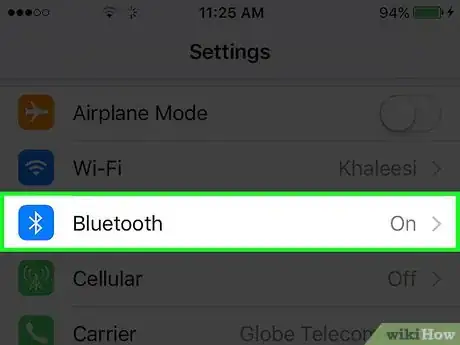X
This article was co-authored by wikiHow staff writer, Jack Lloyd. Jack Lloyd is a Technology Writer and Editor for wikiHow. He has over two years of experience writing and editing technology-related articles. He is technology enthusiast and an English teacher.
The wikiHow Tech Team also followed the article's instructions and verified that they work.
This article has been viewed 40,769 times.
Learn more...
This wikiHow teaches you how to prevent your iPhone from sharing data--including anything from files to your phone's network information--over a Bluetooth connection.
Steps
Method 1
Method 1 of 2:
Disabling Bluetooth Sharing
-
1Open your iPhone's Settings. Do so by tapping the grey cog icon on one of your Home screens (or in a folder named "Utilities").
-
2Scroll to the third group of options and tap Privacy.Advertisement
-
3Select Bluetooth Sharing.
-
4Slide the switches next to any authorized apps left to the "Off" position. After you've disabled all apps with Bluetooth Sharing enabled, your phone will no longer automatically share data via Bluetooth.
- If you don't see any apps here, your iPhone isn't sharing app data. You can still disable your Bluetooth completely if you want to be thorough.
Advertisement
Method 2
Method 2 of 2:
Turning Off Bluetooth
-
1Open your iPhone's Settings. It's the grey gear icon on one of your Home screens--or, if it's in a folder, "Utilities." Disabling your phone's Bluetooth entirely will prevent you from using services such as AirDrop and CarPlay in addition to disabling any apps from sharing information in the background.
-
2Tap Bluetooth. This is at the top of the page.
-
3Slide the Bluetooth switch left to the "Off" position. It should turn grey. Your Bluetooth services will no longer work, neither in the background nor upon request (e.g., using a car stereo).
Advertisement
Community Q&A
-
QuestionHow do I access a Bluetooth device that was blocked from pairing?
 W. D. Gaster is backCommunity AnswerYou turn off your Bluetooth. The most helpful answers are more detailed. Can you add more information?
W. D. Gaster is backCommunity AnswerYou turn off your Bluetooth. The most helpful answers are more detailed. Can you add more information?
Advertisement
Warnings
- If Bluetooth is disabled, you won't be able to connect to Bluetooth devices.⧼thumbs_response⧽
Advertisement
About This Article
Article SummaryX
1. Open Settings.
2. Tap Privacy.
3. Select Bluetooth Sharing.
4. Disable all authorized apps on this page.
Did this summary help you?
Advertisement