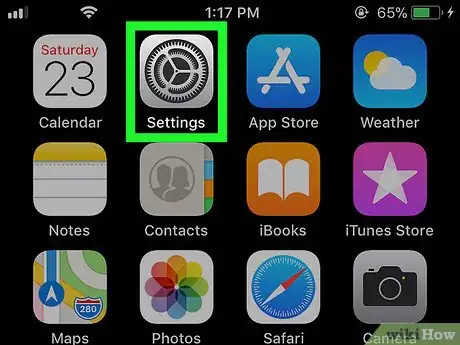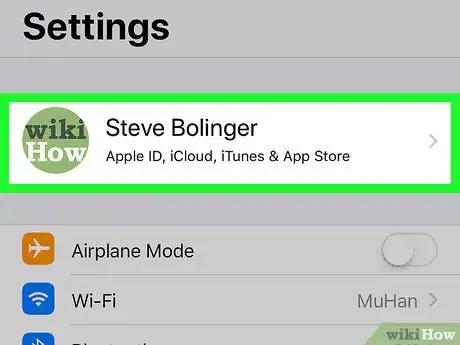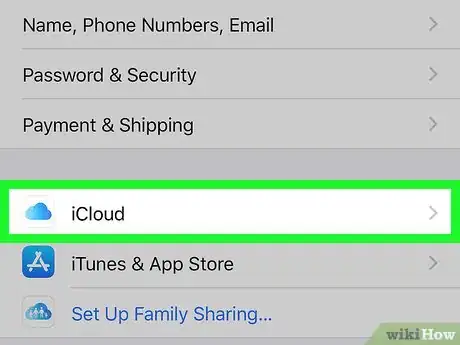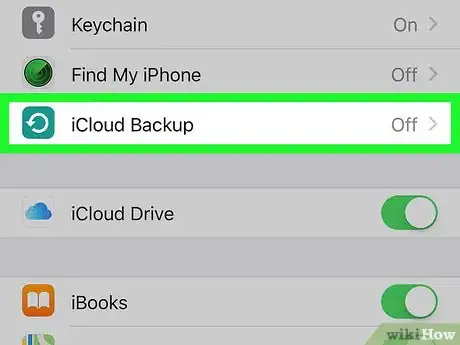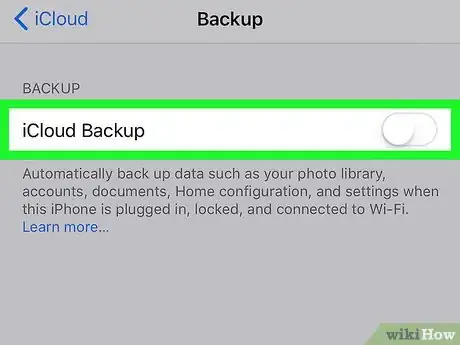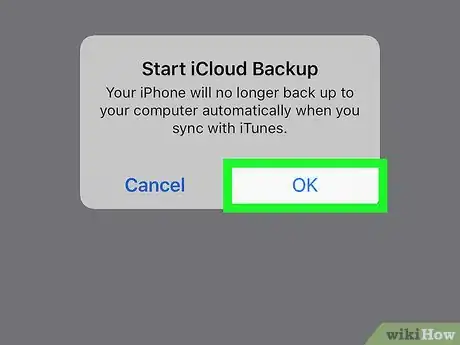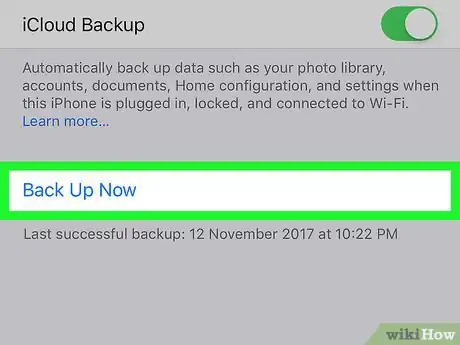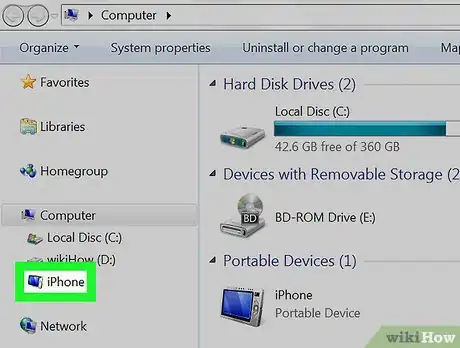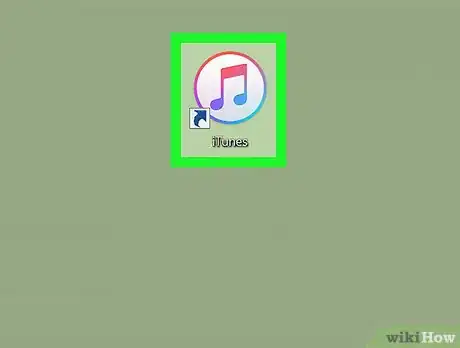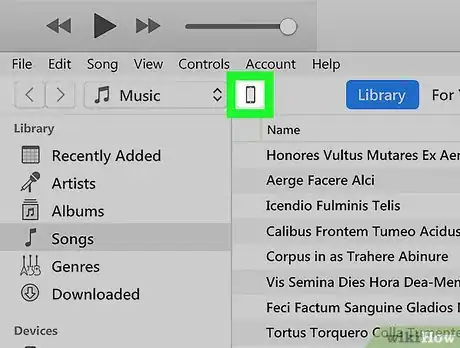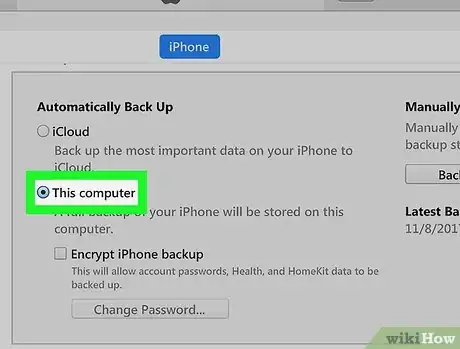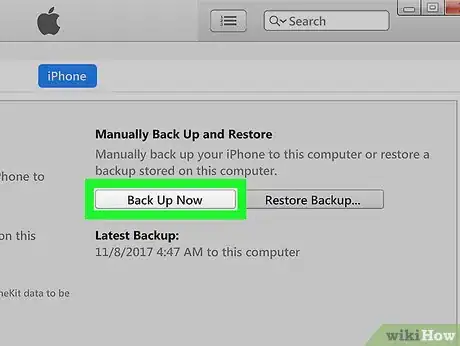This article was co-authored by wikiHow Staff. Our trained team of editors and researchers validate articles for accuracy and comprehensiveness. wikiHow's Content Management Team carefully monitors the work from our editorial staff to ensure that each article is backed by trusted research and meets our high quality standards.
The wikiHow Tech Team also followed the article's instructions and verified that they work.
This article has been viewed 26,100 times.
Learn more...
This wikiHow teaches you how to back up all of your data such as your accounts, documents, custom settings, and text messages to iCloud or iTunes, using an iPhone.
Steps
Backing Up to iCloud
-
1
-
2Tap your name at the top. Your full name and Apple ID picture are listed at the top of your Settings menu. Tapping it will open your Apple ID menu.Advertisement
-
3
-
4Scroll down and tap iCloud Backup. This will open your Backup options.
-
5
-
6Tap OK in the confirmation pop-up. A blue Back Up Now button will show up on your Backup menu.
-
7Tap the blue Back Up Now button. This will start backing up your data to iCloud. All of your text messages will be backed up, along with your documents and settings.
Backing Up to Your Computer
-
1Plug your iPhone into your computer. You can use your charging cable to plug it via USB.
-
2Open iTunes on your computer. The iTunes icon looks like a blue-and-pink musical note in a white circle. You can find it in your Applications folder on a Mac, or on your Start menu on Windows.
- If this is the first time you're plugging your iPhone into this computer, tap Trust on your phone's screen to authorize the connection.
-
3Click the phone icon on iTunes. This button is located below the Play button in the upper-left corner of iTunes. It will open your iPhone's navigation panel on the left-hand side.
- If the phone icon opens up to any other tab than Summary, click the Summary tab at the top of the left panel. This tab will display your phone's hardware, storage, and backup information.
-
4Select This computer under the Backups section. In the Summary tab, find the Backups section, and make sure This computer is selected under the "Automatically Back Up" heading.
-
5Click the Back Up Now button. Under the "Manually Back Up and Restore" heading, click this button to back up your data to your computer. All of your text messages will be backed up, along with your documents and settings.
About This Article
1. Open Settings.
2. Tap your name.
3. Tap iCloud.
4. Tap iCloud Backup.
5. Toggle on the switch.
6. Tap OK.
7. Tap Back Up Now.