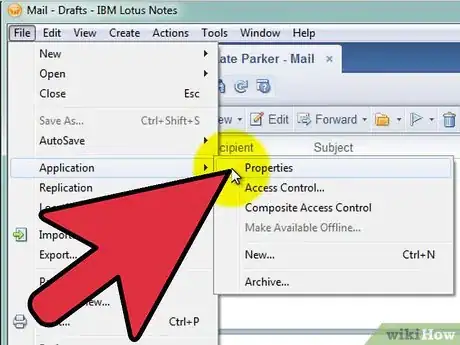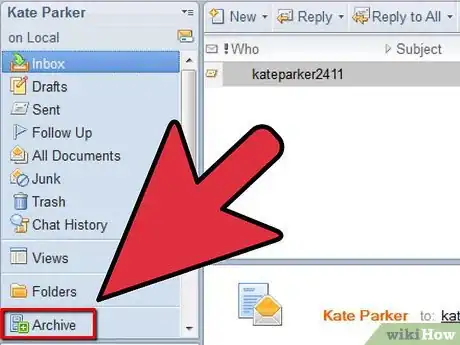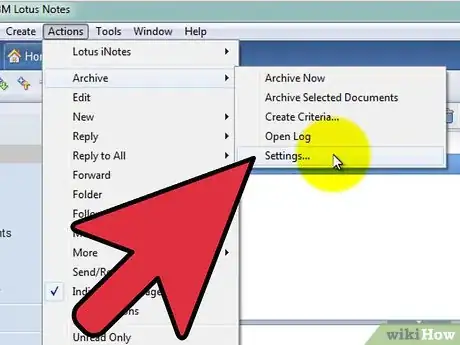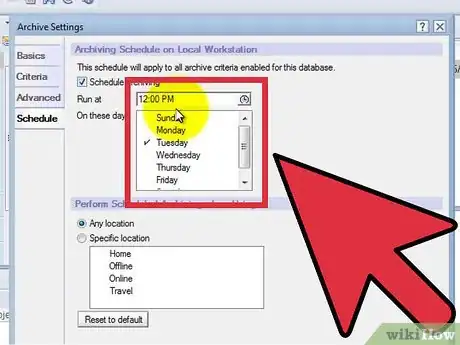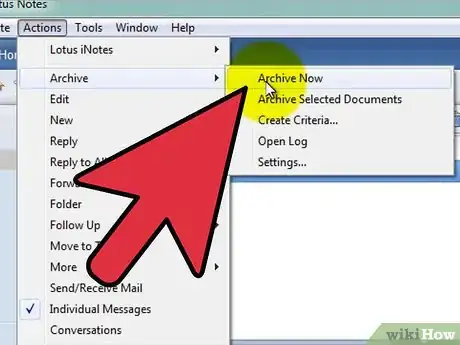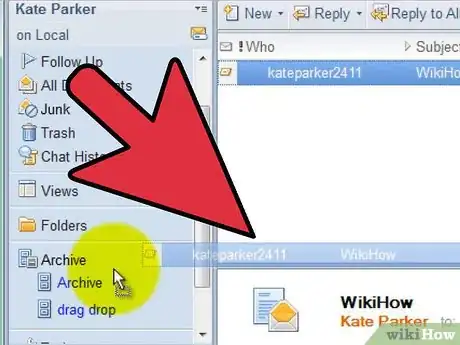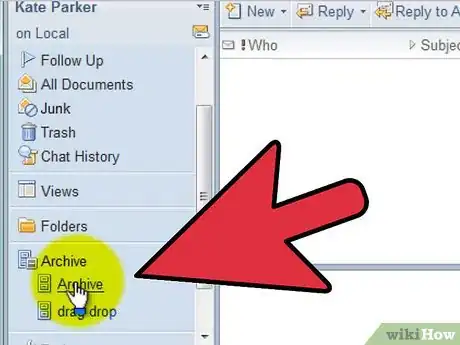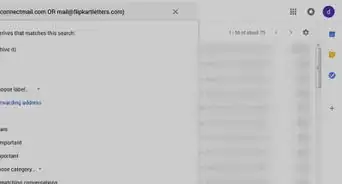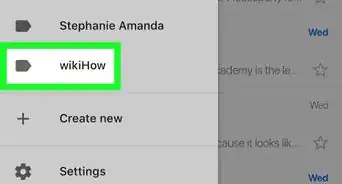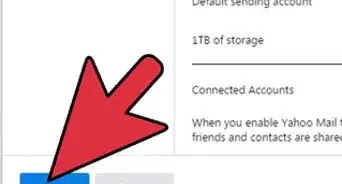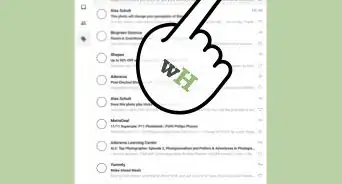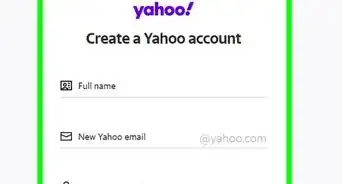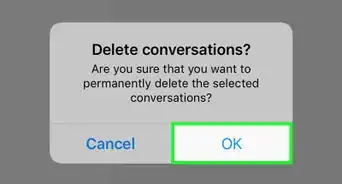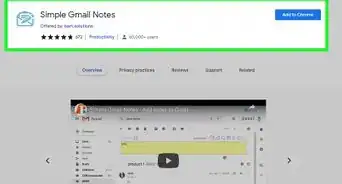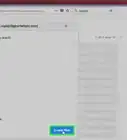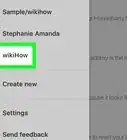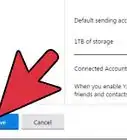X
wikiHow is a “wiki,” similar to Wikipedia, which means that many of our articles are co-written by multiple authors. To create this article, 9 people, some anonymous, worked to edit and improve it over time.
This article has been viewed 279,791 times.
Learn more...
If you are running out of space in your IBM Notes email, but are not ready to delete emails, consider archiving them. Archiving emails means copying messages to a different location on your computer. Learning how to archive IBM Notes to free space in your account while saving the original emails. It also helps your computer and software run at top performance.
Steps
-
1Limit your mail file size. Keep your mail file size less than 500MB. (Some organizations may require a stricter limitation, such as 200MB.)
- Check your data size by going to File, Database, Properties. In Lotus 8, go to File, Applications, Properties.
- Click the "i" tab. The number after "Disk Space" is how much data you currently have on IBM Notes.
-
2Learn your organization's predetermined settings. If you use IBM Notes for school or work, there may already be archive settings in place. This helps organizations control the amount of emails per user, as well as the general performance of computers within the organization. If archive settings are already established, talk to your technical systems staff to see if they can be modified.Advertisement
-
3Determine your desired archive settings. You can archive all IBM Notes emails or select specific ones. You will also need to decide how often you want IBM Notes to be archived.
- Open the appropriate application (Mail).
- Go to Actions, Archive, Settings.
- Go to the Criteria tab and make sure "Default for last modified" is selected.
- Click "ok" to save changes.
- Make sure the Criteria is enabled.
-
4Schedule automatic archives. Scheduling automatic archives ensures that you are archiving regularly and consistently. It also saves you time.
- Open the appropriate application (Mail).
- Go to Actions, Archive, Settings.
- Go to the Schedule tab. Make sure "Schedule archiving" is selected.
- Choose the appropriate time and day you want your computer to archive your files.
-
5Manually archive IBM Notes. Even if you schedule automatic archiving, you can still archive manually at any time.
- Open the appropriate application (Mail).
- Open the mail or folder you would like to archive.
- Go to Actions, Archive, Archive Now.
- Click Yes to archive according to your predetermined settings.
-
6Archive using the drag and drop method. This is simply another way to manually archive IBM Notes.
- Open the appropriate application (Mail).
- Open the mail or folder you would like to archive.
- Select the appropriate message(s).
- Drag the message(s) to the required archive in your Navigation pane.
-
7View archived messages. Though you have archived an email, you may still need to access it from time to time. Your archive file will mimic the folders you have set up in your IBM Notes account. Everything will remain organized the way you designed it to.
- Open the appropriate application (Mail).
- Click Archive in your Navigation pane.
- Select the appropriate archive (i.e., Default for Last Modified).
Advertisement
References
About This Article
Advertisement