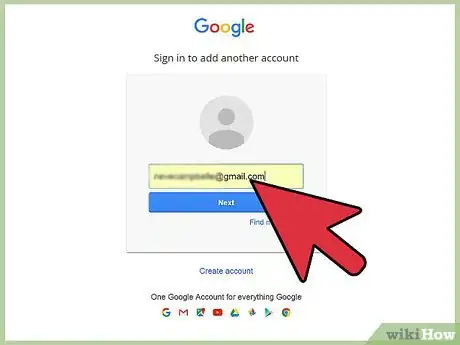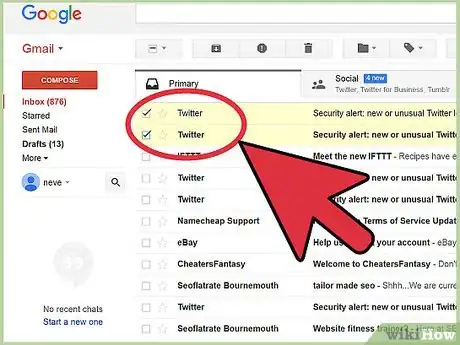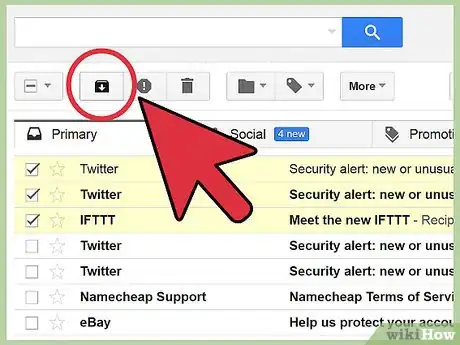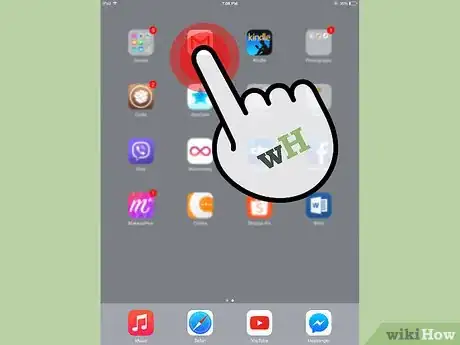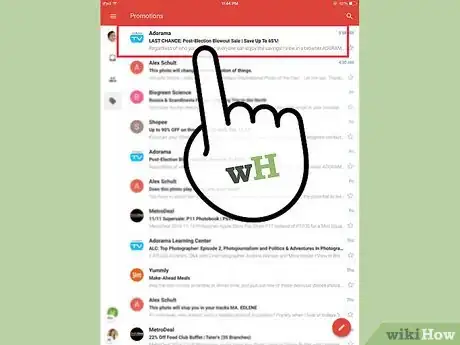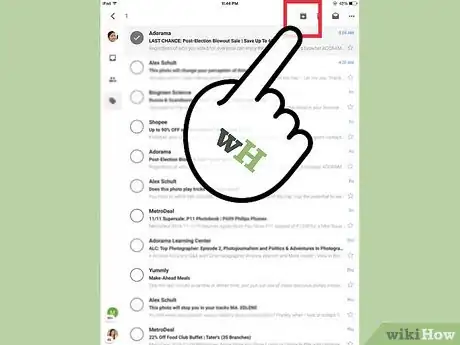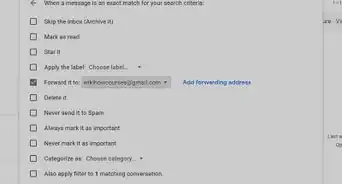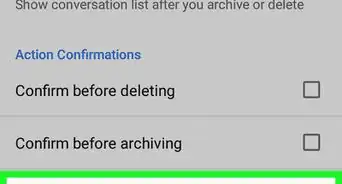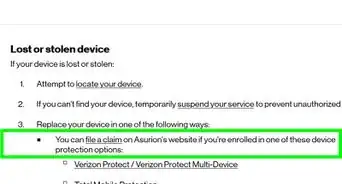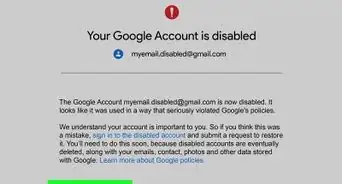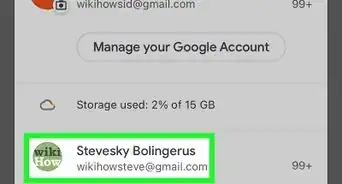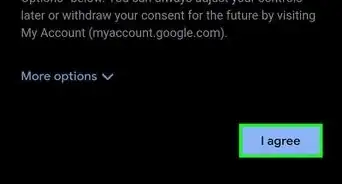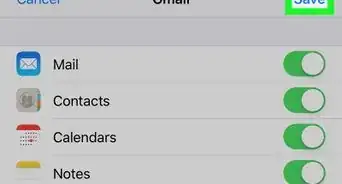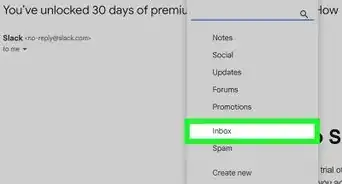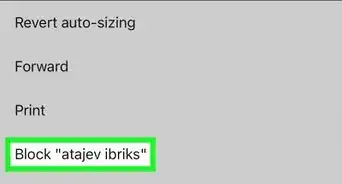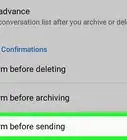Save important Gmail messages forever on your computer, Android, iPhone, or iPad
X
wikiHow is a “wiki,” similar to Wikipedia, which means that many of our articles are co-written by multiple authors. To create this article, volunteer authors worked to edit and improve it over time.
This article has been viewed 80,062 times.
Learn more...
If you’d like to make some space in your Gmail inbox but you are not quite sure you want to permanently delete messages, you can archive emails. Archiving emails let you remove messages from your inbox without having to erase it from your account. Archived emails are placed in a separate folder, which can be accessed anytime.
Things You Should Know
- To archive in your browser, click the boxes next to each message you want to archive and click the down-arrow icon in the toolbar.
- On a phone or tablet, long-tap a message, select additional messages, and then tap the down-arrow icon.
- You read archived messages in the "All Mail" folder or by searching for any part of the message.
Steps
Method 1
Method 1 of 2:
On a Computer
-
1Log into your Gmail account. Open a web browser and visit the Gmail web page.
- Enter your username and password on the allocated text fields, and click on “Sign In” to log in to your Google Mail account.
-
2Find a message to archive. After logging in, your mail inbox will appear showing all the messages inside. Find the email you want to archive and put a checkmark on the box on the left hand side.
- You can also archive several emails at the same time by putting a checkmark on the boxes of all the email messages you want to archive.
Advertisement -
3Archive the email. After you’ve selected all the messages you’d like to put into archive, click the second icon from the left at the top of your inbox list (the black box icon with a down arrow); this is the “Archive” button.
- All the messages you’ve selected will now be archived.
Advertisement
Method 2
Method 2 of 2:
On the Mobile App
-
1Open the Gmail app. Tap the application from your mobile device (Android or iOS) to open Gmail and show your account’s inbox.
-
2Find a message to archive. Scroll down the inbox, and press and hold down the email you want to send to archive.
-
3Archive the email. After you’ve selected all the messages you’d like to put into archive, tap the black box icon with a down arrow on the upper portion of your device’s screen to archive the selected email.
Advertisement
Community Q&A
-
QuestionCan I add a folder to Gmail?
 Community AnswerYes, you can. For assistance, read through wikiHow's article on creating a new folder on Gmail.
Community AnswerYes, you can. For assistance, read through wikiHow's article on creating a new folder on Gmail. -
QuestionHow do I view a list of all my archived emails?
 Community AnswerOn Gmail they call archived emails "important." On the drop down tab, click "Important," and you should be able to find the emails you archived.
Community AnswerOn Gmail they call archived emails "important." On the drop down tab, click "Important," and you should be able to find the emails you archived. -
QuestionHow do I archive Gmail that has a label when the archive icon is not available?
 Community AnswerSave it to the important file in Gmail. On Gmail the archived file is changed to important and that's why you can't find it.
Community AnswerSave it to the important file in Gmail. On Gmail the archived file is changed to important and that's why you can't find it.
Advertisement
About This Article
Advertisement