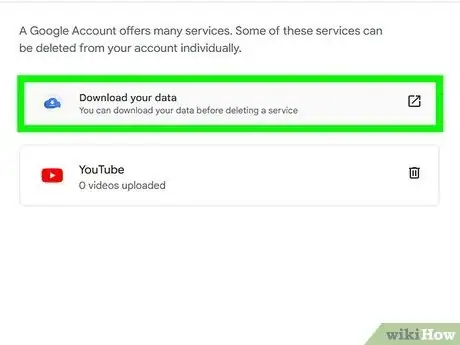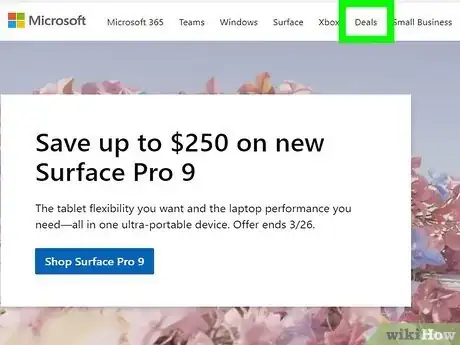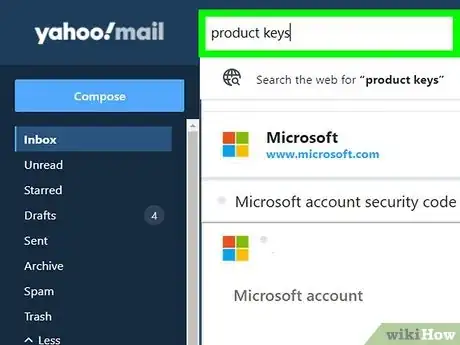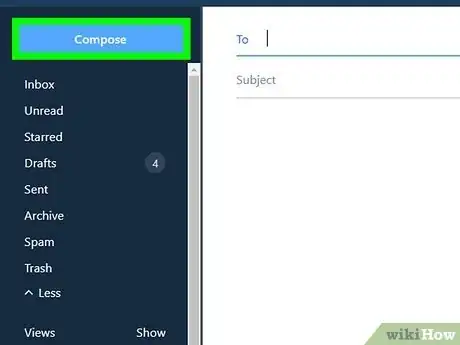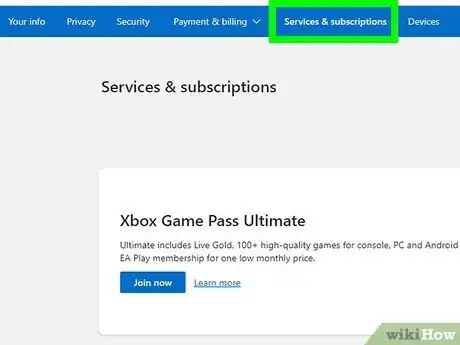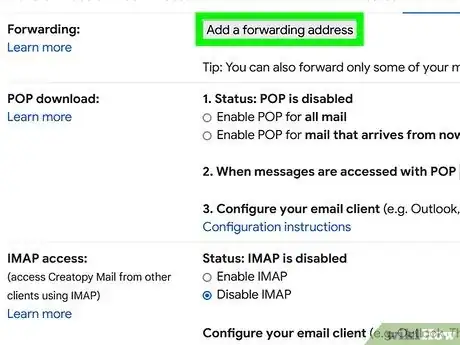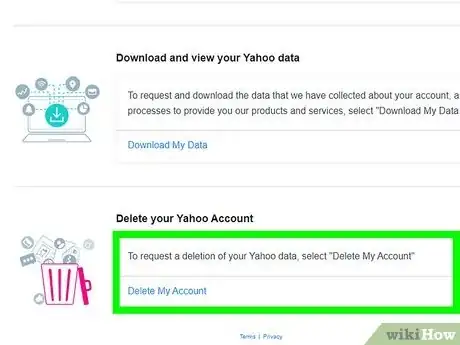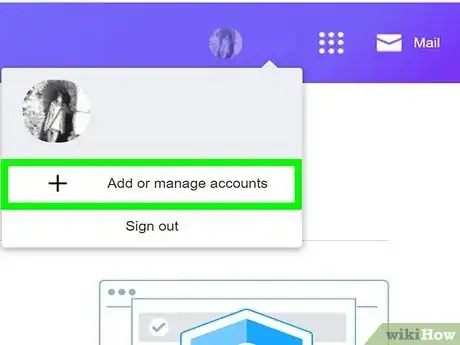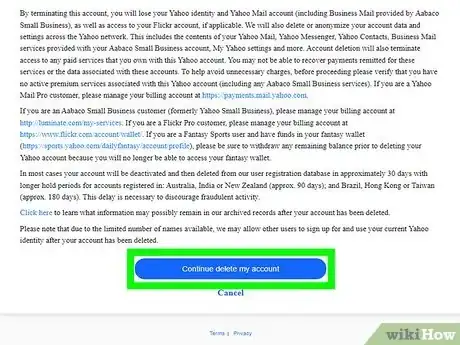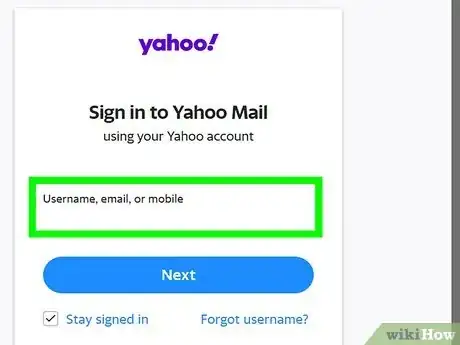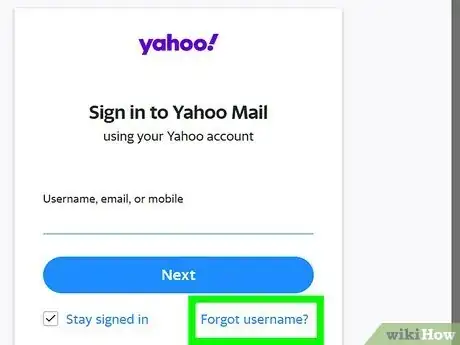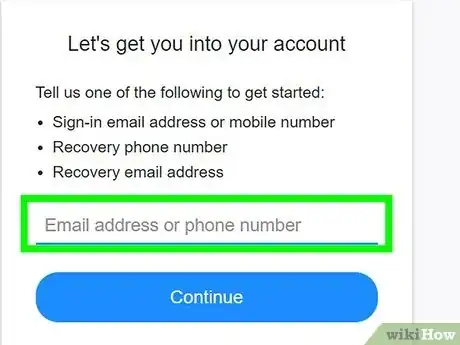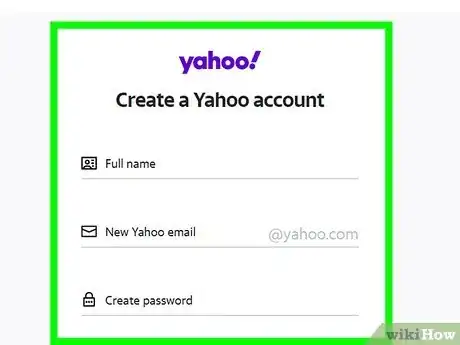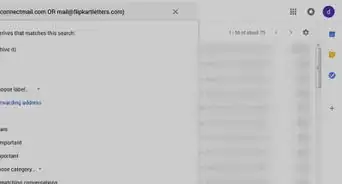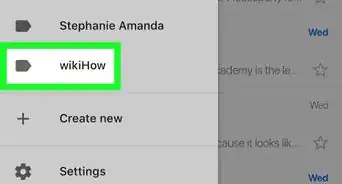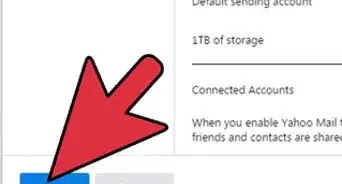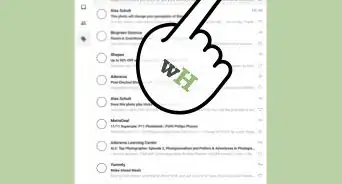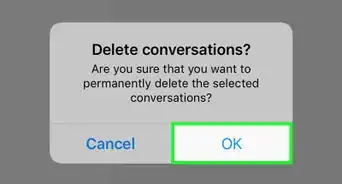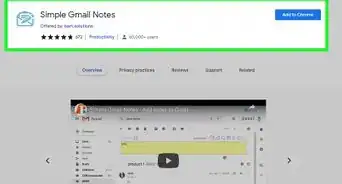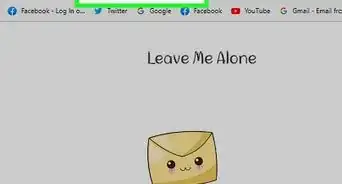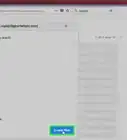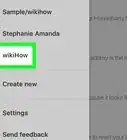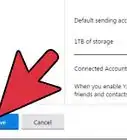wikiHow is a “wiki,” similar to Wikipedia, which means that many of our articles are co-written by multiple authors. To create this article, 15 people, some anonymous, worked to edit and improve it over time.
There are 7 references cited in this article, which can be found at the bottom of the page.
The wikiHow Tech Team also followed the article's instructions and verified that they work.
This article has been viewed 203,488 times.
Learn more...
If you need to close your email account, take the proper steps to secure any information that you have saved to your old email before you close it. Send a mass email to your contacts updating them with your new contact information. And find out how to set up email forwarding and automated messages to help ease your transition out of that email. Lastly, if your email has a name you don't want, your email was hacked, or you don't know your password, find ways to keep your account.
Steps
Saving Information From Your Email
-
1Save any emails, photos, or documents from your old email. Save those documents to your computer or cloud storage. Before you close your account, make sure that you look through any places in your email where old pictures, files, or documents are stored. Additionally, look through old emails for any email exchanges that you may want to save. Some of these documents might be valuable to you.[1]
- If you are going to close your entire account, not just your email, and have a Microsoft account: Live, Msn, Hotmail, or Outlook, you should save or download any of your documents or files saved to your OneDrive. Or if you have any information on your Xbox, make sure it is backed up before you close your Microsoft account. None of the progress that you have made on your games or scores will be saved after you close your account.
-
2Spend any money that you have on your account. First, sign into the account website in order to see if you have any money on your account. [2] You may have loaded money onto your account for a variety of reasons. For example, you may have put money on your account to call abroad when you were out of the country.
- If you have a Microsoft account, spend the money on digital content in the Windows Store, the Windows Phone Store, or Xbox before you close your account.
- Likewise, other providers like Google will have stores where you can purchase media before you close your account.
Advertisement -
3Save any of the product keys or passwords on your email. Product keys are for products you purchased through Microsoft. A product key is the 25 character code that comes with a Microsoft product and allows you to activate your product. In case you have to reinstall your product, you should save this code. Also, if you have passwords for websites or services saved on your email, do a search for passwords, and save those in a new document/ location.
- If you purchased any products like Microsoft Office online, you had to purchase it through an email account. [3]
- Try typing “product key” or @DIGITALRIVER.COM, @TRY.OFFICEFORMAC.COM, or BUY.OFFICEFORMAC.COM into the search bar to find the email with the product key code and the order number. [4] Save the entire email in a new document and location.
-
4Message your contacts that you are closing the account. Let your friends, family and professional contacts know how to reach you. Go to the contacts page in your email, and select the boxes next to each contact that you want to notify that you are closing your account. Then select “Email” in the group details pane if you have Gmail.[5]
- Write an email that informs your contacts that you are closing your account, and give them a new email address that they can reach you at.
- Ask your contacts to update their contact information to your new email address.
-
5Cancel subscriptions linked to the account. If you are going to close the whole account, not just your email, make sure you cancel your subscriptions. For example, if you have a Microsoft account, you may have OneDrive or Office 365 subscriptions. Sign into your Microsoft account website, and go to "Services and subscriptions". Cancel any of the paid subscriptions you have, and follow the instructions to unsubscribe.
- If you have any other subscriptions through your email account but not with your service, go to the support page of any services or retailers you have subscriptions with, for example, Skype. Locate the information for how to cancel your subscription, and follow the necessary steps. [6]
Closing the Account
-
1Set up email forwarding and automated replies. These are two features that will help you phase out of your old email. If people continue to email you after you have closed your account an automated reply will tell them where they can now reach you. You can also have those emails forwarded to you at your new email address. However, some email accounts will close completely after a waiting period, and automated replies and email forwarding will stop after that time.
- For example, If you have a Microsoft account, go to “Managing your account”, and select “Email forwarding”. Enter in the new email address you want your emails to be forwarded to. Under “Managing your account” you can also select “Sending automated vacation replies”, and follow the steps to write the automated message.
- When you delete your Gmail account, it will not close or reuse your email, because you will still have an account through Google.
- If you have an Outlook.com email address, your old email address can be recycled to another user after 60 days.
-
2Go to the email app to delete your email. For example, go to Gmail, and do not go to Google Accounts. The reason this can be confusing is that you use your email account to sign into your Google account, so be careful not to delete your Google account if you are trying to delete your email. If you delete your entire account with Google, for example, you will loose your YouTube account and Google search history. Delete the email address by going to the settings for the Gmail app.
-
3Navigate to the page to delete your account. This page may be under your "Settings" or the "Manage your account" tab. If you have trouble locating the page, go to the support page for your email service, and use Ctrl+F to search for “delete my account”, or just “delete”. Follow the steps and navigate to the page to delete your account.
- You will have to re-enter the password to your account to confirm your identity and delete your account.
- There will be a list of reasons why you want to delete the account. Choose whichever reason applies to you, or click “Other” and write in your response.
-
4Confirm that you want to close the account. The service will most likely try to convince you to keep your account. Continue to the bottom of the page, and confirm that you want to close your account.
- For example, in Microsoft emails the final step will say “Mark account for closure”, click on this button to finish the process and delete your account.
-
5Reopen your email account. If you change your mind and want your account back, log back into your email account, and proceed through steps to reactivate the account. Most email providers will wait for a period before they permanently close your account. Check with your email service to see how long their waiting period is by looking at the FAQs or Support page for information on their account closing policies.
- For example, for Microsoft, they will wait 60 days before they will completely close the account and reuse your email address.
Finding Ways to Keep Your Account
-
1Get your username or password if you cannot access your email. If the reason you want to close the account is because you are unable to access your account, you can go through the steps to recover your username and password instead of closing the account. Generally, under the login fields of the sign in page, there is a smaller link that asks if you have forgotten your password. Answer any security questions or use a temporary password that is sent to you in a message to an alternate email access to unlock your account.
- If you are still unable to access your email account after going through the password recovery steps, call the customer support for your service. They will assist you in accessing your account.[7]
-
2Recover your email if it has been hacked. [8] If you are closing your account because it has been hacked, you can recover your email without having to close the account. Follow the steps below to set your email account straight:
- Send emails to your contact list informing them that your email was hacked and that they should not click on any links in emails from you.
- If your computer is infected with malware, update any security software, install software to remove the malware, or take the computer to a professional to have the malware removed.
- Change your password by going to the settings in your email and resetting your password.
- Finally, contact your email provider and complete any steps so they can help you secure your email.
-
3Create another email address that is linked to your current email. If you do not like the name you chose for your email address and want to create a more professional email address, this may be a good option for you. You can create a new email address through your old email account and the two email addresses will share the same inbox. However, you can send and receive emails with this new email address. You will have the best of both worlds, you will still be able to correspond with contacts who have your old email address, but you can give your new contacts a new email address. [9]
- If you have Yahoo, for example, sign in to your account, and mouse over the Settings gear icon in your account. Click on “Accounts”, then “Create Address”, and then check the availability of email addresses you want. When you find one you like, click “Choose”. Last, answer the CAPTCHA code to confirm that you are a human making this account, and go to your new inbox. [10]
Community Q&A
-
QuestionHow do I close a Yahoo account?
 Community AnswerLog on to your Yahoo account and then click on Help. Under "Browse by Topic" click on "Create or delete account." Follow the instructions on the next page. It is not a simple process.
Community AnswerLog on to your Yahoo account and then click on Help. Under "Browse by Topic" click on "Create or delete account." Follow the instructions on the next page. It is not a simple process. -
QuestionI have made a new email account and I want to delete previous one. How do I do this?
 Community AnswerIt depends on the platform. Usually, just enter your preferences and you should find a delete account option in the account settings near the bottom. If not, there should be a way to contact customer support and ask them to delete your account.
Community AnswerIt depends on the platform. Usually, just enter your preferences and you should find a delete account option in the account settings near the bottom. If not, there should be a way to contact customer support and ask them to delete your account. -
QuestionHow do I close an old email address?
 Community AnswerLog in and go to the settings. Based on your server, you should find an option to delete the account.
Community AnswerLog in and go to the settings. Based on your server, you should find an option to delete the account.
References
- ↑ http://windows.microsoft.com/en-us/windows/closing-microsoft-account
- ↑ http://windows.microsoft.com/en-us/windows/closing-microsoft-account
- ↑ http://windows.microsoft.com/en-us/windows-8/what-is-product-key
- ↑ https://support.microsoft.com/en-us/kb/2279109
- ↑ https://support.google.com/mail/answer/8824?hl=en
- ↑ http://windows.microsoft.com/en-us/windows/closing-microsoft-account
- ↑ https://help.yahoo.com/kb/SLN2044.html
- ↑ https://help.yahoo.com/kb/SLN2044.html
- ↑ https://help.yahoo.com/kb/create-extra-email-address-sln3290.html