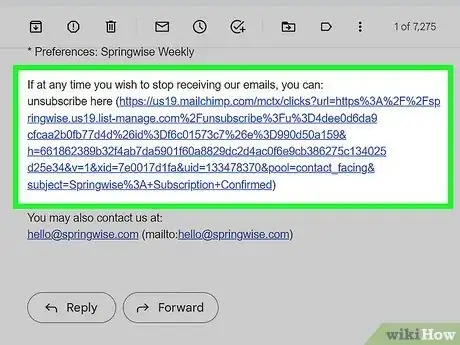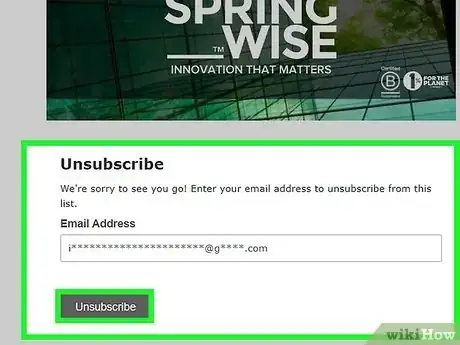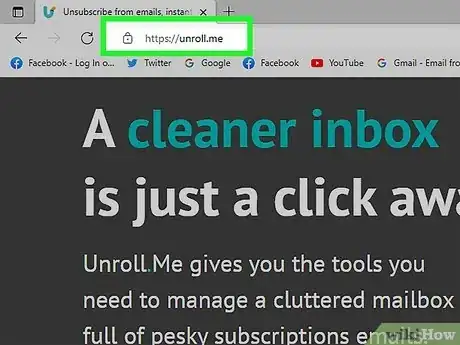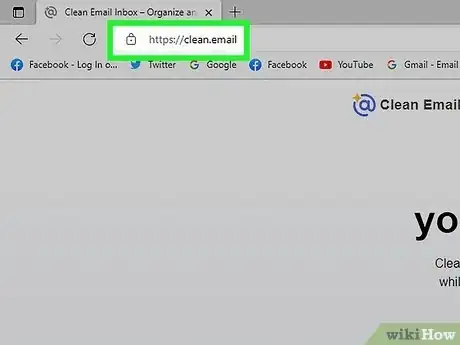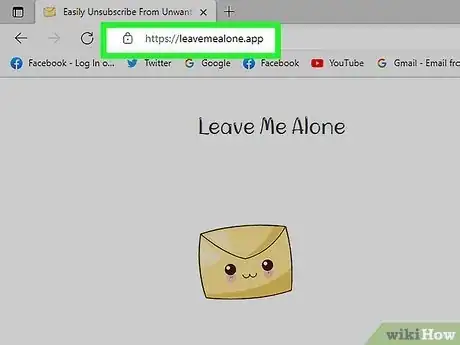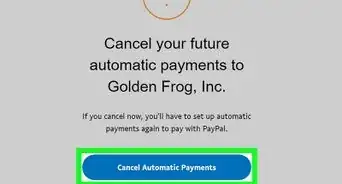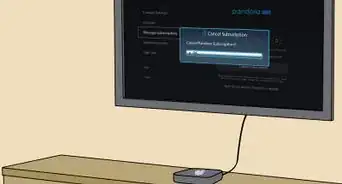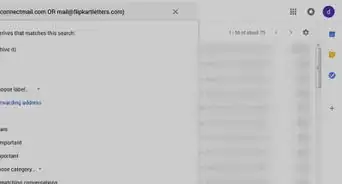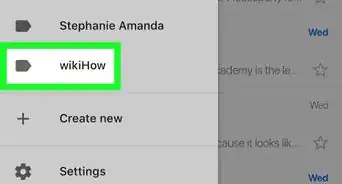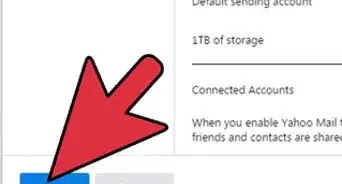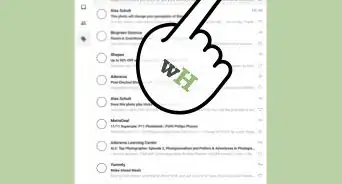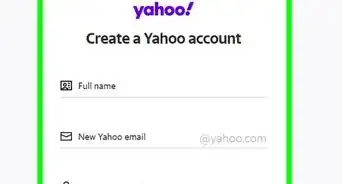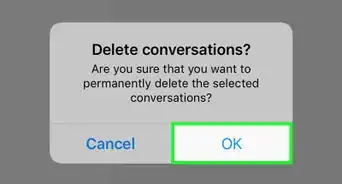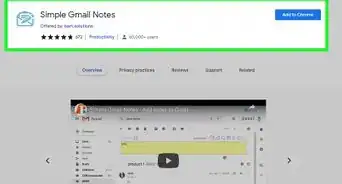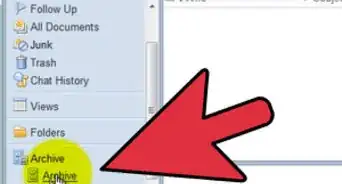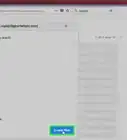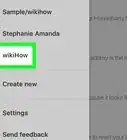This article was co-authored by wikiHow staff writer, Darlene Antonelli, MA. Darlene Antonelli is a Technology Writer and Editor for wikiHow. Darlene has experience teaching college courses, writing technology-related articles, and working hands-on in the technology field. She earned an MA in Writing from Rowan University in 2012 and wrote her thesis on online communities and the personalities curated in such communities.
This article has been viewed 140,910 times.
Learn more...
Do you get email subscriptions that you do not recall signing up for or that no longer interest you? You can cancel most email subscriptions by clicking on an "Unsubscribe" or "Cancel Email Subscription" link at the bottom of their emails. Some companies require you to visit their website to complete the cancellation process. There are also some third-party email management services that will unsubscribe for you, but in most cases, you must pay for them. This wikiHow article teaches you how to cancel email subscriptions.
Things You Should Know
- Many modern email service providers offer an "Unsubscribe" button at the top of the email next to the sender's username.
- If you don't see "Unsubscribe" at the top of the email, it might be inside the email's body copy near the bottom of the email in tiny font.
- Clicking "Unsubscribe" may be all you need to do for some websites, but others require you to log in to unsubscribe.
Steps
Clicking Unsubscribe Links
-
1Locate the "Unsubscribe" link within the email subscription you want to cancel. In most cases, any email you receive in the form of subscriptions, newsletters, announcements, and more, can be canceled by clicking on an "Unsubscribe" link included within the email.
- Scroll to the bottom of any email you receive from the subscription service or company that you no longer want to receive correspondence from, and look for the "Unsubscribe" link.
- Look for variations of the "Unsubscribe" link if you cannot initially locate it in the email. Sometimes this option will be titled "Cancel Subscription," "Opt Out," or "Modify Email Preferences."
-
2Click directly on the "Unsubscribe" link within the email to cancel your subscription. In most cases, you will be redirected to a web page on that specific website domain that confirms your subscription has been canceled.
- If you're using Gmail or Outlook, you can also click or tap the"Unsubscribe" button, which is generally next to the email sender's name.
- Follow the website's on-screen prompts provided to you if additional steps to cancel the subscription are required. For example, some websites will require you to click on buttons marked "Opt Out" or "Cancel Subscription" to process the cancellation; whereas other websites will require you to enter the reason for cancellation or your email address.
- In the case that the email's subject line is a misspelling of "Congratulations! You won!", you might have gotten spam or phishing emails. In that case, you can use your email provider (like Yahoo! or Gmail) to report and prevent that email address from sending you more mail.[1]
Community Q&A
-
QuestionHow do I cancel the free one week trial I signed up for on my iPhone?
 Community AnswerIf you scroll down to the bottom of any email from the company you started a trial with, you can usually click something that says "Unsubscribe or "Cancel trial." If not, email someone at the company and ask them to cancel your trial.
Community AnswerIf you scroll down to the bottom of any email from the company you started a trial with, you can usually click something that says "Unsubscribe or "Cancel trial." If not, email someone at the company and ask them to cancel your trial.
Warnings
- Some email subscriptions will require you to log into your online account for that particular website to complete the unsubscribe process. For example, if you want to unsubscribe from 1-800-FLOWERS emails, you will first need to click on the "Remove Me" link from within an email, log into your 1-800-FLOWERS account online, then send an email to "remove [at] reply.1800flowers.com" from your account to be unsubscribed from future mailings.⧼thumbs_response⧽