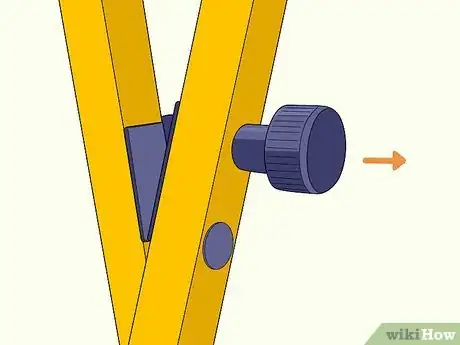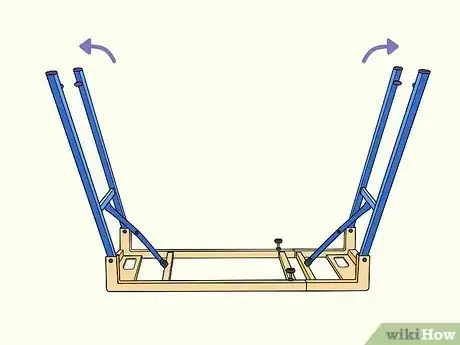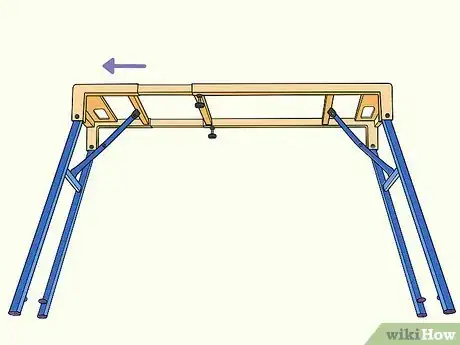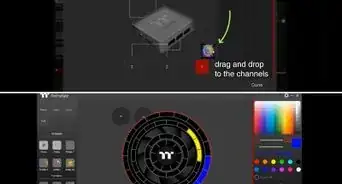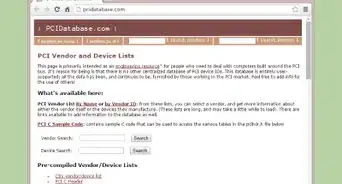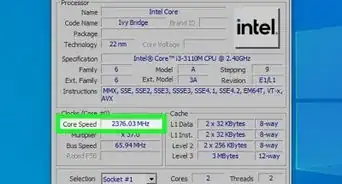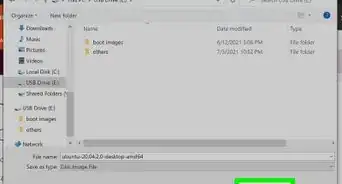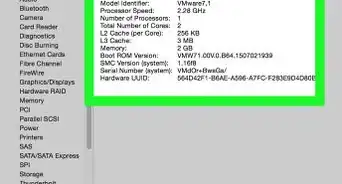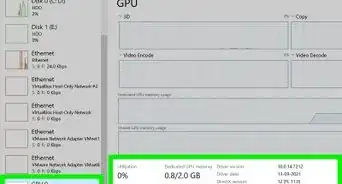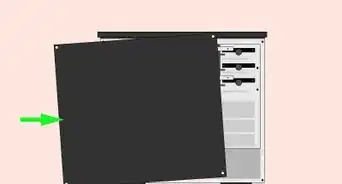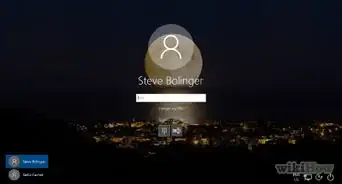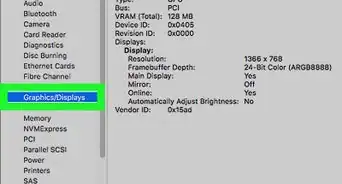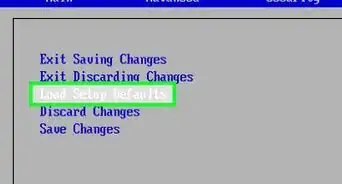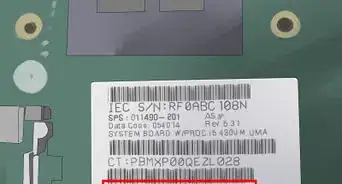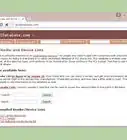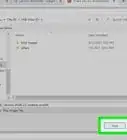This article was co-authored by wikiHow Staff. Our trained team of editors and researchers validate articles for accuracy and comprehensiveness. wikiHow's Content Management Team carefully monitors the work from our editorial staff to ensure that each article is backed by trusted research and meets our high quality standards.
There are 11 references cited in this article, which can be found at the bottom of the page.
This article has been viewed 21,759 times.
Learn more...
A shaky or wobbly keyboard stand is more than just annoying. If it’s unstable enough, your keyboard could slide right off the stand and crash down onto the floor, or worse, your feet. But don’t worry. No matter what style of keyboard stand you have, they’re super easy to adjust. Open up your stand and make your adjustments until it’s just right and you can get back to playing.
Steps
Opening and Adjusting an X-Style Stand
-
1Hold the stand upright so the longer beams are flat on the ground. The shorter beams on the stand are designed to hold your keyboard so you can jam out without them getting in your way. The longer beams are designed to keep the stand stable while you play so rest them flat on the ground.[1]
- Some simple stands may have beams that are the same length. If that’s the case, choose either end to place against the ground.
-
2Pull out the clutch in the center of the stand. The clutch is the locking mechanism in the center of your stand. It looks like a knob, handle, or lever depending on the design of your stand. Take hold of the clutch and pull or rotate it to disengage it from the locking mechanism.[2]
- Some stands may have a clutch that is spring-loaded, so you’ll need to hold it open to make your adjustments.
- While the design of the clutch may vary from stand to stand, it needs to be disengaged from the locking mechanism so you can open the stand and make your adjustments.
Advertisement -
3Stretch the stand open until the top beams are the height you want them. If you’re playing your keyboard seated, open the stand until the top beams are just above your knees so you can comfortably sit behind it. If you’re playing your keyboard while standing, then open up the stand so the upper beams are in line with your hips so you can easily reach the keys with your hands.[3]
- You may find a different height is more comfortable for you, so feel free to adjust the stand according to your needs!
Tip: The standard height for your keyboard keys, if you’re sitting, is 28.5 inches (72 cm) from the ground. If you’re standing, the height can range from between 30–40 inches (76–102 cm), depending on how tall you are and how comfortably your arms can reach the keys.
-
4Slide the clutch into 1 of the slots to lock the stand in the open position. Hold the stand open and insert the clutch into the slot on the locking mechanism to hold the stand open at your setting. Make sure the clutch is fully inserted into the slot so it won’t fall open when you put your keyboard on the stand.[4]
- Some stands may have a clutch that needs to be rotated to lock the stand open or a lever that needs to be squeezed until it’s locked. Whatever version you have, just make sure it’s fully locked!
-
5Wiggle the stand to identify which foot needs to be adjusted. The feet of your keyboard stand are the round grips on the ends of the lower beams that help stabilize the stand. If your keyboard stand is shaky or unstable, place your hands on it and give it a good wobble. Look for which foot is uneven with the rest to identify which one needs to be adjusted.[5]
- It’s important that your stand is completely stable so your keyboard won’t potentially slide off of it.
- Usually, you only need to adjust 1 of the feet to stabilize the stand, but sometimes multiple feet to be adjusted.
-
6Lift the stand and rotate the foot on the beam to make adjustments. Once you’ve identified which foot needs to be adjusted, lean the stand to raise the foot off of the ground. Then, rotate the foot clockwise to raise it or counterclockwise to lower it.[6]
-
7Place the stand upright and shake it to see if it’s stable. Rest the lower beams on the ground so they’re flat and give the stand a good wobble. If it’s stable, you can place your keyboard back on it and play it without any shakiness. If the stand is still unstable, make additional adjustments by rotating the feet as needed until it is stable.[7]
- Make small adjustments at a time and check the stand until it’s nice and stable.
Setting the Width and Height of a Table-Style Stand
-
1Open the legs of the stand and lock them so they stay open. First things first: open up your table-style stand. Unfold both sets of lets until they’re all of the way open. Push the support bars connected to each of the legs until they’re completely straight to lock the legs open.[8]
-
2Loosen the knobs on the underside of the stand. Look beneath the stand for 2 knobs on the underside near the center of the stand. Use your hands to rotate the knobs counterclockwise to loosen them up so the stand can be extended.[9]
- You’ll need to loosen the knobs on both sides of the table in order to extend it.
- Don’t unscrew the knobs so much that they come off of the stand. Just unscrew them enough so they’re loose.
-
3Pull the stand open to the width of your keyboard and tighten the knobs. Use your hands to pull and stretch out the width of the stand. Continue widening it until it’s wide enough to fit your keyboard. Then, turn the knobs clockwise, or to the right, until they’re tight so the stand is secure and stable.[10]
- Be careful not to pull the stand too far open or the rails could come out of place.
- It’s super important that you tighten the knobs tight so the stand won’t collapse when you place your keyboard on it.
-
4Turn the knobs at the feet of the stand to extend the legs. At the bottom of the legs of the stand are the feet that can be adjusted to raise or lower the stand. Find the knob that locks the legs in place just above the feet and loosen them by turning them counterclockwise. Then, pull the legs out to extend them and so each of the legs are even. extended.[11]
Note: Some table-style stands use a slide-button adjustment to raise and lower the legs. Simply press the button and extend the leg until it clicks in the slot that you want.
-
5Tighten the knobs and stand the stand up to check its stability. Once you’ve extended all of the legs, stand up the stand on its feet to see if it’s even. Give the stand a good shake to see how stable it is. If there’s any wobbliness, adjust the legs until the stand is sturdy and even before you place your keyboard on it and start jamming.[12]
References
- ↑ https://youtu.be/ka-vV4yEIm0?t=20
- ↑ https://youtu.be/GMWFS-7yd2o?t=35
- ↑ https://piano-keyboard-reviews.com/tutorials/piano-keyboard-height-and-how-it-is-measured/
- ↑ https://youtu.be/ka-vV4yEIm0?t=36
- ↑ https://youtu.be/ka-vV4yEIm0?t=48
- ↑ https://youtu.be/ka-vV4yEIm0?t=54
- ↑ https://youtu.be/ka-vV4yEIm0?t=64
- ↑ https://youtu.be/u7o3FPXZfJo?t=211
- ↑ https://youtu.be/u7o3FPXZfJo?t=270