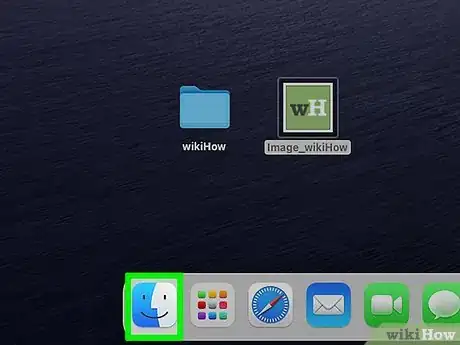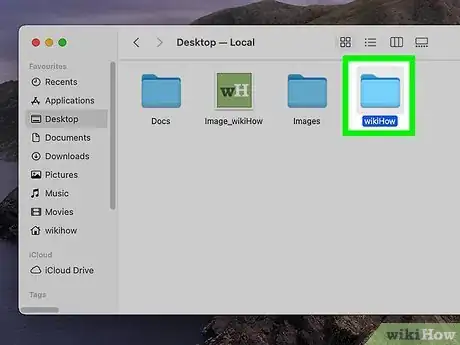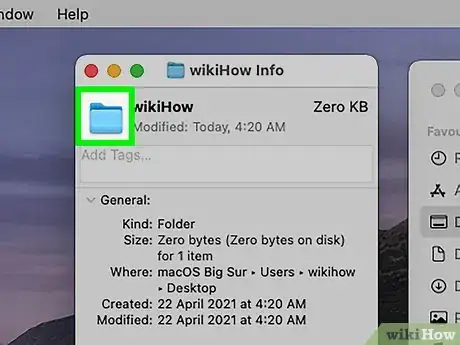This article was co-authored by wikiHow staff writer, Nicole Levine, MFA. Nicole Levine is a Technology Writer and Editor for wikiHow. She has more than 20 years of experience creating technical documentation and leading support teams at major web hosting and software companies. Nicole also holds an MFA in Creative Writing from Portland State University and teaches composition, fiction-writing, and zine-making at various institutions.
This article has been viewed 107,291 times.
Learn more...
This wikiHow teaches you how to replace any of your Mac's default folder icons with your own custom image. This can be helpful if you have a particular folder you use often and want it to stand out from the others. You can replace any of your Mac's default file or folder icons with any image file saved to your computer.
Steps
-
1Double-click the picture you want to use as your folder icon. This opens the picture in Preview.
-
2Click the Edit menu and select Copy. The picture is now copied to your clipboard.Advertisement
-
3
-
4Click the folder you want to change. This selects the folder.
- Make sure you just click the folder one time so you don't accidentally open it.
-
5
-
6Click the folder's current icon. It's in the upper-left area of the window.
-
7Click the Edit menu and select Paste. Now you'll see the image you copied earlier replace the previous icon.
- If you want to restore a folder's original icon, just come back to this screen, select the current icon, and then select Edit > Cut.
Community Q&A
-
QuestionWhat's the best scale of photo to use for folder icons?
 Community AnswerExtra large icons: 256 x 256 pixels; large icons: 96 x 96 pixels (automatically rendered by Windows from 256 version); medium icons: 48 x 48 pixels.
Community AnswerExtra large icons: 256 x 256 pixels; large icons: 96 x 96 pixels (automatically rendered by Windows from 256 version); medium icons: 48 x 48 pixels. -
QuestionWill it look like a folder or just as a square ?
 FancyghostCommunity AnswerIt could be either, depending on what your preferences are set to. Either way, it'll work the same.
FancyghostCommunity AnswerIt could be either, depending on what your preferences are set to. Either way, it'll work the same.
References
About This Article
1. Double-click the picture you want to use.
2. Click Edit and select Copy.
3. Click the folder you want to change.
4. Go to File > Get Info.
5. Click the icon you want to change.
6. Go to Edit > Paste.