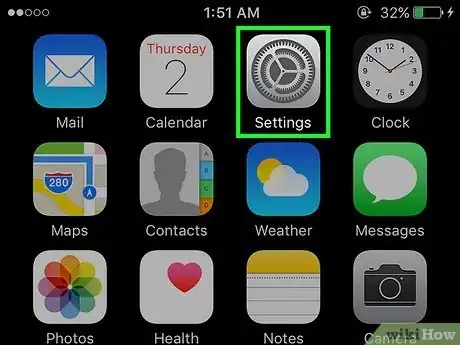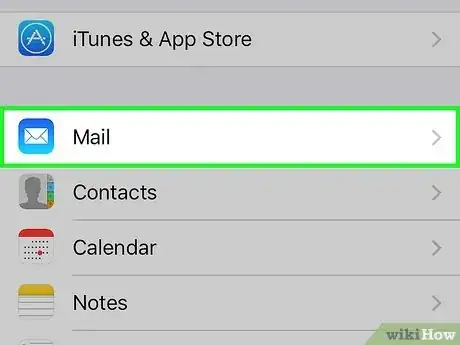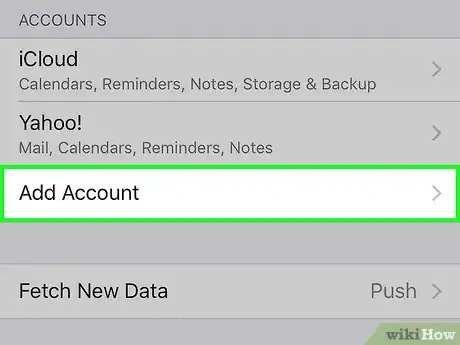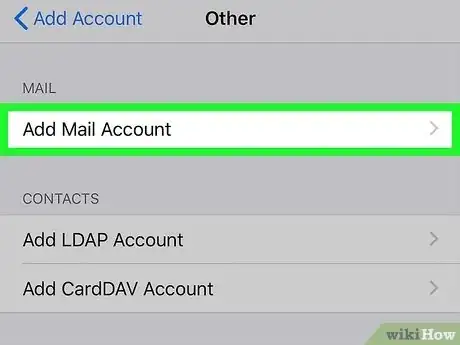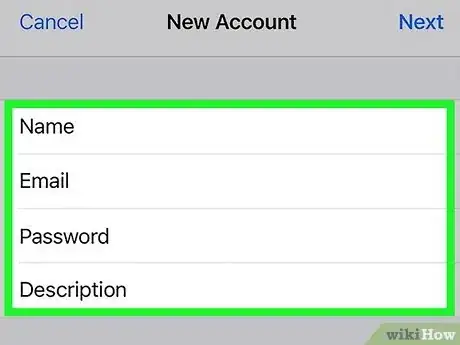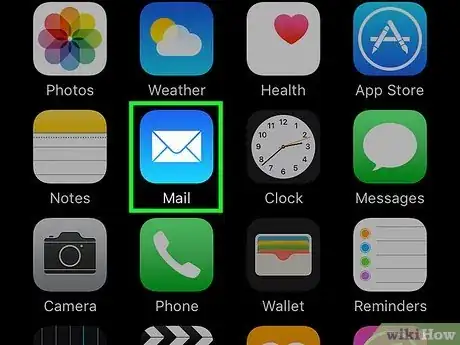This article was co-authored by wikiHow staff writer, Darlene Antonelli, MA. Darlene Antonelli is a Technology Writer and Editor for wikiHow. Darlene has experience teaching college courses, writing technology-related articles, and working hands-on in the technology field. She earned an MA in Writing from Rowan University in 2012 and wrote her thesis on online communities and the personalities curated in such communities.
This article has been viewed 9,803 times.
Learn more...
Are you trying to access your Cox email account on your iPhone? This wikiHow article teaches you how to add an existing Cox email account to your iPhone.
Steps
-
1Open Settings. This app icon looks like some gears on a light grey background.
-
2Tap Mail. It's in the fifth grouping of menu options next to an icon of an envelope.Advertisement
-
3Tap Accounts. It should be below the "Cellular Data" toggle near the middle of your screen.
-
4Tap Add Account. You'll then see a list of a few different service providers like "Gmail" and "Yahoo!"
-
5Tap Other. Since "Cox" is not on the menu, you'll want to set up a mailbox manually.
-
6Tap Add Mail Account. This will bring you to another screen so you can set up a new mail account.
-
7Enter the required information then tap Next. Fill out the fields for your name, your Cox email address, the password for that email, and a brief description of that email address.
- Your iPhone will then attempt to find the correct settings for you and set up your account. If you need to, tap the IMAP button, then tap Save.[1]
- If you need to enter the following information under the incoming mail server:
- imap.cox.net as the "Hostname", (Your Username) next to "Username" , and (Your Password) next to "Password".
- Under the outgoing mail server, enter:
- smtp.cox.net next to the "Hostname", (Your Username) next to "Username" , and (Your Password) next to "Password".
-
8Open Mail and find your Cox account. This app icon looks like a white envelope on a light blue background.
- Once you open the app, you'll find your Cox account emails.
References
About This Article
1. Open Settings.
2. Tap Mail.
3. Tap Accounts.
4. Tap Add Account.
5. Tap Other
6. Tap Add Mail Account.
7. Enter the required information then tap Next.