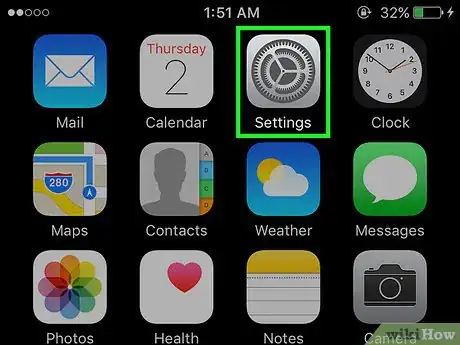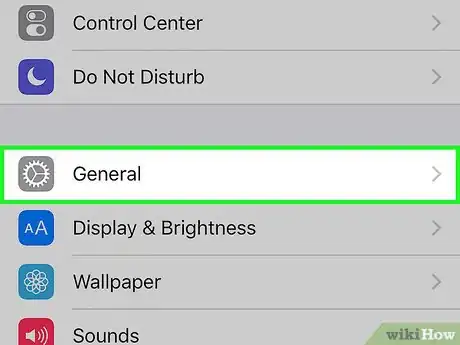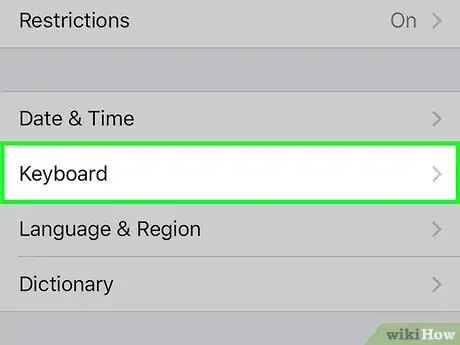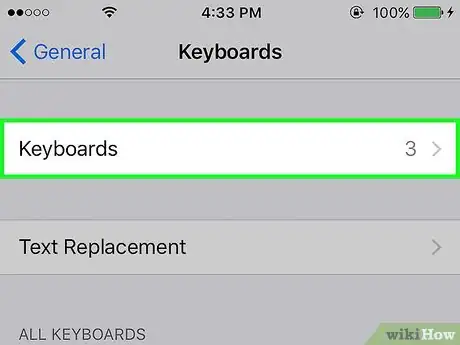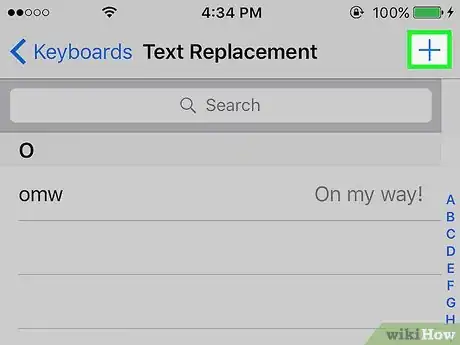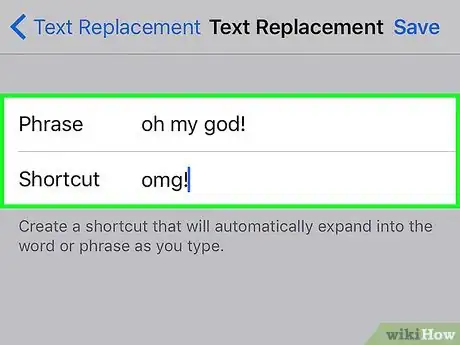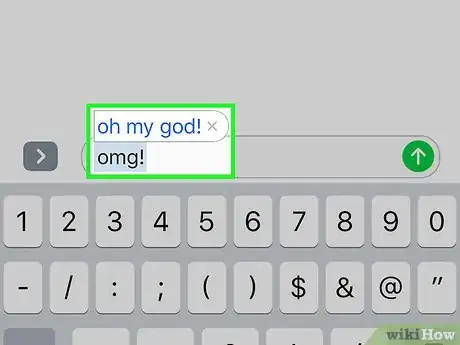wikiHow is a “wiki,” similar to Wikipedia, which means that many of our articles are co-written by multiple authors. To create this article, volunteer authors worked to edit and improve it over time.
This article has been viewed 105,790 times.
Learn more...
When you are typing texts, emails, or notes on your iPhone, the iPhone dictionary helps by suggesting the spelling of the words you’re trying to type in. It also corrects the words that the program believes are spelled wrong. Sometimes you may type a word that is not misspelled but the dictionary just doesn’t recognize it. Your iPhone will suggest replacements or even replace the word with another similar one. To avoid this, add your words to your iPhone’s dictionary. Once added, your device will no longer suggest replacements when you type out the word.
Steps
-
1Tap the gear icon on your iPhone’s home screen. The Settings menu of your device will open up.
-
2Tap the General option. This will open up the General Settings menu.Advertisement
-
3Go to Keyboard. In the General Settings menu, scroll down a bit and tap “Keyboard” to open the Keyboard Settings menu.
- When you enter the Keyboard Settings menu, check that these are enabled: Auto Correction, Check Spelling, and “.” Shortcut.
-
4Tap on "Add Shortcut" or "Text Replacement". This will depend on the iOS version on your iPhone.
-
5Tap on the "Plus" sign or "Edit" to add a new word.
-
6Type in the word you want to add in the "Phrase" box. You can leave the "shortcut" box empty. Click on "Save" when you're done.
-
7Finished. You can see and use your inputted word without autocorrect interfering.
Community Q&A
-
QuestionHow can I use a new photo that is not on my profile?
 Community AnswerClick on the last icon with three lines then on your name located at the top of the screen. At the top of the screen click of the cover photo button, and select the picture you would like to make your cover photo.
Community AnswerClick on the last icon with three lines then on your name located at the top of the screen. At the top of the screen click of the cover photo button, and select the picture you would like to make your cover photo.