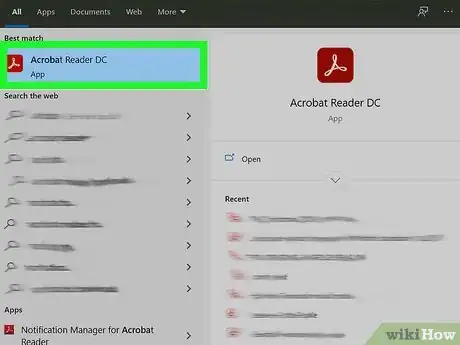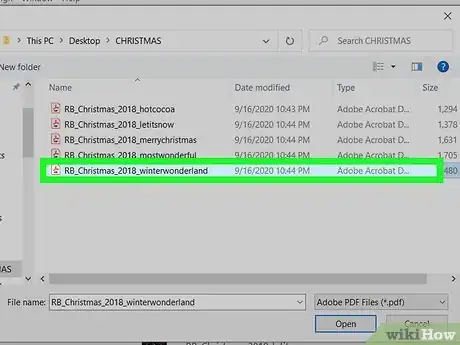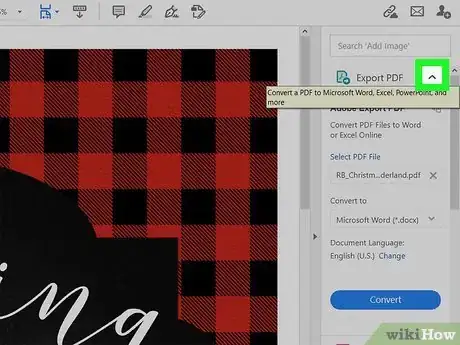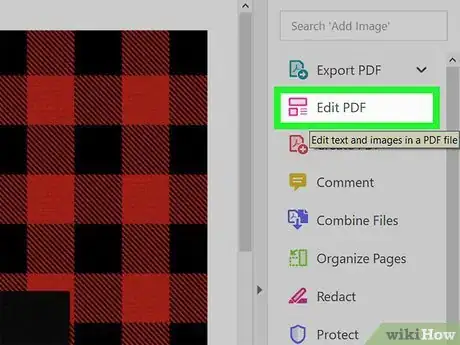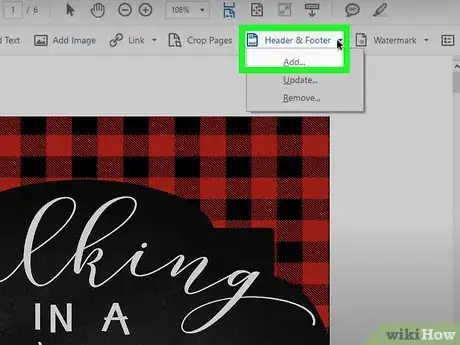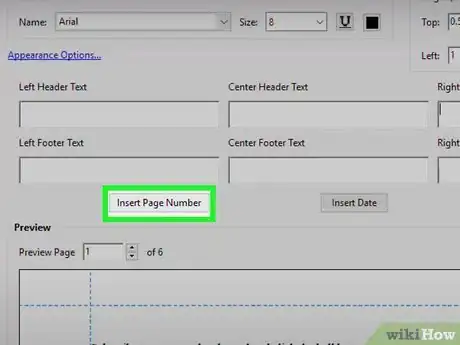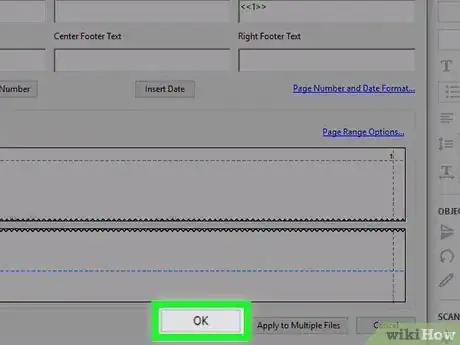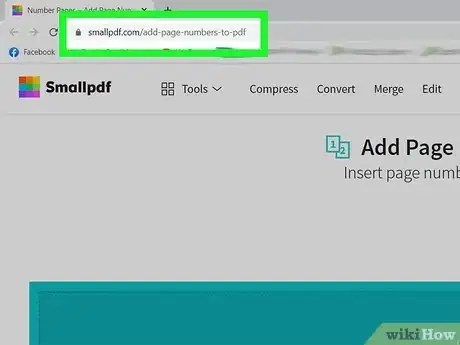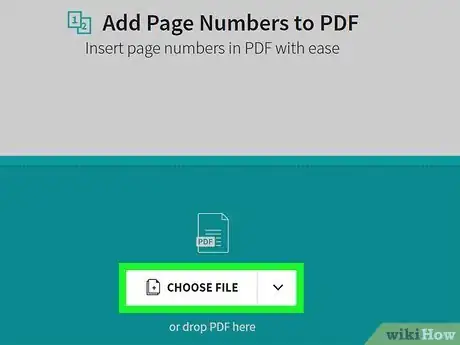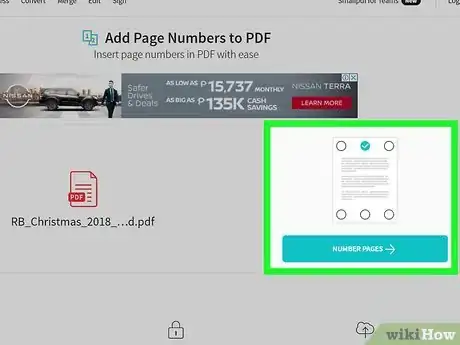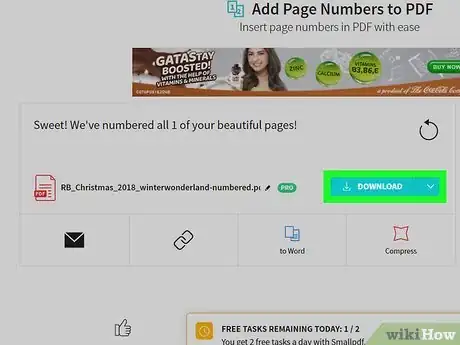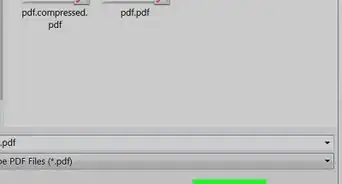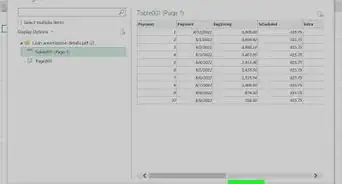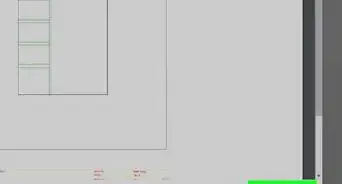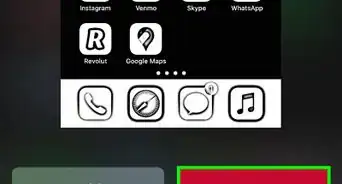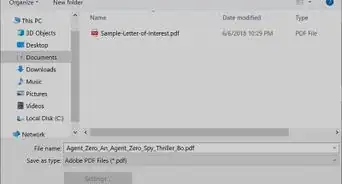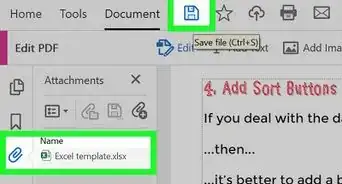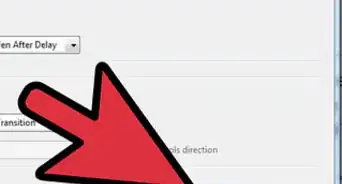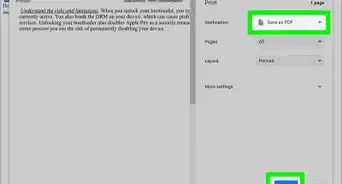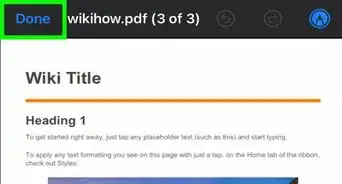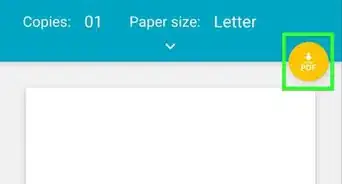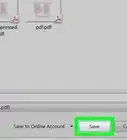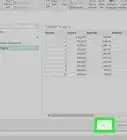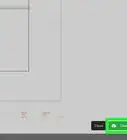This article was co-authored by wikiHow staff writer, Darlene Antonelli, MA. Darlene Antonelli is a Technology Writer and Editor for wikiHow. Darlene has experience teaching college courses, writing technology-related articles, and working hands-on in the technology field. She earned an MA in Writing from Rowan University in 2012 and wrote her thesis on online communities and the personalities curated in such communities.
This article has been viewed 45,300 times.
Learn more...
This wikiHow will teach you how to add page numbers to a PDF using Adobe Acrobat and a web browser. You have to either have a subscription to Adobe DC or have purchased Adobe 2020 to be able to use the program, but you can use the web browser Smallpdf application for free.
Steps
Using Adobe
-
1Open Adobe Acrobat. If you don't have a subscription, but you purchased Acrobat 2020, you can use that too.
- If you want to try Adobe Acrobat, you can read more about how to get it in How to Use Adobe Acrobat.
-
2Open the PDF to which you want to add page numbers. You can either click File > Open or right-click the file in your file manager and select Open With > Adobe Acrobat.Advertisement
-
3
-
4Click Edit PDF. It's usually the second item in the menu.
- The menu options in the tools panel on the right side of the window will change and a new menu will appear along the top of your document.
-
5Click Header & Footer and click Add. A menu will drop-down from "Header & Footer" where you can select "Add."
- An "Add Header & Footer" window will pop up.
-
6Place your cursor in any Header text field and click Insert Page Number. It's in the center of the pop-up window and will insert a page number in the location that your cursor is located.
- Adjust the header margin and font values as necessary. You'll see a preview of the Header in the space below the header, "Preview."
-
7Click OK. The page numbers will display on each page as you set up on the "Add Header & Footer" window.[1]
Using Smallpdf on Web Browser
-
1Go to https://smallpdf.com/add-page-numbers-to-pdf in a web browser. You can use any web browser to add pages to PDFs.
- Without an account, you can use Smallpdf for 2 tasks. If you want to do more with Smallpdf, create an account with a 14-day free trial.
-
2Upload your PDF. Click Choose File or drop a PDF into the box. When you click Choose File, your file manager will open and you'll be able to select your PDF to upload.
-
3Select a location to add numbers and click Number Pages. You'll see to the right of your upload an image of your PDF. Click to add a checkmark to a circle to add your numbers to the file in that area.
-
4Click Download and save your edited PDF. It's on the right side of your PDF preview. If you don't like the numbering, you can click Start over.
About This Article
1. Open Adobe Acrobat.
2. Open the PDF to which you want to add page numbers.
3. Click the arrow pointing left icon.
4. Click Edit PDF.
5. Click Header & Footer and Add.
6. Place your cursor in any Header text field and click Insert Page Number.
7. Click OK.