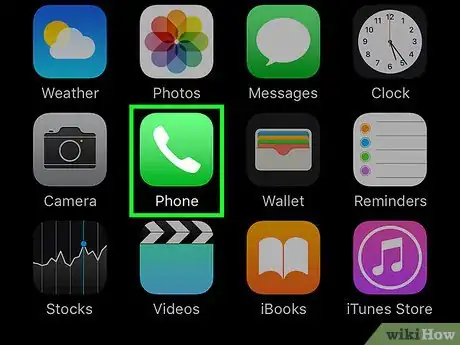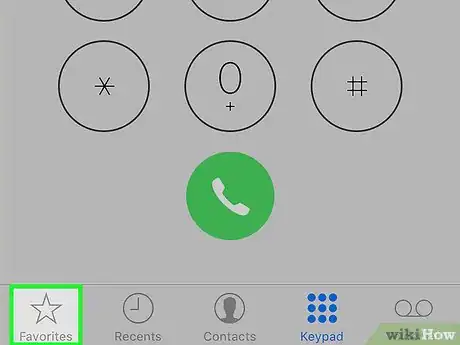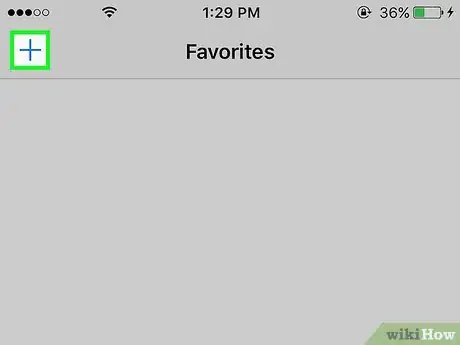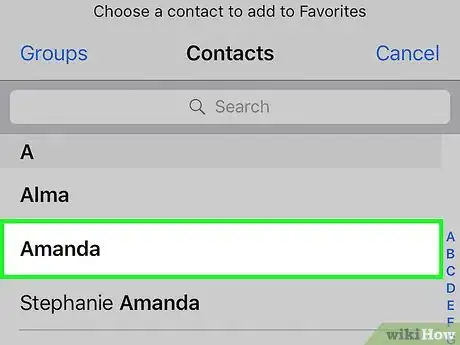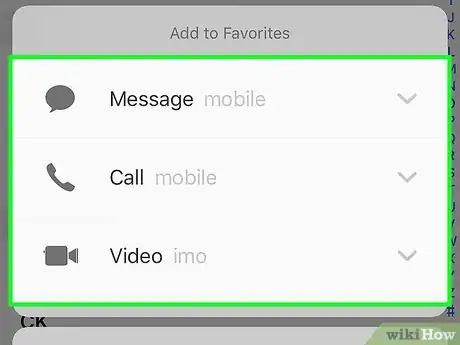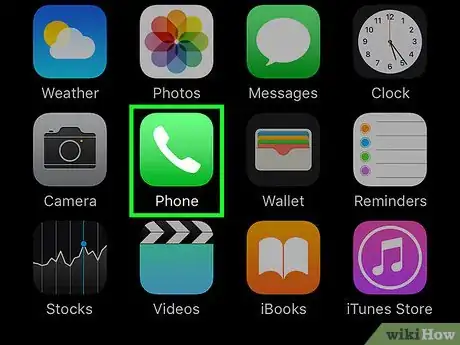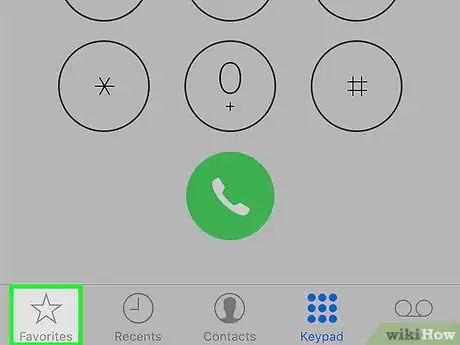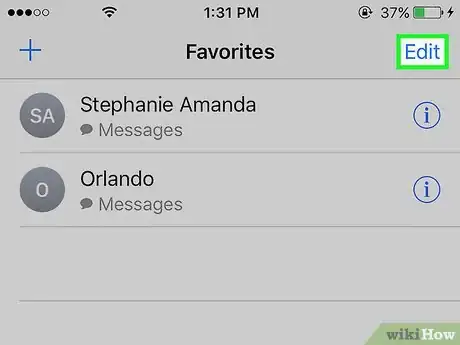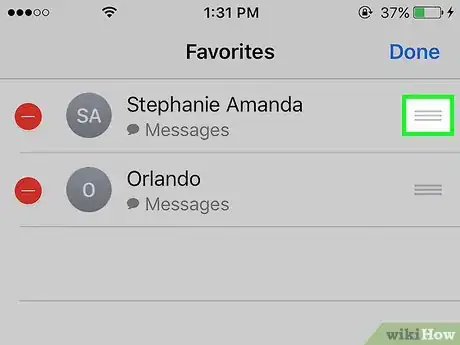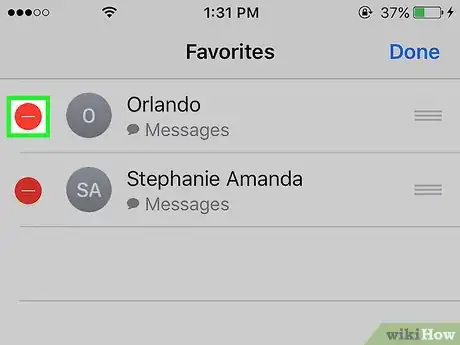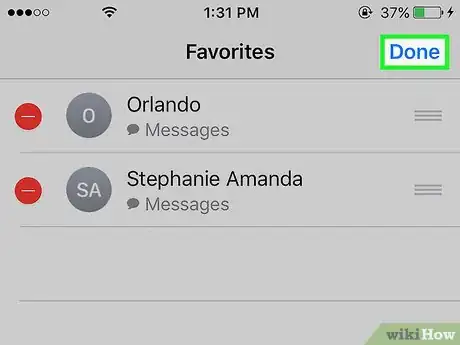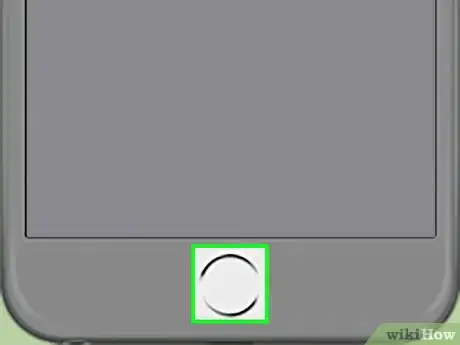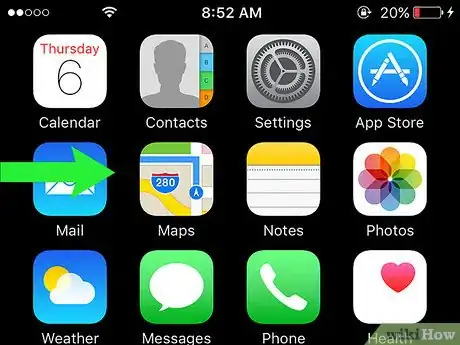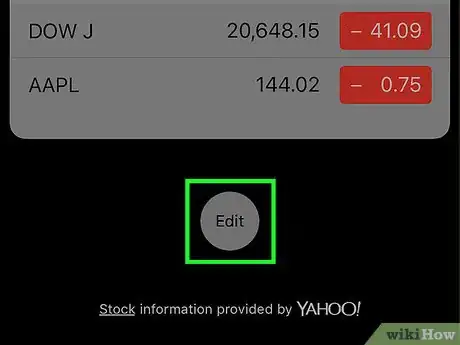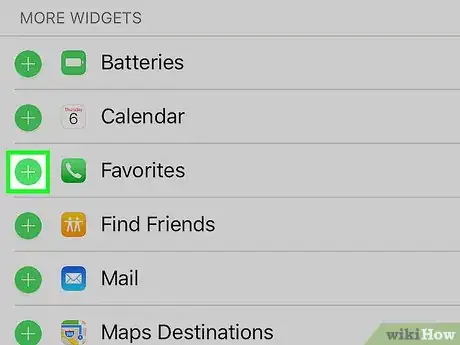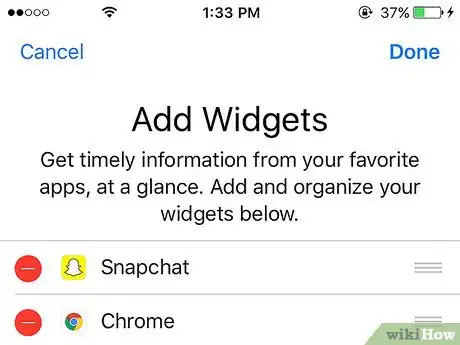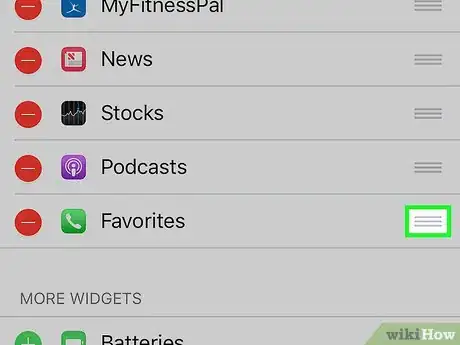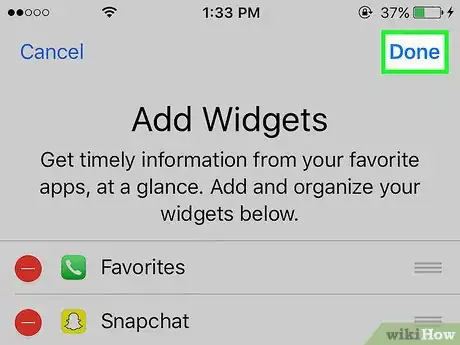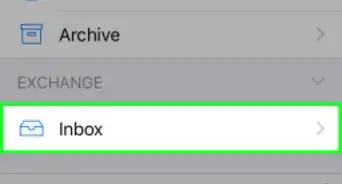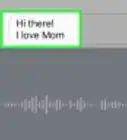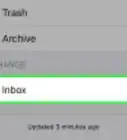X
This article was co-authored by wikiHow Staff. Our trained team of editors and researchers validate articles for accuracy and comprehensiveness. wikiHow's Content Management Team carefully monitors the work from our editorial staff to ensure that each article is backed by trusted research and meets our high quality standards.
The wikiHow Tech Team also followed the article's instructions and verified that they work.
This article has been viewed 326,077 times.
Learn more...
This wikiHow teaches you how to add important contacts to a "Favorites" list on your iPhone's Phone app.
Steps
Part 1
Part 1 of 3:
Adding Contacts to the Favorites List
-
1Open the Phone app. It's a green app that contains a white phone icon and is typically found on your home screen.
-
2Tap Favorites. It's a star-shaped icon in the lower-left corner of the screen.Advertisement
-
3Tap ➕. It's in the upper-left corner of the screen.
-
4Tap a contact. Choose a contact you'd like to add to your "Favorites" list.
-
5Tap the number you'd like to add. Select one from the following:
- Message for their primary text messaging number.
- Call for the contact's primary voice number.
- Video for the contact's primary FaceTime ID.
- Add a second number to "Favorites" by repeating these steps.
Advertisement
Part 2
Part 2 of 3:
Editing Favorites
-
1Open the Phone app. It's a green app that contains a white phone icon and is typically found on your home screen.
-
2Tap Favorites. It's a star-shaped icon in the lower-left corner of the screen.
-
3Tap Edit. It's in the upper-right corner of the screen.
-
4Tap and hold ≡ next to a contact. Doing so allows you to drag a contact up or down on the screen to rearrange the order of your "Favorites".
-
5Tap ⛔️ next to a contact. Do this to remove a contact from your "Favorites".
- Tap Delete to confirm deletion.
-
6Tap Done. It's in the upper-right corner of the screen. Now you've edited your contacts.
Advertisement
Part 3
Part 3 of 3:
Adding the Favorites Widget
-
1Press the Home button. It's the round button on the face of your iPhone. This returns you to the home screen.
-
2Swipe right. Do so from anywhere on the home screen. This opens the "Today" page in Notification Center.
-
3Scroll down and tap Edit. It's below all the other content.
-
4Scroll down and tap +. Tap the white plus sign in the green circle next to "Favorites."
-
5Scroll to the top of the page.
-
6Tap and hold ≡ next to a widget. Doing so allows you to drag a widget up or down on the screen to rearrange the order.
- Widgets higher on the list will appear closer to the top of the Notification Center.
-
7Tap Done. It's in the upper-right corner of the screen. The Favorites widget will now appear in the "Today" page of Notification Center.
- Swipe right from the home screen and tap a contact in the Favorites widget to immediately dial or message them.
Advertisement
Community Q&A
-
QuestionHow do I place a name in favorites who is not in my contact list?
 Community AnswerYou have to add them to your contacts first. You can't have a favorite that is not in your contacts.
Community AnswerYou have to add them to your contacts first. You can't have a favorite that is not in your contacts. -
QuestionCan a contact show up on my favorite list without me adding it myself?
 Community AnswerIf you call the number enough, it should automatically go into a section of "Recommended Favorites."
Community AnswerIf you call the number enough, it should automatically go into a section of "Recommended Favorites." -
QuestionHow do I delete multiple contacts at the same time?
 Community AnswerThe iPhone doesn't have that function. You have to delete contacts one by one.
Community AnswerThe iPhone doesn't have that function. You have to delete contacts one by one.
Advertisement
About This Article
Article SummaryX
1. Open the Phone app.
2. Tap Favorites.
3. Tap ➕.
4. Tap a contact.
5. Tap a number.
Did this summary help you?
Advertisement