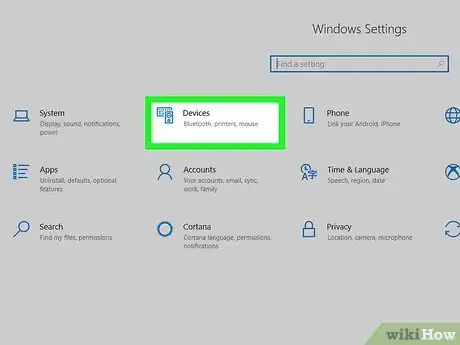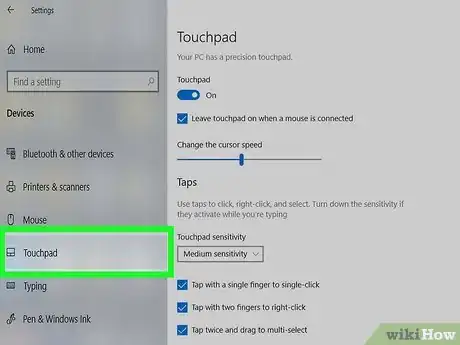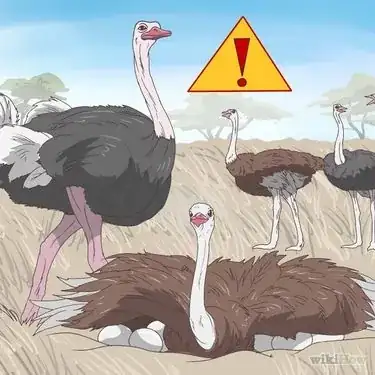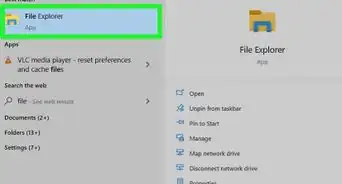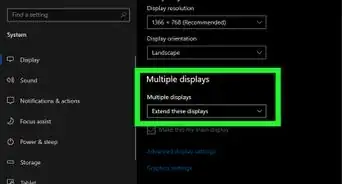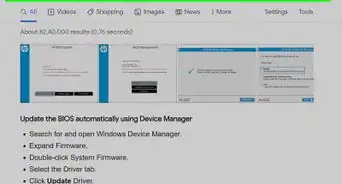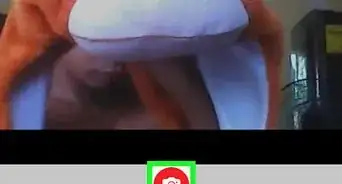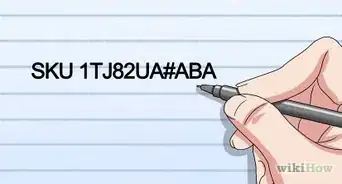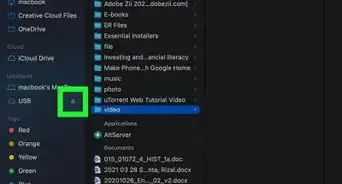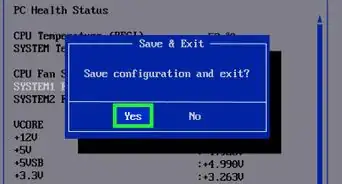This article was co-authored by wikiHow staff writer, Darlene Antonelli, MA. Darlene Antonelli is a Technology Writer and Editor for wikiHow. Darlene has experience teaching college courses, writing technology-related articles, and working hands-on in the technology field. She earned an MA in Writing from Rowan University in 2012 and wrote her thesis on online communities and the personalities curated in such communities.
This article has been viewed 94,721 times.
Learn more...
This wikiHow will teach you how to activate the touchpad on a Windows laptop if you disabled it or it's not working. You'll also find tips about how to activate your touchpad without a mouse and troubleshooting steps you can take on a Mac laptop.
Steps
-
1Open your Windows Settings. You'll find the gear icon after you click the Start Menu icon.
- This method will only work if you can navigate menus. If you don't have an external mouse, you can also the keyboard--press the Windows key, type "touchpad," and press Enter, and the touchpad Settings menu will open. You can skip the next steps that use a mouse.
- Some laptops have a hotkey that activates/deactivates the touchpad, so check your laptop's manual to see if it has a FN + F1-12 hotkey that will enable it instead of going through the Settings > Touchpad menu.
-
2Click Devices. This is usually in the second column next to an icon of a keyboard and speaker.Advertisement
-
3Click Touchpad. You'll see this in the menu on the left side of the window next to an icon of a touchpad.
-
4Click the switch to enable it under "Touchpad." You can also change the other settings for your touchpad here, including the cursor speed.
- If you're not using a mouse, you can tap the Tab key until the touchpad toggle switch is highlighted (usually 3 times), then tap the Space key to switch it on.[1]
Our Most Loved Articles & Quizzes
References
About This Article
1. Open Settings.
2. Click Devices.
3. Click Touchpad.
4. Click the switch to enable it under "Touchpad."