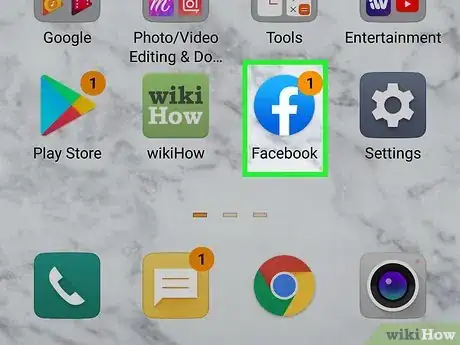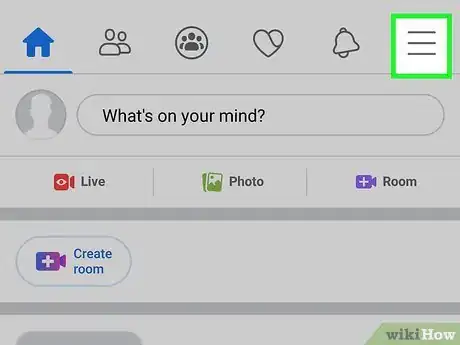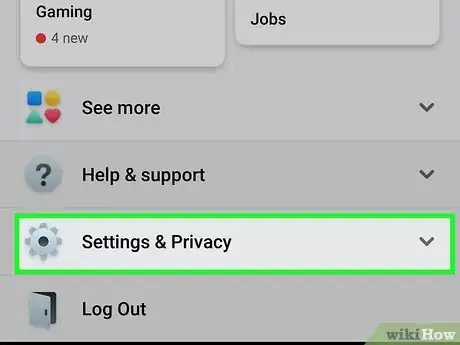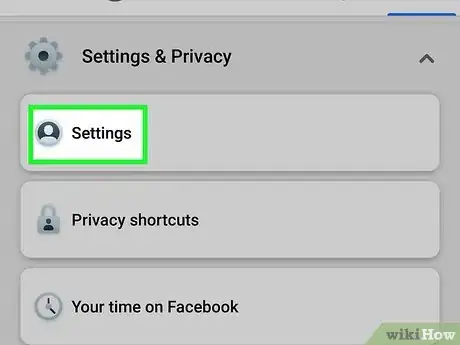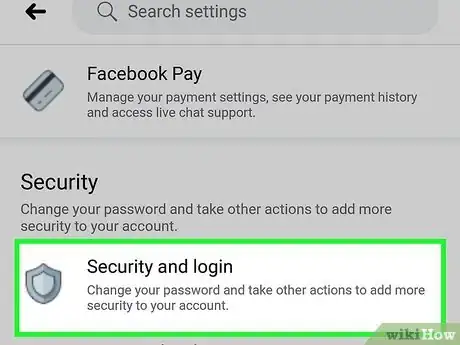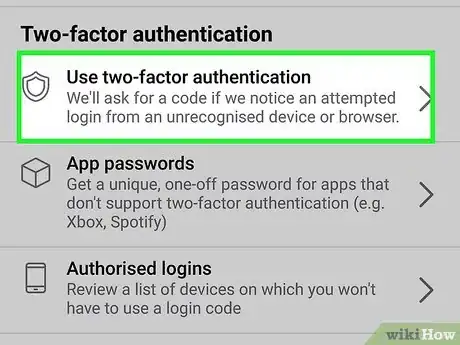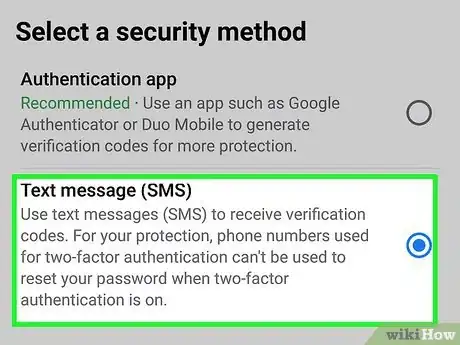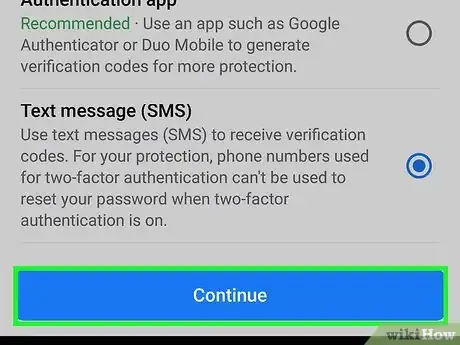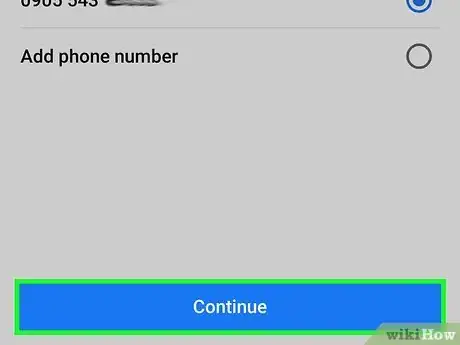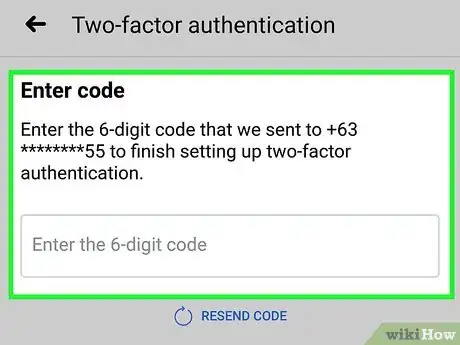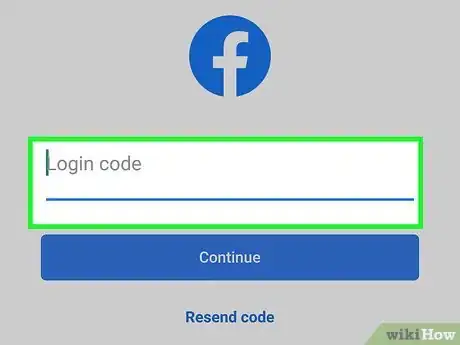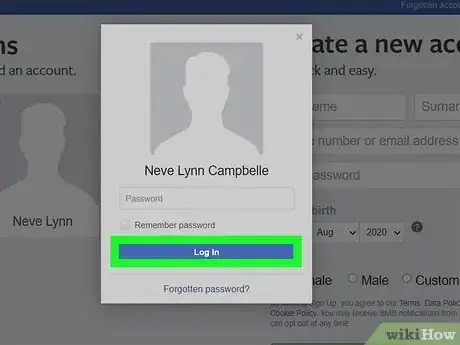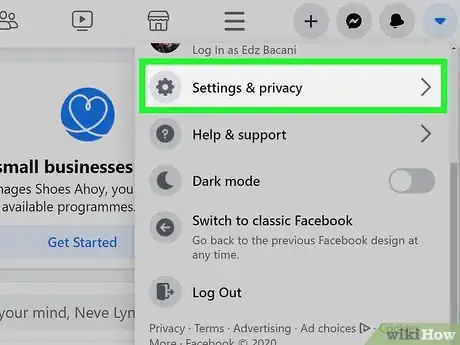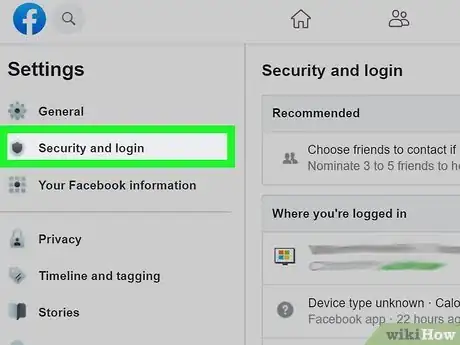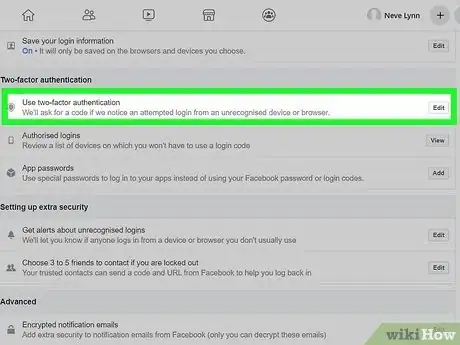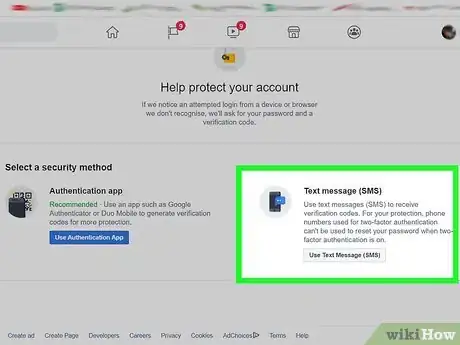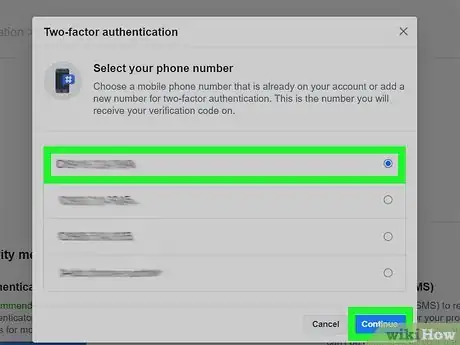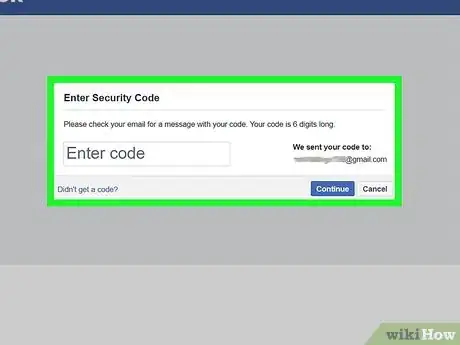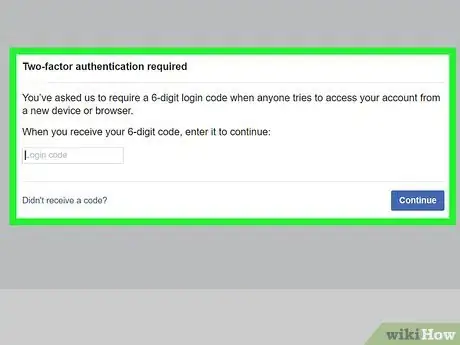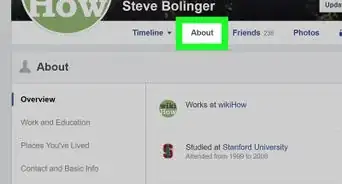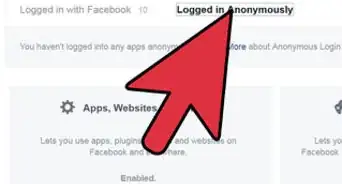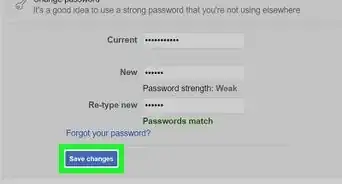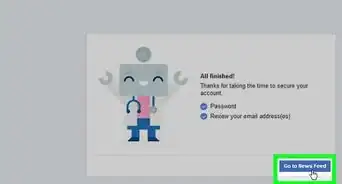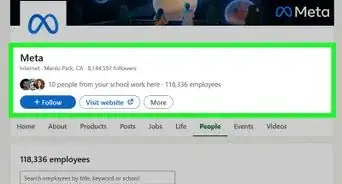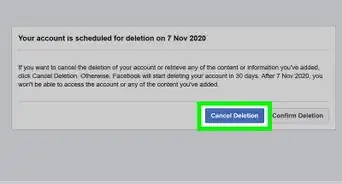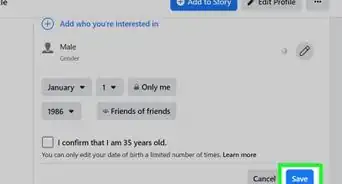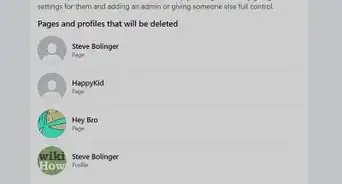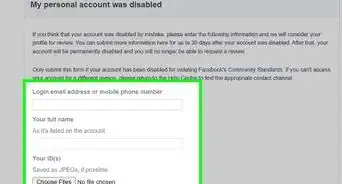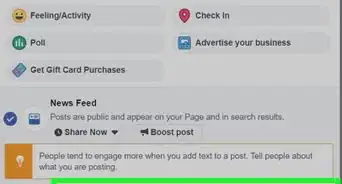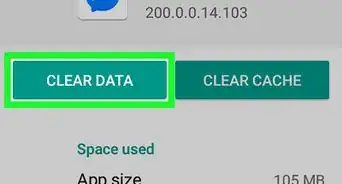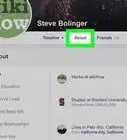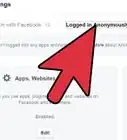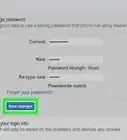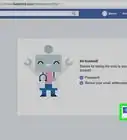This article was co-authored by wikiHow staff writer, Nicole Levine, MFA. Nicole Levine is a Technology Writer and Editor for wikiHow. She has more than 20 years of experience creating technical documentation and leading support teams at major web hosting and software companies. Nicole also holds an MFA in Creative Writing from Portland State University and teaches composition, fiction-writing, and zine-making at various institutions.
This article has been viewed 130,166 times.
Learn more...
This wikiHow teaches you how to turn on two-factor authentication (2FA) for Facebook. When you enable 2FA, also known as two-step verification, Facebook will require a special code in addition to your regular password when signing into the app. This code can be sent to you via SMS or by using an authenticator app like Google Authenticator.
Steps
On the Mobile App
-
1Open the Facebook app on your phone or tablet. It's the small white "f" in a blue tile on your app list.
-
2Tap the menu ☰. It's the three horizontal lines at the bottom-right corner (or top-left, on some models) of the screen.Advertisement
-
3Scroll down and tap Settings & Privacy. It's near the bottom of the screen. This opens another set of menu options.
-
4Tap Settings.
-
5Tap Security and Login. It's in the "Security" section.
-
6Tap Use two-factor authentication. It's about halfway down the page.
-
7Select a security method. If you want to receive confirmation codes via SMS text message, tap Text Message (SMS). If you have an authentication app like Google Authenticator or Authy, tap Authentication App.
- It's generally easier to use text messages because you'll have more time to enter the confirmation code when signing in.
-
8Tap the blue Continue button.
-
9Set up your security method. The final steps will be different depending on the security method you chose:
- Using SMS: Add your phone number and tap Continue. When you receive the 6-digit authentication code via text message, enter it into the box and tap Continue. Last, tap Done to confirm.
- Using an authentication app: If you're using the phone that the authentication app is installed on, tap the long string of letters and numbers at the bottom of the screen to copy it to your clipboard, launch your authentication app, and then enter it on the screen where you add new accounts. If the authentication app is on a different phone or tablet, open the app to the new login screen, and then align the QR code to make the connection.
-
10Set up recovery codes. Two-factor authentication requires that you have your smartphone with you so you can authenticate by text or authentication app. But what if you can't find your phone? To avoid catastrophe, follow these steps to create a set of 10 login codes to use in emergency situations:
- Tap the menu in Facebook and go to Settings & Privacy > Settings.[1]
- Tap Security and Login and select Use two-factor authentication.
- Verify your password and navigate to Recovery Codes > Get New Codes.
- Write down the codes and store them somewhere safe.
-
11Sign into Facebook with two-factor authentication. Now that you've secured your account with 2FA, you can test it out by trying to sign in with your regular username and password. Once it's accepted, enter the code from the SMS message from Facebook (or the authenticator app) into the appropriate field to complete the sign-in.
On a Computer
-
1Go to https://www.facebook.com in a web browser. If you're not already signed into your Facebook account, go ahead and sign in now.
-
2Open the Settings & privacy menu. To find it, click the downward-pointing arrow at the top-right corner of Facebook and select Settings & privacy.
-
3Click Security and login in the left panel.
-
4Scroll down and click Edit next to "Use two-factor authentication." It's near the middle of the page.
-
5Select a security method. If you want to receive your verification code by text message, select Use text Message (SMS). If you have an authentication app like Google Authenticator or Duo Mobile, you can choose Use Authentication App instead.
- If you're not the most technical person in the world, opt for receiving a text message. It'll be a lot easier to input a code from a text message than to learn how to use an authentication app.
-
6Verify your security method. The final steps are a little different depending on the security method you chose:
- Using SMS: Add your phone number and click Continue to receive a 6-digit authentication code via text message. When you get the text, enter the authentication code into the blanks on Facebook, click Continue, and then click Done to confirm.
- Using an authentication app: Open the authentication app on your smartphone or tablet, find the option to add a new login, and then use the camera to scan the QR code that appears in Facebook. Follow the on-screen instructions to complete the setup.
-
7Set up recovery codes. Recovery codes are special one-time-use codes you can use in place of your regular two-step authentication method if you don't have your phone. For example, if you use text message authentication for two-step verification and lost your phone, you can still log in with a recovery code. To set it up:
- Click the downward-pointing arrow at the top-right corner of Facebook.
- Go to Settings & Privacy > Settings.
- Click Security & Login and tap Use two-factor authentication.
- Click Setup next to "Recovery Codes."
- Click Get Codes and write the codes down exactly as you see them. Store them somewhere safe.
-
8Sign into Facebook with two-factor authentication. Now that 2FA is active, you'll need to have your phone and/or authenticator app handy when signing in to Facebook. After entering your login name and password, open your authenticator app or the text message from Facebook to find the code, and then enter it into Facebook to confirm.
Community Q&A
-
QuestionWhat do I do if I use 2 step verification, but I lost my phone?
 Community AnswerYou can use the email you have signed Facebook up for. You can also remove you phone from the 2 step verification and use the email.
Community AnswerYou can use the email you have signed Facebook up for. You can also remove you phone from the 2 step verification and use the email. -
QuestionHow long does it take for my code to get texted to me when doing the 2-step verification on Facebook?
 Community AnswerThe code should be sent immediately, and you should get it within a couple of minutes.
Community AnswerThe code should be sent immediately, and you should get it within a couple of minutes. -
QuestionI dropped my phone and it broke. I have my number, but I am unable to receive login codes from Facebook. What can I do to get my account back?
 R2_d2000Top AnswererIf you set up recovery codes, then try to use those. If you did not set up recovery codes, then click on "Need another way to authenticate?" at the bottom of the box that asks for your two-step verification code.
R2_d2000Top AnswererIf you set up recovery codes, then try to use those. If you did not set up recovery codes, then click on "Need another way to authenticate?" at the bottom of the box that asks for your two-step verification code.
References
About This Article
1. Open the Facebook app and tap the menu.
2. Go to Settings & Privacy > Settings > Security and Login.
3. Tap Use two-factor authentication.
4. Select a security method.
5. Verify your new security method.
6. Create recovery codes if you lose access to your security method.