This article was co-authored by wikiHow staff writer, Jack Lloyd. Jack Lloyd is a Technology Writer and Editor for wikiHow. He has over two years of experience writing and editing technology-related articles. He is technology enthusiast and an English teacher.
The wikiHow Tech Team also followed the article's instructions and verified that they work.
This article has been viewed 356,074 times.
Learn more...
This wikiHow teaches you how to view files on your Samsung Galaxy phone or tablet. Samsung Galaxy devices come with an app called "My Files", which allows you to browse your files directly on your device. If you can't find the "My Files" app or would prefer to use a computer instead, you can also view your Samsung Galaxy's files by connecting it to a Windows computer. You may want to update your Samsung Galaxy device before you continue.
Steps
Using Samsung's "My Files" App
-
1Open the App Drawer. Tap the grid of dots at the bottom of the screen.
-
2Open My Files. Tap the orange and white "My Files" app. You can usually find it in the "Samsung" folder.Advertisement
-
3Select a storage location. If you have an SD card in your phone, you can select SD card to view the files on it, or tap Internal storage to view the folders and files stored on your phone's hard drive.
- You can also just tap a file type (e.g., Images) at the top of this page to view all files that fit that description.
-
4Review the folder options. Depending on your Samsung Galaxy device, the folders you'll see will vary; however, you'll usually see the following:
- DCIM - This is where your photos and videos are stored.
- Downloads - You can find downloaded attachments here.
- Android - System information and files can be found in this folder.
-
5Select a folder. Tap a folder that contains files that you would like to view. This will allow you to browse your Samsung Galaxy's files from within the My Files app.
- For example, you would tap DCIM to view photos.
Using a Windows Computer
-
1
-
2Scroll down and tap About device. It's near the bottom of the Settings page.
-
3Tap Software information. You'll find this in the middle of the page.
-
4Tap Build number seven times. This option is in the middle of the Software Information page. When you see "You are now a developer!" pop up, you can stop tapping.
-
5Return to the Settings page. Tap the "Back" button, which is in the top-left side of the screen or the bottom-right corner of the phone, twice.
-
6Tap Developer options. It's at the bottom of the Settings page.
-
7
-
8Scroll down and tap Select USB configuration. You'll find this option about halfway down the page.
-
9Tap MTP (Media Transfer Protocol). It's near the top of the "Select USB configuration" window. This will allow you to browse your Android's system files while your Android is connected to your computer.
-
10Connect your Android to your computer. Plug one end of the charging cable into your computer's USB slot, then plug the charging end into your phone. Your Android will begin synching with your computer.
- You may see a window asking you what to do with your Android pop up. If so, close this window.
-
11
-
12
-
13Click This PC. It's on the left side of the File Explorer window.
-
14Double-click your Android device. You should see your Android listed below the "Devices and drives" heading in the middle of the page. Double-clicking it will open the Android's folder.
-
15Double-click Internal storage. This will open a window that displays the folders on your Android's hard drive, including folders that house system files.
-
16Find your files. There are several places the files you are looking for may be located:
- Downloads - Anything you download through your browser or from email attachments should be located in your Downloads folder.
- DCIM - Pictures you've taken with your Samsung Galaxy S camera will be located in the DCIM folder.
- Music - Any music files that you've copied over using Samsung Kies will be located in the Music folder.
- Pictures - Screenshots and other system images will be found in the Pictures folder.
Community Q&A
-
QuestionHow do you download music from your PC to your Galaxy S7?
 Community AnswerTo import music to Galaxy S7 or S7 Edge, click "Import," then choose audio files on the computer.
Community AnswerTo import music to Galaxy S7 or S7 Edge, click "Import," then choose audio files on the computer. -
QuestionHow can I view the files on my Samsung s5 SD card from my PC?
 Community AnswerUse the "File manager" app to relocate the files to your PC.
Community AnswerUse the "File manager" app to relocate the files to your PC. -
QuestionHow do I open a picture or document that is sent via text?
 Community AnswerDownload a program like Evernote, which can open these types of files.
Community AnswerDownload a program like Evernote, which can open these types of files.
Warnings
- When accessing your Samsung Galaxy S files, you will see a lot of system files that could have serious consequences if altered. Only manipulate files that you know, such as pictures, songs, and videos.⧼thumbs_response⧽
About This Article
1. Open My Files.
2. Tap a storage location.
3. Tap a folder to view its files.
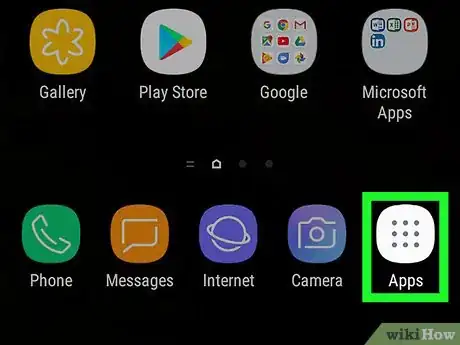
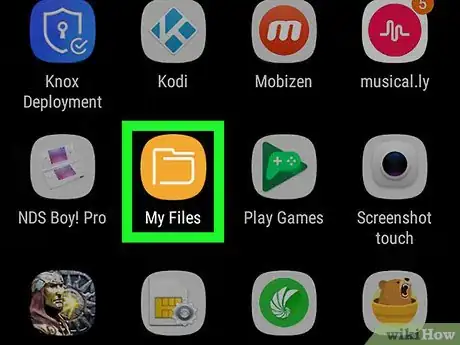
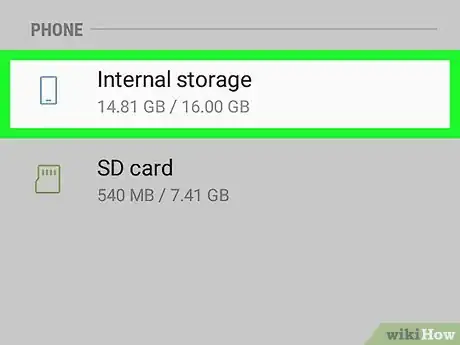
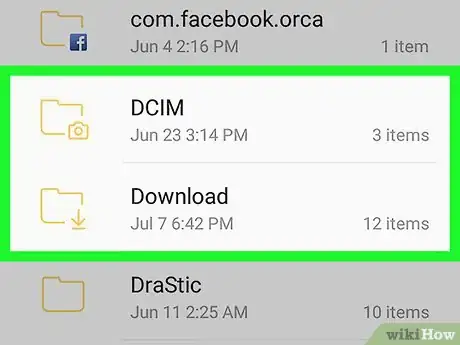
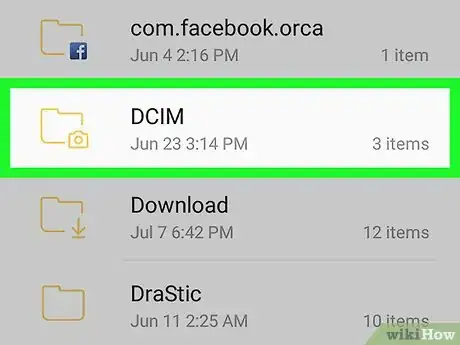
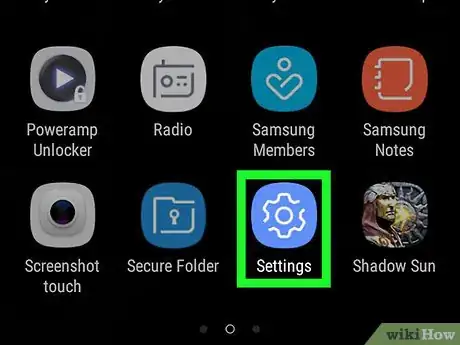

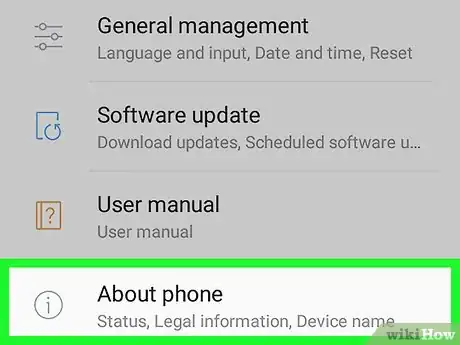
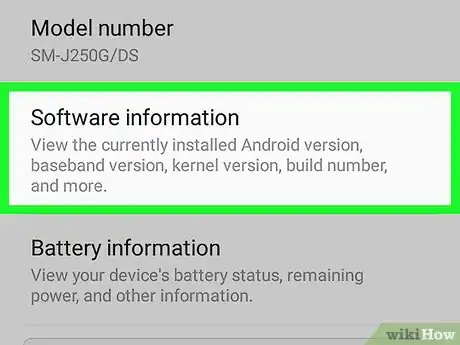
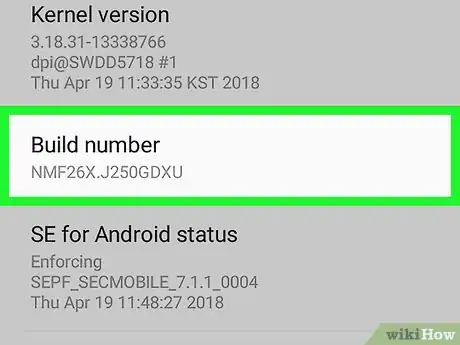
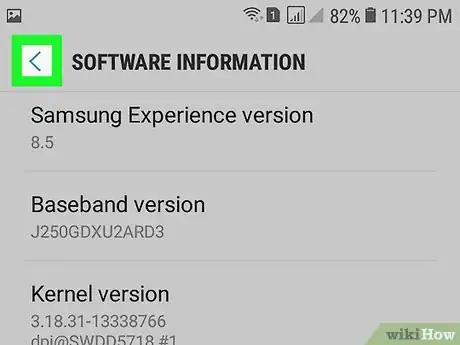
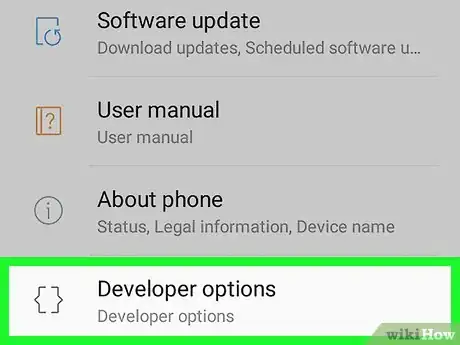
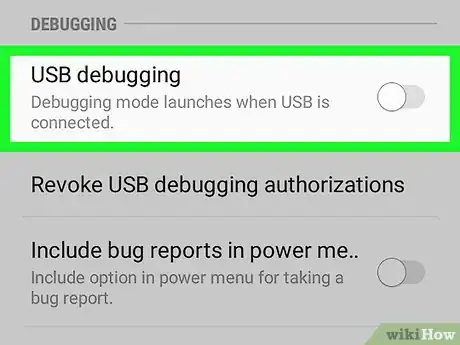

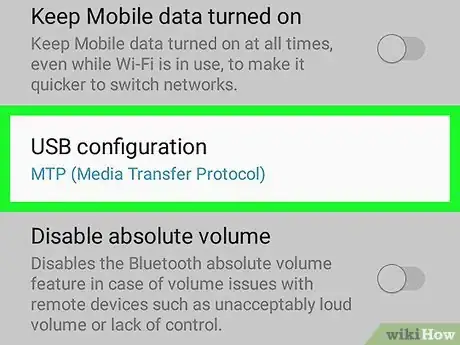

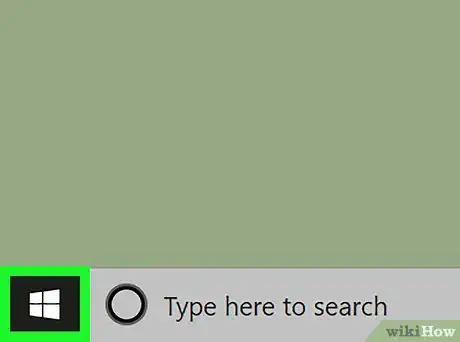

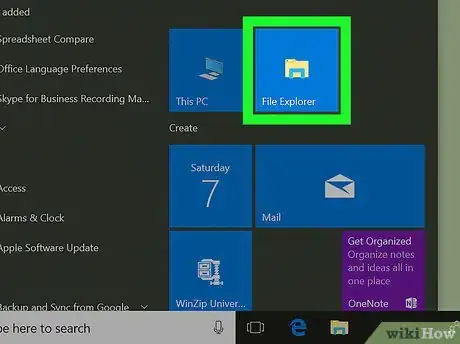

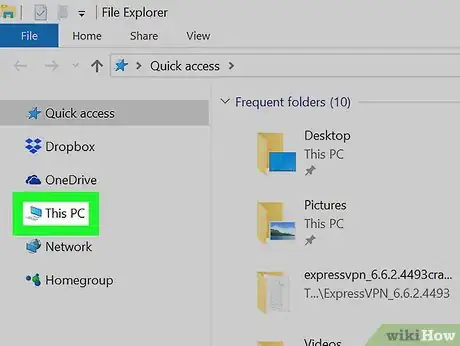
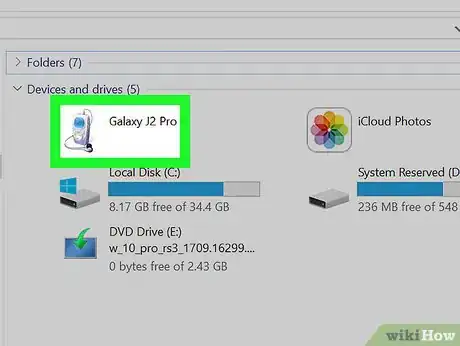
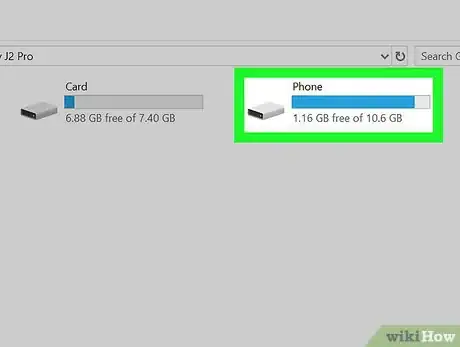
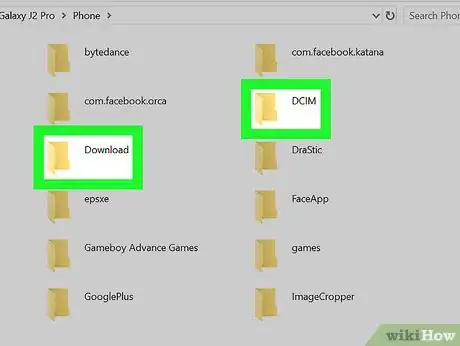












-on-Samsung-Galaxy-Step-17.webp)












































