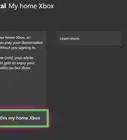This article was co-authored by wikiHow staff writer, Darlene Antonelli, MA. Darlene Antonelli is a Technology Writer and Editor for wikiHow. Darlene has experience teaching college courses, writing technology-related articles, and working hands-on in the technology field. She earned an MA in Writing from Rowan University in 2012 and wrote her thesis on online communities and the personalities curated in such communities.
This article has been viewed 53,563 times.
Learn more...
Since sending friend requests isn't a feature on Xbox One, but popular on Xbox 360, adding friends can be a difficult feat. This wikiHow will teach you how to accept a friend request from someone using an Xbox 360 if you're using an Xbox One as well as how to add a person to follow on Xbox One.
Steps
Accepting a Friend Request from an Xbox 360
-
1Go to https://xboxlive.com. You can use either a desktop or mobile web browser to do this.
- You'll be able to see all your pending friend requests from people using Xbox 360.
-
2Sign in to your MS account. This is the account you're using on your Xbox One.Advertisement
-
3Hover your cursor over your account name. You'll see this in the upper right corner of the web page.
-
4Click Friends. You'll see this near the middle of the drop-down menu.
- You'll see all your pending Xbox 360 friend requests immediately.
-
5Click Accept. You'll see that you can Accept or Decline the Xbox 360 friend request.
- You will show up as a friend on that Xbox 360's friends list.[1]
Adding Friends and Followers on Xbox One
-
1Navigate to the tile on the left and press A. This should display a picture of your avatar and how many of your friends are online.
- If you don't see this, make sure you're under the Home tab.
-
2Navigate to Find someone and press A. You'll be able to search for a gamertag to add to your following list so you'll get updates from them regularly. If you're both following each other, you're added as friends.
- You'll see the updates from people you're following on the right side of the page under "Feed."
-
3Navigate to a friend's name and press the menu button. You can find a person from your feed, in your followers list, or under All and the menu button is on the right side of your controller, next to X.[2]
- When you select their name, a new window with new options will pop up.
-
4Navigate to Friend and press A. The menu will expand.
-
5Navigate to Add to Favorites and press A. This will add that person to the list under Favorites so you can find them quickly.
About This Article
1. Go to https://xboxlive.com.
2. Sign in to your MS account.
3. Hover your cursor over your account name.
4. Click Friends.
5. Click Accept.


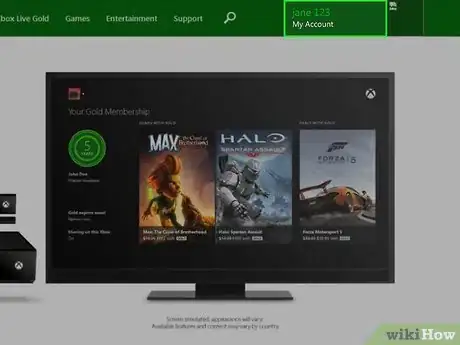
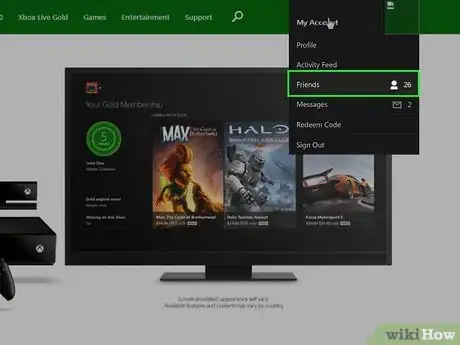
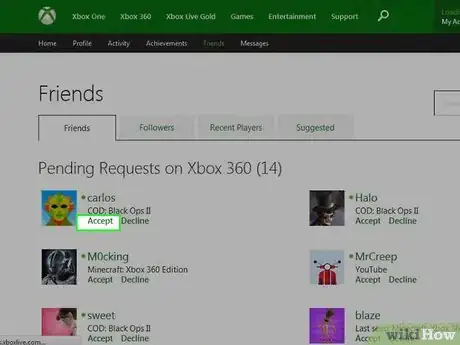
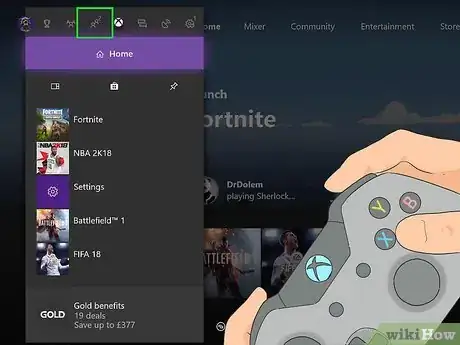
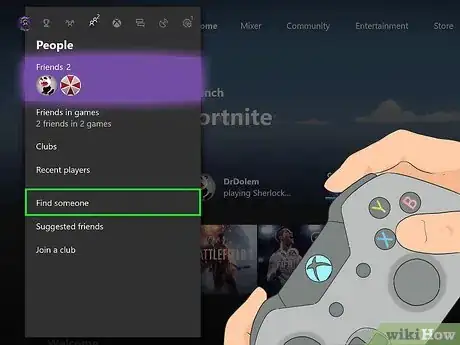

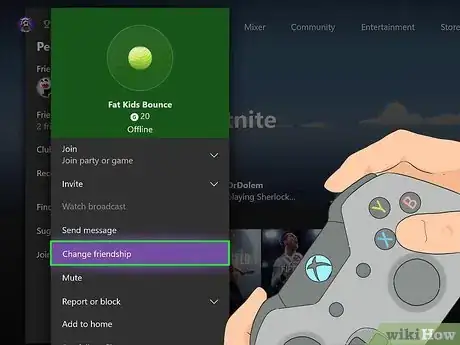

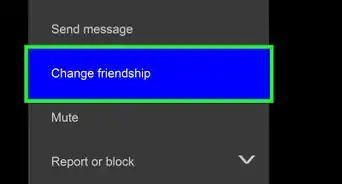
-Step-13.webp)

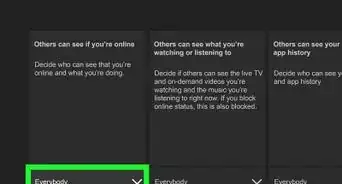

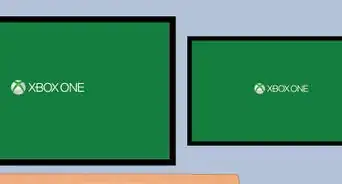

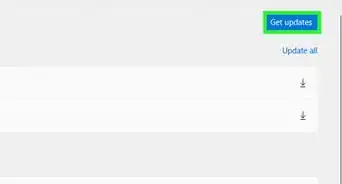
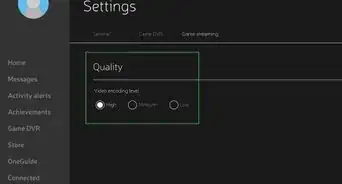













-Step-13.webp)