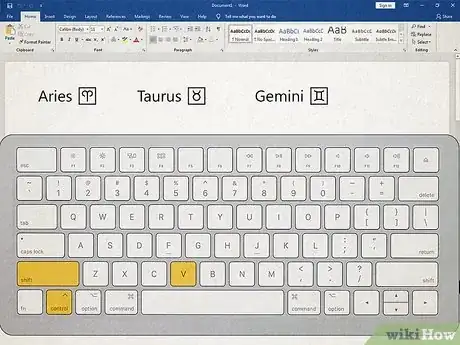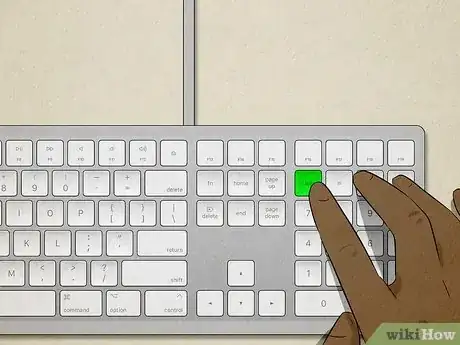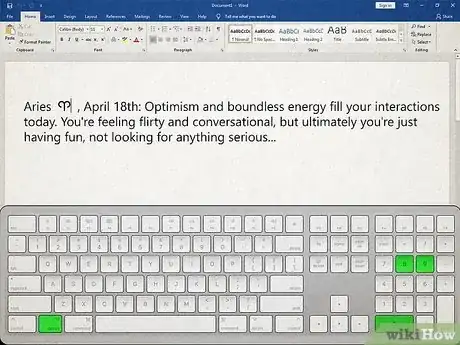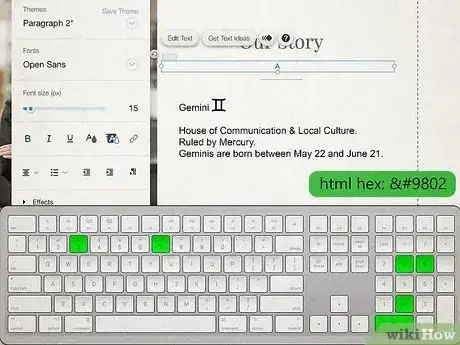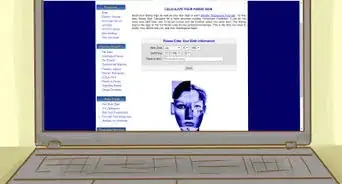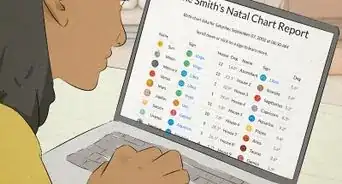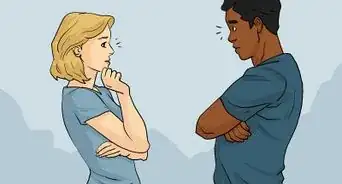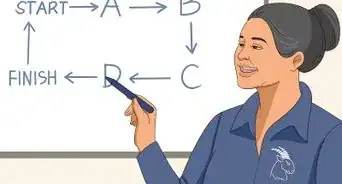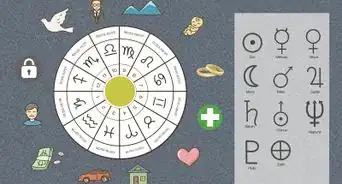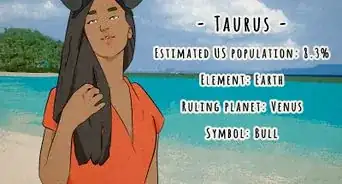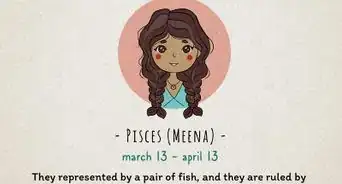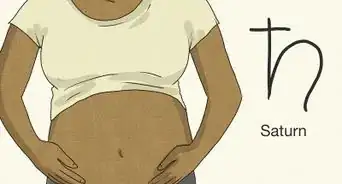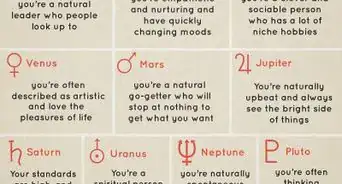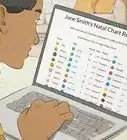This article was co-authored by wikiHow staff writer, Nicole Levine, MFA. Nicole Levine is a Technology Writer and Editor for wikiHow. She has more than 20 years of experience creating technical documentation and leading support teams at major web hosting and software companies. Nicole also holds an MFA in Creative Writing from Portland State University and teaches composition, fiction-writing, and zine-making at various institutions.
This article has been viewed 53,132 times.
Learn more...
Do you want to type an astrology symbol using keyboard characters but not emoji? The easiest way to type plain text zodiac symbols is to copy and paste them from our quick list! If you'd rather learn how to type symbols like ♌︎ or ♓︎ with your PC or Mac's keyboard, we'll show you how using alt codes and Unicode. And if you're working on your own astrology website or blog post, we'll also provide the HTML codes for every astrological and planetary symbol you could ever need. Just keep in mind that some zodiac symbols may not appear properly in all apps and browsers.
Things You Should Know
- The quickest way to use zodiac text symbols is to copy and paste them from our easy copy and paste list.
- You can also type zodiac symbols on a computer using alt codes or Unicode, which involves quick keyboard shortcuts.
- See our full symbol list to find the alt code, Unicode, or HTML code for all zodiac and planet symbols.
Steps
How to Use Alt Codes
-
1Make sure you have a numeric keypad. If you want to type a zodiac symbol without copying and pasting, you can use the 10-key numeric keypad on your keyboard to enter an alt code listed below each sign in our list.
- On a Mac, you'll use the Option key in place of Alt. However, some of the alt codes won't work on a Mac. If you can't use this method on your Mac, you can copy and paste the symbols above or use Unicode.
- If you don't have a numeric keypad, look for small numbers on the M, J, K, L, U, I, O, 7, 8, & 9 keys. If you have tiny versions of these numbers on those keys, you can use those keys as your numeric keypad by turning on number lock.
-
2Turn on number lock. To turn on number lock, press the Num lock (or similar) key on your keyboard. You might have to hold down Fn as you press the key if it shares its function with something else.
-
3Find the alt code for the symbol you want to type. Just scroll up to the symbol code list to find the code for your sign or planet.
- For example, if you want to type the Taurus symbol, the alt code you'll need is Alt + 9801.
-
4Click the cursor where you want to type the code. For example, if you want to place your symbol into an email message, click the mouse to place the cursor where you want the symbol to appear.
-
5Hold down the Alt (PC) or ⌥ Option (Mac) as you type the code. If you're using a PC, make sure you're typing on your numeric keypad. Continue to hold down Alt as you type each character in order.
- For example, to type a Taurus symbol, hold down the Alt or Option key, press and release 9, then 8, then 0, then 1. After typing the last character, lift your finger from Alt or Option to show the symbol.
- Make sure you're typing the numbers on the numeric keypad (or your laptop's embedded numeric keypad). Don't try using the number row at the top of your keyboard, as that won't work.
How to Use Unicode
-
1Insert zodiac symbols with Unicode on Windows. If you're using Word, Excel, Notepad, or even your web browser, you can easily use the Unicode codes for your zodiac sign by pressing Alt + X after typing the code.
- One thing to note before using this method: Most Windows apps will automatically convert the 12 astrological signs to emoji automatically when you use Unicode. Other astrology Unicode symbols, such as planets, will appear as regular text characters.
- First, find the Unicode value for the zodiac symbol you want to type in the list above.
- Type the part of the code that comes after "U +" only. For example, to type the Aquarius symbol, type 2652.
- Press Alt + X on the keyboard. The symbol will appear.
-
2Use the Unicode Hex Input Keyboard (Mac). To insert Unicode symbols on a Mac, you'll need to enable the Unicode Hex Input Keyboard. Here's what you'll need to do:
- Click the Apple menu and select System Settings (Ventura & later) or System Preferences (Monterey and earlier).
- Click Keyboard.
- Click Text input or Input Sources, depending on your version.[2]
- Click Edit if using macOS Ventura or later.
- Select and add Unicode Hex Input.
- Check the box next to "Show Input menu in menu bar."
- Find the Unicode value for the zodiac symbol you want to type in the list above.
- Click the input menu in your Mac's menu bar and select Unicode Hex Input.
- Hold down the Option key while typing the part of the code after the "U+." For example, if typing the code for Capricorn, hold down Option, type 2, 6, 5, then 1. When you're finished, release your finger from Option and the symbol will appear.