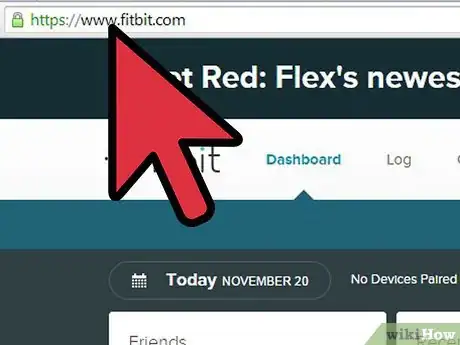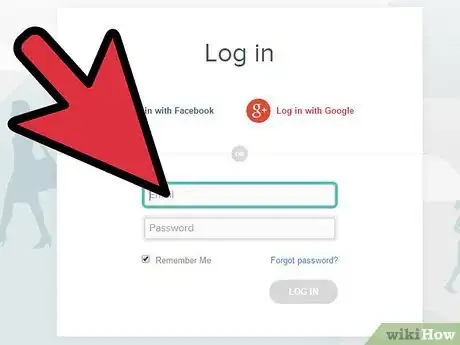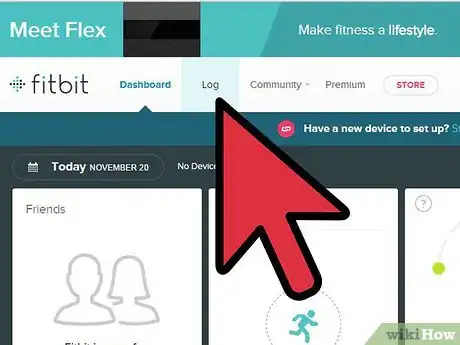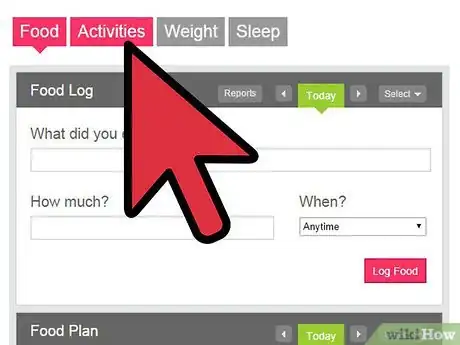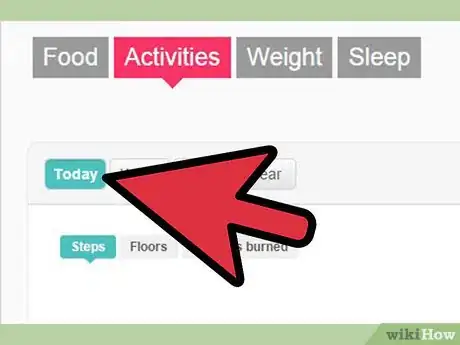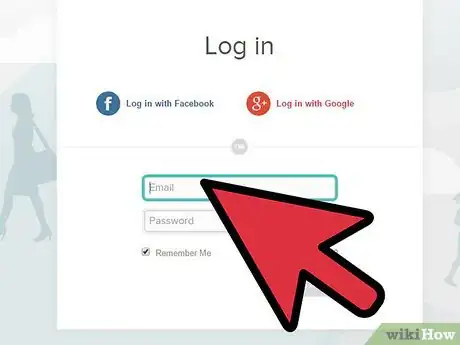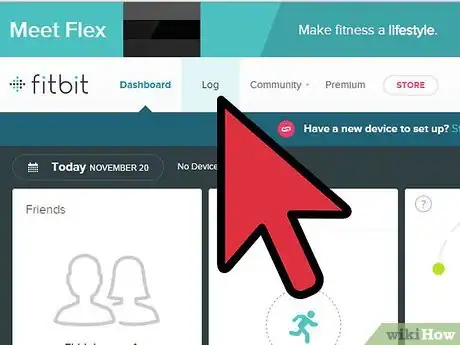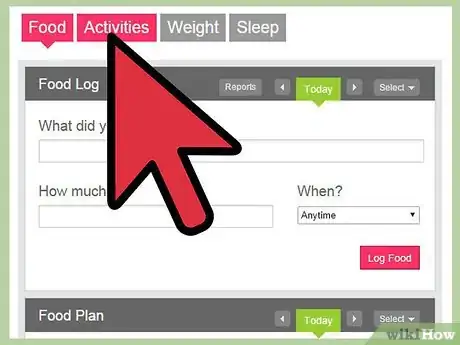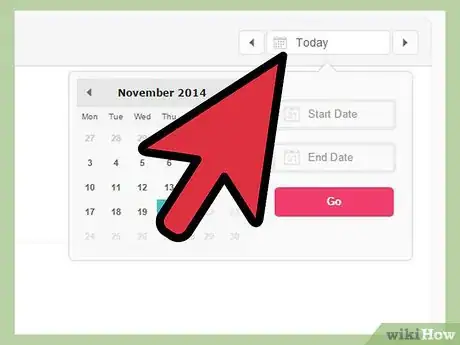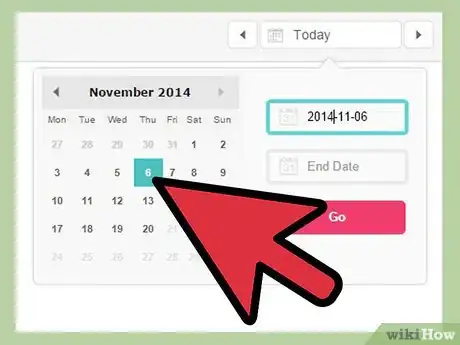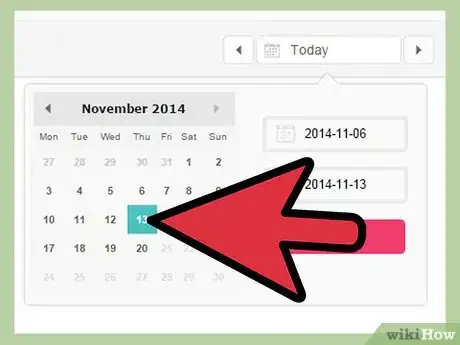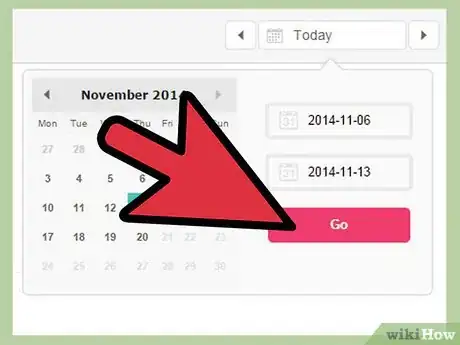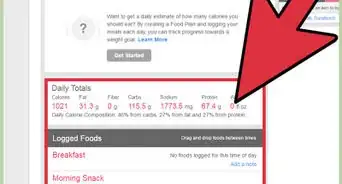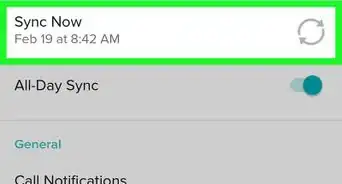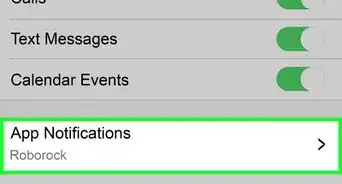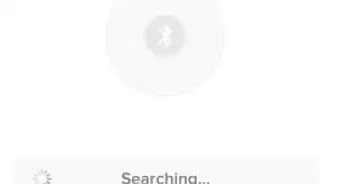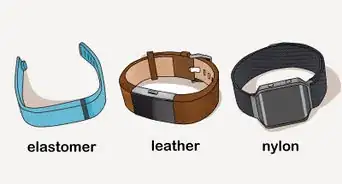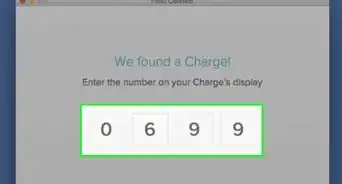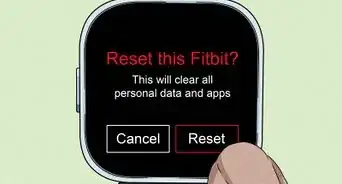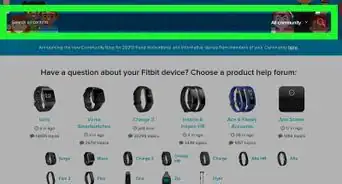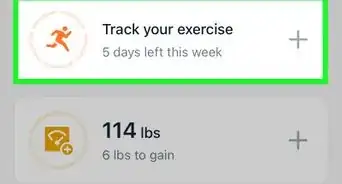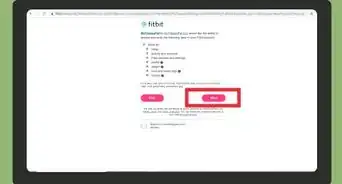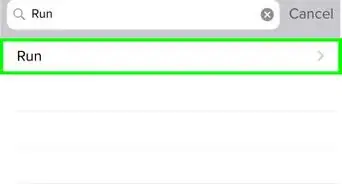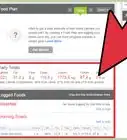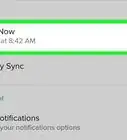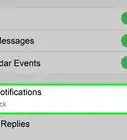X
wikiHow is a “wiki,” similar to Wikipedia, which means that many of our articles are co-written by multiple authors. To create this article, volunteer authors worked to edit and improve it over time.
This article has been viewed 209,143 times.
Learn more...
Keeping a close eye on your statistics will help you stay on track with your diet. On the other hand, tracking your stats on a daily basis won’t give you much idea on how well or bad you've been actually doing. A weekly view of your progress will give you more information about each activity you've done and how far you've advanced.
Steps
Method 1
Method 1 of 2:
Viewing Your Weekly Stats
-
1Go to the Fitbit website. Open a web browser and on the address bar, type in https://www.fitbit.com. Hit Enter and you’ll be taken to Fitbit’s website.
-
2Log in. Click the “Log In” button on the top right-hand corner of the web page to sign into your account.
- Enter your Fitbit account’s email and password on the text fields and hit the “Log In” button at the center of the page to be redirected to your Account Dashboard.
Advertisement -
3View all logs recorded by your Fitbit tracker. To do this, select “Log” from the navigation tab on the upper portion of the Dashboard.
-
4Click on “Activities.” You’ll find this option in the list of categories available inside the Log section.
-
5Select “Week” under the Activities tab. Here you’ll be able to view all your Fitbit stats on a weekly basis. This includes the steps you've taken, distances you've traveled, and calories you've burned.
Advertisement
Method 2
Method 2 of 2:
Viewing Your Stats for a Specific Week
-
1Log into your Fitbit account. On your browser, go to www.fitbit.com, click “Log in” and type in your account details on the fields provided to access your Fitbit dashboard.
-
2View all logs recorded by your Fitbit tracker. To do this, select “Log” from the navigation tab on the upper portion of the Dashboard.
-
3Click on “Activities.” You’ll find this option in the list of categories available inside the Log section.
-
4Click the date text field. If you want to see your weekly stats for a specific period, click the date text field on the upper-right section of the Activities tab to expand its options.
-
5Enter the day where you want the log to begin. Do this on the “Start Date” text field.
-
6Enter the last day of the log. Do this on the “End Date” field.
-
7View the stats for that week. Click the “Go” button to display your stats for the specified dates you've selected.
Advertisement
References
About This Article
Advertisement