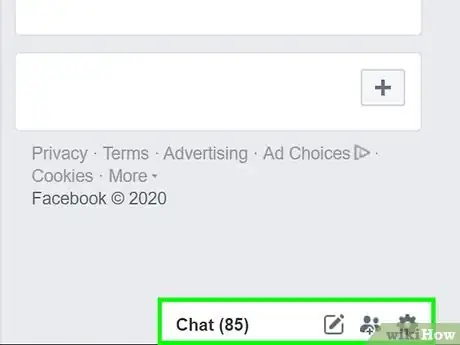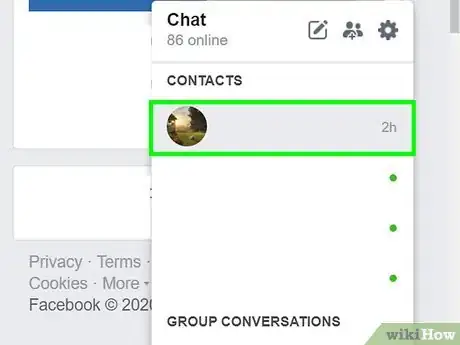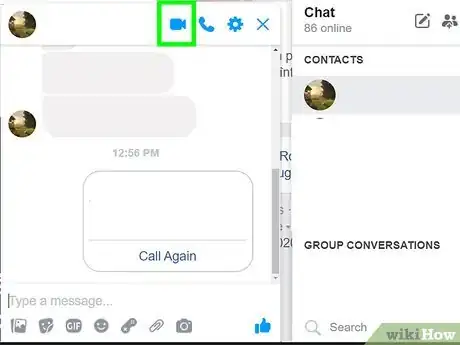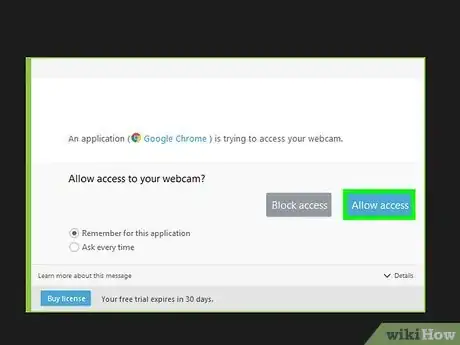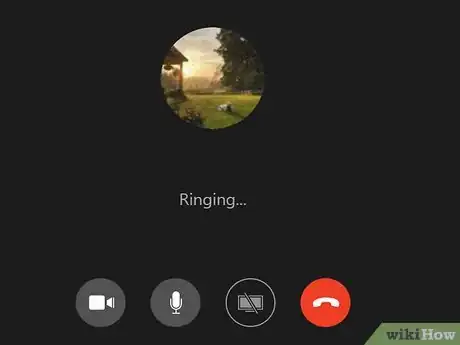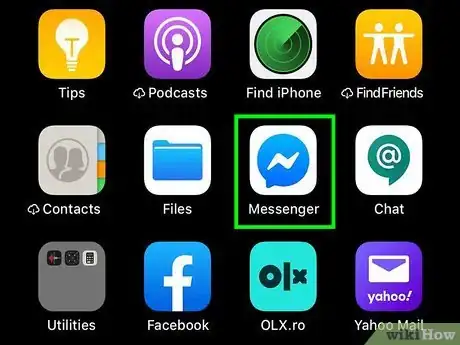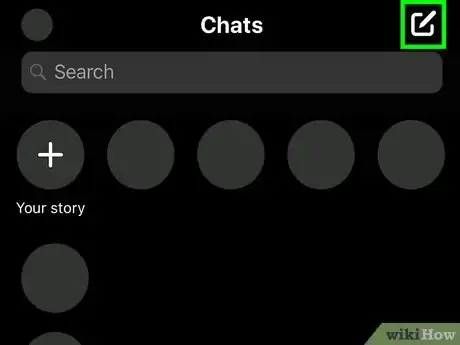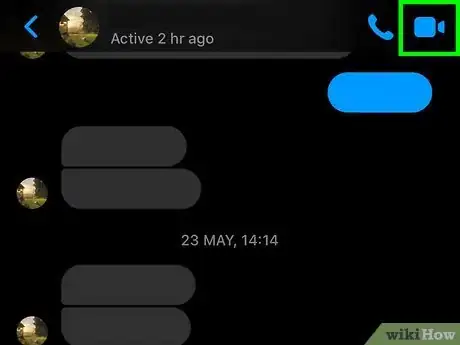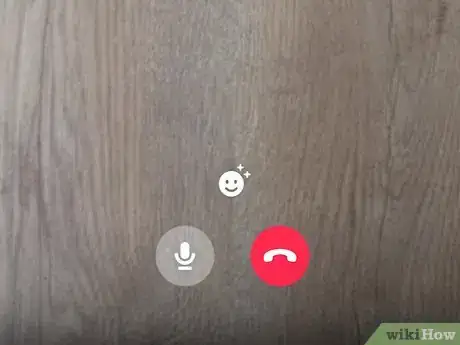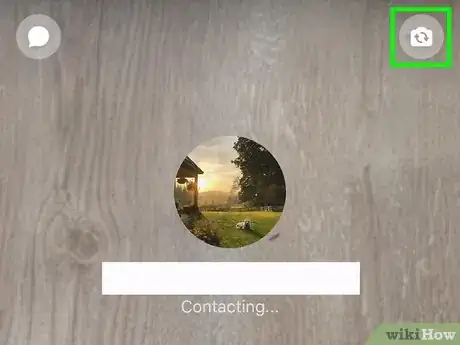This article was co-authored by Luigi Oppido and by wikiHow staff writer, Darlene Antonelli, MA. Luigi Oppido is the Owner and Operator of Pleasure Point Computers in Santa Cruz, California. Luigi has over 25 years of experience in general computer repair, data recovery, virus removal, and upgrades. He is also the host of the Computer Man Show! broadcasted on KSQD covering central California for over two years.
This article has been viewed 615,627 times.
Ready to take your Facebook chatting experience to the next level? This wikiHow will teach you how to video chat on Facebook. You can video chat with your friends on Facebook for free using either the Facebook website or the Messenger app. Video chatting doesn't require any additional software, but only some browsers are supported if you're chatting from your computer.
Steps
Using the Facebook Website
-
1Connect a webcam to your computer. If your computer doesn't have a webcam connected, you'll need to install one before you can video chat.
-
2Open the Chat menu on the Facebook website. Click the Chat menu in the lower-right corner to open the Chat menu if it isn't open already.
- You'll need to use Chrome, Opera, or Edge, but group calling is not supported in Firefox or Edge.[1]
Advertisement -
3Select the person you want to video chat with. You can select people you commonly chat within the list, or you can search through all of your friends by typing the name into the field at the bottom of the list.[2]
-
4Click the video chat button. The button looks like a silhouette of a video camera. A new window will appear for the video chat.
- If you are not able to click the video chat button, the recipient is not able to receive video calls.
-
5Allow Facebook to access your webcam. The process for this will vary depending on the browser you are using. Generally, you'll need to click "Allow" or "Share" to allow Facebook to access your webcam.
-
6Wait for the other person to pick up. The recipient will be notified either through the Facebook website or in their Messenger app, depending on their online status. If they choose to answer, your video chat will begin.
Using Messenger on your Phone or Tablet
-
1Open Messenger. This app icon looks like a speech bubble with a lightning bolt inside it that you'll find on one of your Home screens, in the app drawer, or by searching.
- You can video chat with your friends using the Messenger app on iOS and Android.
-
2Open a conversation with the person you want to video chat with. Tap the conversation you want to start the video chat with. You can video chat with a group or individual.[3]
-
3
-
4Wait for the other person to pick up. The recipient will be notified that they are receiving a video call. They'll be able to answer using their Messenger app or the Facebook website and a webcam.
-
5Press the camera swap button to switch between the front and rear cameras. Tap this button during the video chat to switch what camera Messenger displays.
Expert Q&A
Did you know you can get expert answers for this article?
Unlock expert answers by supporting wikiHow
-
QuestionWhy is the video low-quality?
 Luigi OppidoLuigi Oppido is the Owner and Operator of Pleasure Point Computers in Santa Cruz, California. Luigi has over 25 years of experience in general computer repair, data recovery, virus removal, and upgrades. He is also the host of the Computer Man Show! broadcasted on KSQD covering central California for over two years.
Luigi OppidoLuigi Oppido is the Owner and Operator of Pleasure Point Computers in Santa Cruz, California. Luigi has over 25 years of experience in general computer repair, data recovery, virus removal, and upgrades. He is also the host of the Computer Man Show! broadcasted on KSQD covering central California for over two years.
Computer & Tech Specialist
-
QuestionCan you type instead of talk?
 Community AnswerYes. When you select the person that you want to call, it will bring up a chat.
Community AnswerYes. When you select the person that you want to call, it will bring up a chat. -
QuestionWhy is there a delayed reaction when talking on video chat?
 Community AnswerSending text and video takes up a lot of Internet bandwidth, and depending on the speed of the connection of you and the other person's ISP, delays can be expected.
Community AnswerSending text and video takes up a lot of Internet bandwidth, and depending on the speed of the connection of you and the other person's ISP, delays can be expected.
References
- ↑ https://www.facebook.com/help/211644178877843?helpref=uf_permalink
- ↑ https://www.facebook.com/help/240197935990595?helpref=uf_permalink
- ↑ https://www.facebook.com/help/messenger-app/1414800065460231?helpref=typeahead_suggestions&sr=5&query=video%20chat
- ↑ Luigi Oppido. Computer & Tech Specialist. Expert Interview. 31 July 2019.
About This Article
1. Open Messenger.
2. Open a conversation.
3. Tap the video button.
4. Tap the camera swap button to switch between cameras.