wikiHow is a “wiki,” similar to Wikipedia, which means that many of our articles are co-written by multiple authors. To create this article, volunteer authors worked to edit and improve it over time.
This article has been viewed 36,203 times.
Learn more...
Samsung continues the trend of adding specific hardware that users can utilize with the manufacturer’s very own S Health health-tracking application in their latest flagship devices, the Galaxy S5 and the Galaxy Note 4. The heart rate sensor is that proprietary hardware that can help S Health accurately give you readings of important vital measurements like, as the name implies, the heart rate. You can use a couple of ways to get the most out of your latest Samsung Galaxy flagship’s heart rate sensor.
Steps
Using the Heart Rate Sensor on the Samsung Galaxy S5
-
1Open your application drawer. Do this by tapping on “Apps” in the lower right corner of your screen by default.
-
2Launch S Health. Swipe through the list of your installed applications then tap the S Health app. It is the green icon of a runner.
- In the S Health user interface, you should see icons at the top that tell you the pedometer readings, your estimated calories burned, as well as the calorie intake you have registered in the app. Below, you should see some icons which you can interact with.
Advertisement -
3Access the Heart Rate option. Tap on heart rate; it is the green icon of a white heart inside.
-
4Get your heart rate reading. Try to remain still while you press a finger onto the heart rate sensor located under your camera, to the right of the LED flash. Do this for about 10 seconds so the sensor and the app can make their calculations.
- The heart in the middle of the screen will indicate if you are moving by turning orange, and will notify you to stay still.
- Once “Measuring” in the top portion of the screen turns into “Finished,” S Health will display the beats-per-minute (bpm) reading in the middle of the screen.
Using the Heart Rate Sensor on the Samsung Galaxy Note 4
-
1View a grid of all your installed apps. Do this by tapping on “Apps” in the lower right corner of your home screen, which is its default placement.
-
2Launch S Health. Find S Health by scrolling to the right. Once you find the app, tap on it to open the app.
- You should be greeted by an overview screen of your recent activity logs if you’ve used the app before.
-
3View S Health functions. Swipe inward from the left edge of your screen to open the S Health panel, where you will see a number of functions that S Health can deliver.
-
4Get your heart rate reading. Tap on “Heart Rate,” right below “Exercise.” It is the green heart icon.
- Place your finger over the heart rate sensor just below the camera at the back of the device, beside the LED flash, and try to remain still to get accurate readings.
- The app will display “Measuring” on the screen, which indicates that the app is still doing calculations. The text will change to “Finished” when the readings are done, and you will see a bpm reading on the center of the screen.
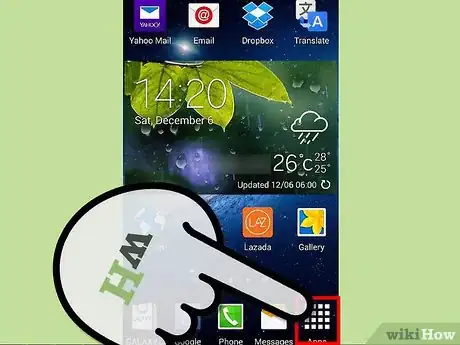
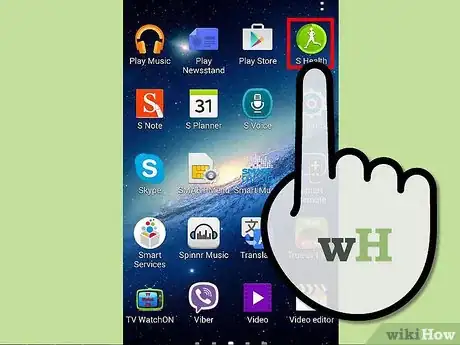
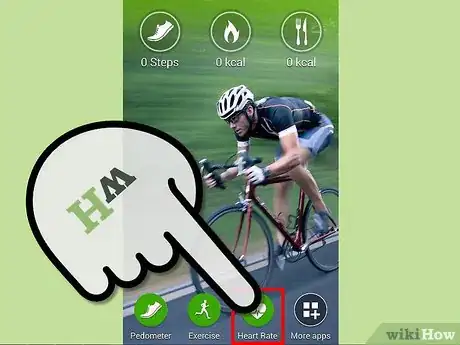
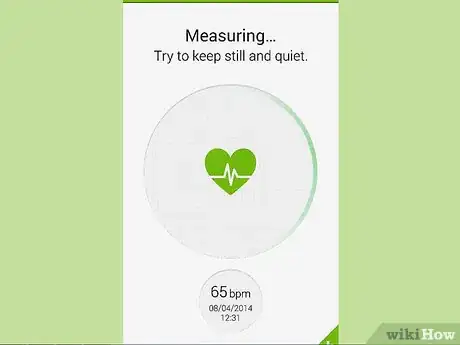
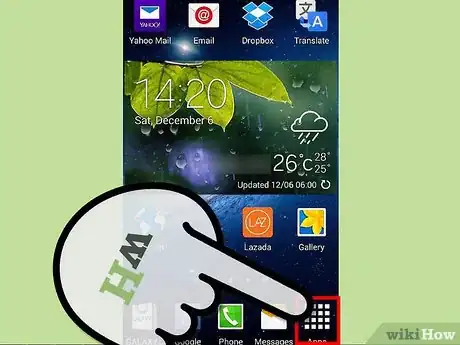
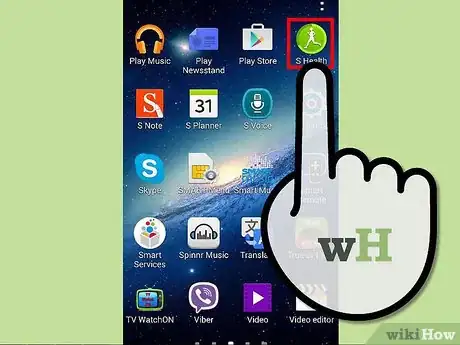
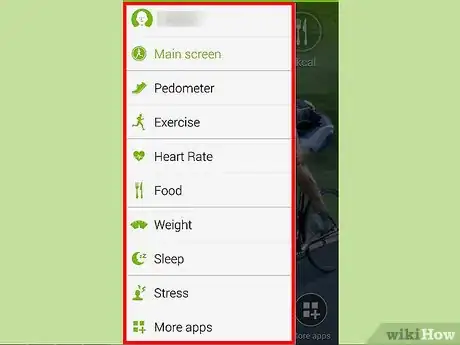
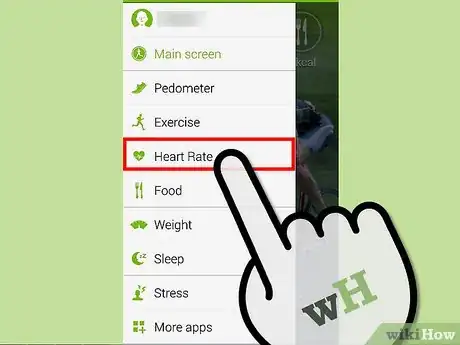












-on-Samsung-Galaxy-Step-17.webp)











































