X
This article was co-authored by wikiHow staff writer, Jack Lloyd. Jack Lloyd is a Technology Writer and Editor for wikiHow. He has over two years of experience writing and editing technology-related articles. He is technology enthusiast and an English teacher.
This article has been viewed 65,645 times.
Learn more...
This wikiHow teaches you how to use the Samsung Galaxy's Driving Mode, which is only available on the Galaxy S4 and earlier Samsung Galaxy model smartphones.
Steps
Method 1
Method 1 of 2:
Using the Settings Menu
-
1Open the App Drawer. It's the grid of dots on your Android's Home Screen.
-
2Open your Android's Settings. This app is a grey gear. You'll typically find it near the top of the App Drawer.Advertisement
-
3Tap the My device tab. You should see this option toward the top of the screen.
-
4Scroll down and tap Driving mode. On some versions of Samsung Galaxy S4, this option will instead be called Hands-free mode.
-
5Slide Driving Mode right to the "On" position. This switch, located at the top of the screen, will turn green, signifying that driving mode is now activated.
- If you tapped Hands-free mode, you'll instead slide the Hands-free mode switch right.
-
6Make sure all settings you wish to enable are checked. These settings include the following options:
- Incoming call - Reads aloud the name and number of a contact who is calling you.
- Messages - Reads aloud the name of a contact who is messaging you.
- Alarm - Reads aloud the subject of an alarm when it goes off.
- Schedule - Reads aloud a scheduled item's subject when it applies.
-
7Press the Home button. Driving Mode is now enabled, meaning it will be active while you take a trip.
-
8Say "Hi Galaxy" to your Samsung after a call or message comes in. This will prompt your Samsung Galaxy S4 to begin listening to you.
- If you haven't yet set up S Voice, first do so by opening the S Voice app from the App Drawer and following the on-screen instructions.
-
9Speak a command. For example, you might say "Call Nick" or "Text Sarah message (your message)" to call or message one of your contacts without having to look at your phone.
Advertisement
Method 2
Method 2 of 2:
Using Verizon's Message+
-
1Open the Message+ app. It's a red app with a pair of white speech bubbles. While the Galaxy S5 and up don't have the Driving Mode feature provided in the S4, Verizon versions of these phones come with a pre-installed text service that uses a driving mode feature.
- If your Samsung Galaxy isn't a Verizon phone, this process won't work.
-
2Tap ☰. It's in the top-left corner of the screen.
- If Message+ opens to a conversation, first tap the "Back" button in the top-left corner of the screen.
-
3Slide Driving Mode right to the "On" position. This will enable driving mode, which will read aloud sender information, for any incoming calls or text messages in the Verizon Messages+ app.
- You can also slide on Auto-Reply, which will automatically reply to incoming calls or messages with a standard text that says something like "I'm driving right now."
-
4Press the Home button. This will close Message+. The next time you're driving, Message+ will read aloud your incoming messages and, if you enabled Auto-Reply, respond to them with a cautionary text message.
Advertisement
Warnings
- Even just using your phone's buttons while driving is illegal in some states.⧼thumbs_response⧽
- Never text and drive.⧼thumbs_response⧽
Advertisement
About This Article
Advertisement
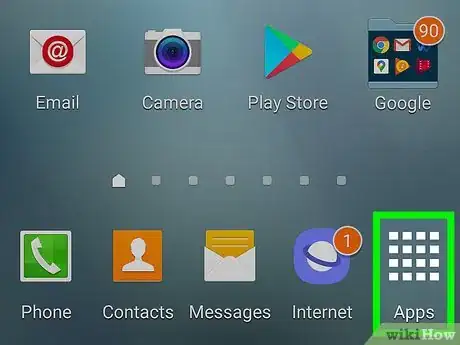
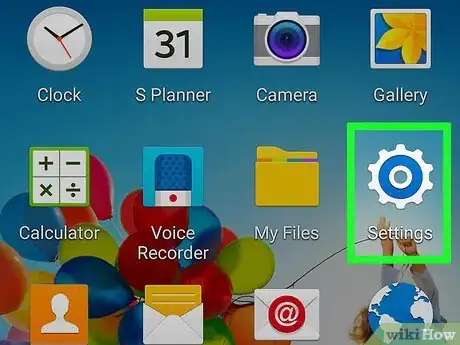
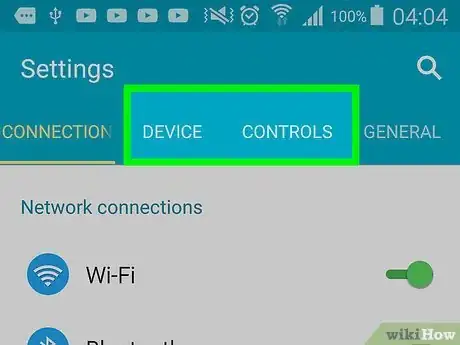
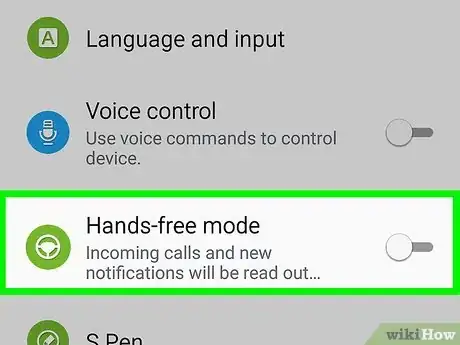
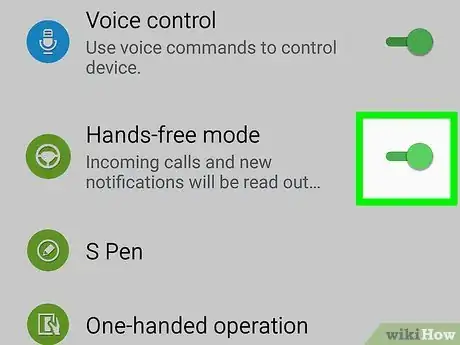
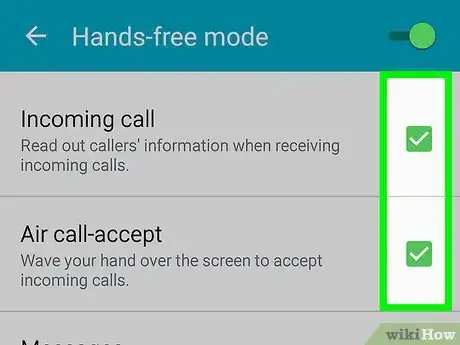
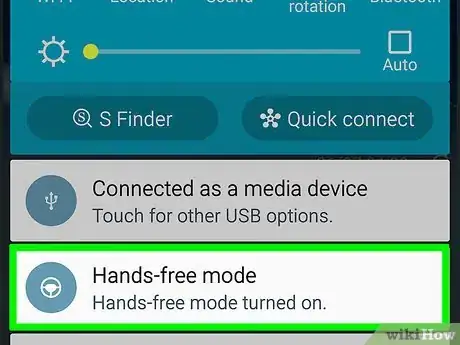
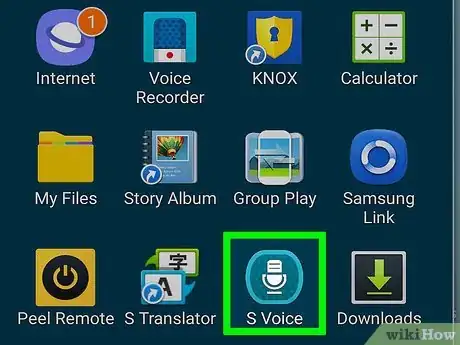

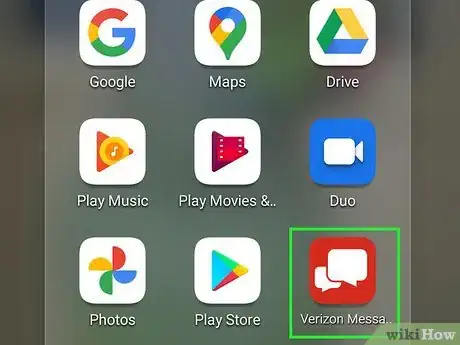

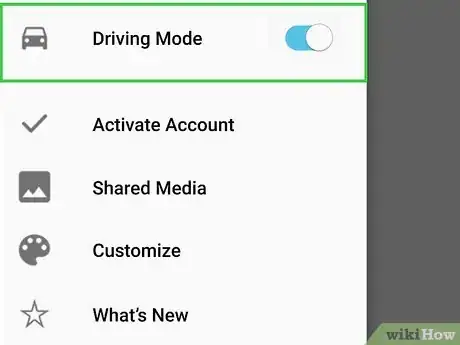
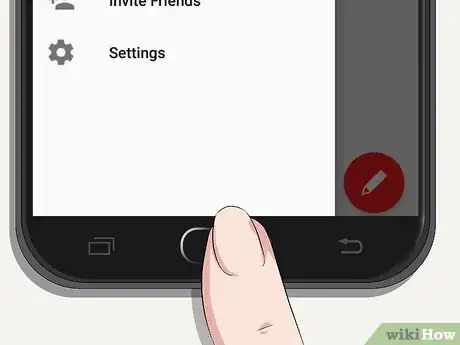












-on-Samsung-Galaxy-Step-17.webp)












































