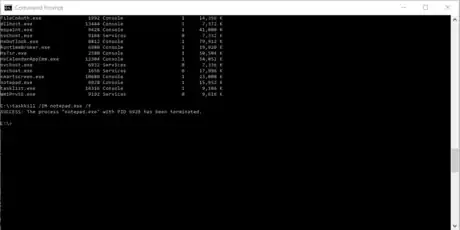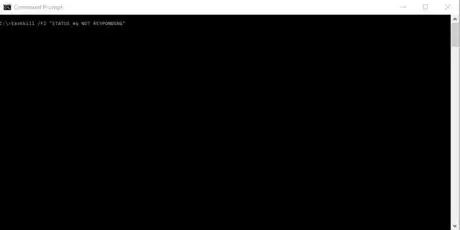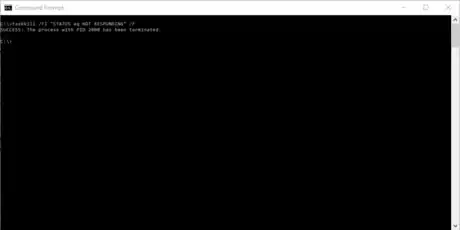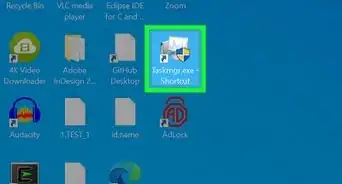wikiHow is a “wiki,” similar to Wikipedia, which means that many of our articles are co-written by multiple authors. To create this article, volunteer authors worked to edit and improve it over time.
The wikiHow Tech Team also followed the article's instructions and verified that they work.
This article has been viewed 19,599 times.
Learn more...
Taskkill is a Command Prompt command that ends one or more tasks [1] . It's kind of like ending a task with Task Manager, but it's with Command Prompt. Taskkill can also do things like forcefully end a program if it won't close normally, or it can terminate multiple programs at once. For most people, Task Manager is the best program to use, but knowing taskkill is useful if you are writing a program, or if you need to do something more advanced.This wikiHow will teach you how to use the taskkill command.
Steps
Ending a Process
-
1Open Command Prompt. Click start , type Command Prompt into the search bar, and then click on "Command Prompt" in the results.
- To start Command Prompt as administrator, right click it, and select "Run as administrator". You will need to do this to end any programs that are also running as administrator.
-
2Type in tasklist. This will display all running processes on the computer.[2] It's important to run this command first, so that you can find the process names of the ones that you want to terminate.Advertisement
-
3Review the list. Review the task list to search for the program that you want to end. Look at the "Image Name" specifically, since you will need this information to kill the task.
- You will probably have to scroll down to review all of the processes, since they won't fit all on one page.
-
4Kill the task. First, you need to type in taskkill. Then, you have to specify that you are killing the task based on its image name, so put in a space, and then type in /IM. After this, put in another space, and then type in the Image Name of the program that you want to end. For this example, notepad.exe will be the task that will be killed. Afterwards, press ↵ Enter. This will kill the task.
- For this example, the whole command would look like taskkill /IM notepad.exe.
Forcefully Ending a Process
-
1Type in tasklist. Just like the previous task, you need to type in tasklist to view the running programs, and to retrieve the image name.
-
2Type in the regular taskkill command. You would first type in the command like your normally would. For example, to forcefully kill notepad.exe, you would type in taskkill /IM notepad.exe.
-
3Add /F to the end of the command. The "/F" argument tells taskkill that you want to forcefully end the process. Keep in mind that you have to add a space before adding this argument.
Ending all Non-Responsive Programs
-
1Type in taskkill. This is the beginning of the command.
-
2Type /FI "STATUS eq NOT RESPONDING". This specifies that you want to kill all programs that are not responding. Remember that you need to add a space after taskkill.
-
3Add /F to the end. Since non-responsive programs will not close on their own, they need to be forcefully closed. Then, press ↵ Enter. This will end all non-responsive programs.
- Remember to add the space before typing /F.
Warnings
- Be careful with command prompt. Although taskkill cannot really harm your computer, other commands can cause damage. You can always see what a command does by typing the first part, and then typing in /? after it.⧼thumbs_response⧽