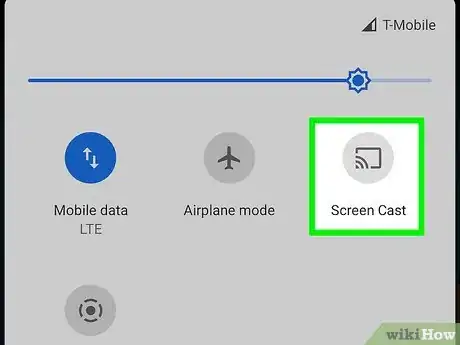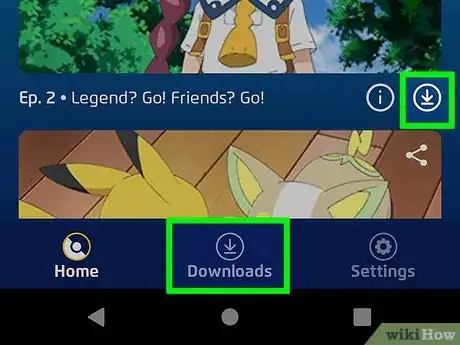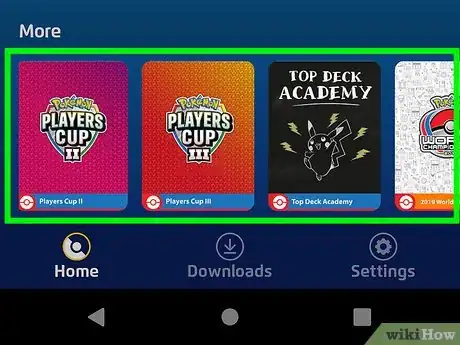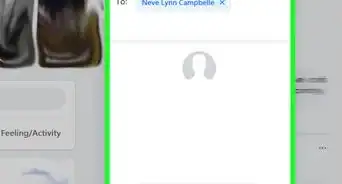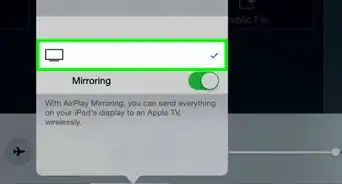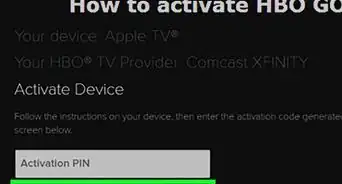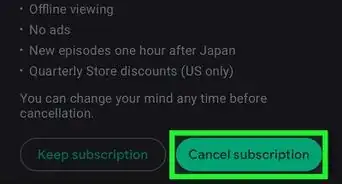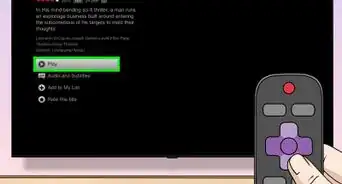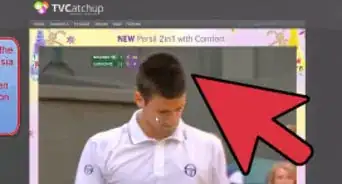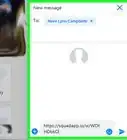This article was co-authored by A.J. Aldana. A.J. Aldana is a social media specialist who has been using platforms such as Tik Tok, Instagram, and YouTube for over 5 years. A.J. has worked with brands to curate content that has garnered thousands of interactions for various social media campaigns and is passionate about contributing to innovative and trending articles on wikiHow. He holds a BS in Product Design from Stanford University.
This article has been viewed 6,751 times.
This wikiHow article will teach you how to use Pokémon TV on any device where it’s available. Whether you want to revisit a favorite show from your childhood or you’ve been keeping up with the series since its start, Pokémon TV is a free and convenient way to stream shows. Keep reading to learn how to use the program and its best features.
Steps
-
1Download Pokémon TV on your device of choice. Pokémon TV is available on a variety of devices. You can access it through a web browser on the official Pokémon website or download it on Apple devices, Android devices, and the Kindle Fire. As of just last month, you can even download the app on a Nintendo Switch. [1] .
- If you’re using an Apple or Android device, navigate to the App Store or Google Play Store on that device and search and install the Pokémon TV app. Its icon is a cartoon illustration of Pikachu in a television box.
- To install Pokémon TV on a Kindle Fire, you can either download it directly on the tablet from the Appstore or deliver it to your Kindle from the Amazon website.
- For a Nintendo Switch, select the Nintendo eShop from your Switch home screen, log in to your account, then search and download Pokémon TV.
-
2Choose your series and episode. You don’t need to create an account to use Pokémon TV; once you’ve downloaded the app or opened the webpage, you can get straight to enjoying your choice of series or animated special.
- Browse the classic series like Pokémon Journeys and Dog Days, or check out an animated special like Pokémon Origins.
- Once you’ve decided what you want to watch, tap or click on its cover photo then scroll down to select an episode.
- If you do choose to create a Pokémon Trainer Club account, you can enjoy other parts of the Pokémon universe, like competing in online matches and receiving Pokémon email newsletters.
Advertisement -
3Cast your show to a television. If you prefer a larger screen or want to watch with friends, you can use the Pokémon TV mobile app to cast your show to a television. Just press the projector icon at the top right corner of your screen, then select your television from the list of available devices that appears.
- This feature only works for smart TVs.
-
4Download episodes. If you want to save episodes ahead of time to watch when you don’t have access to wifi or cellular data, you can download them to your device using the Pokémon TV app. This is a great option if you’re taking a long plane trip. Choose the episode you want to save, then press the download icon at the bottom right of its cover image.
- If you’d prefer not to use data when downloading episodes, go to the app settings and toggle on “Wi-Fi Only” under “Downloads.”
-
5Watch historical Pokémon card matches. In addition to animated series and specials, Pokémon TV allows you to watch standout matches from Pokémon Trading Card Game tournaments. To access these, scroll to the bottom of the page and select a tournament from under “More.”
-
6Explore Pokémon TV Junior for kids content. Pokémon TV has a Junior section dedicated to child-friendly videos. Pokémon TV Junior is perfect for sharing your favorite characters with the youngsters in your life. To access these kids videos, click the Pichu icon or scroll down to “Junior.”
- Pokémon kids content includes lullabies, nursery rhymes, and interactive sing-alongs.