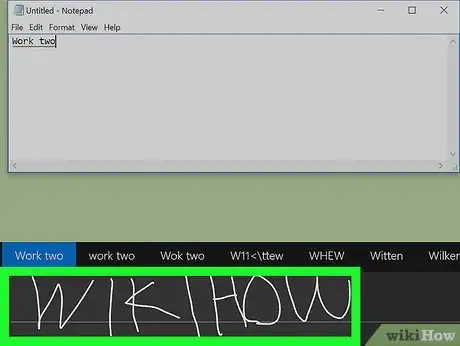This article was co-authored by wikiHow staff writer, Nicole Levine, MFA. Nicole Levine is a Technology Writer and Editor for wikiHow. She has more than 20 years of experience creating technical documentation and leading support teams at major web hosting and software companies. Nicole also holds an MFA in Creative Writing from Portland State University and teaches composition, fiction-writing, and zine-making at various institutions.
The wikiHow Tech Team also followed the article's instructions and verified that they work.
This article has been viewed 27,846 times.
Learn more...
This wikiHow teaches you how to write with your finger or mouse instead of typing when you’re using Windows. You'll need Windows 8 or later to use this feature.
Steps
Open the app where you want to write.
Click the keyboard icon.
Click the keyboard icon on the keyboard.
Click the handwriting icon.
Draw the word(s) you want to write.
-
Hold down the mouse button as you write on the gray panel along the bottom of the screen. Or, if you have a touch screen, you can use your finger. If Windows recognizes what you wrote, the text will appear in the app/document.
- Click the bracket (the first square on the right side of the handwriting input) to insert a space.
- Click the thick arrow with an X to delete the last character you wrote.
- Click the skinnier arrow to insert a line break (the equivalent to pressing ↵ Enter).
- Click the rectangle with a smaller rectangle inside (near the top-right corner of the handwriting panel) to undock the panel. This allows you to move it around the screen.
- Click the X at the top-right corner of the panel to close it.
You Might Also Like

 How to Take a Screenshot on a Lenovo Laptop: 4 Easy Methods
How to Take a Screenshot on a Lenovo Laptop: 4 Easy Methods
 How to Turn on the Backlit Keyboard on a Dell
How to Turn on the Backlit Keyboard on a Dell
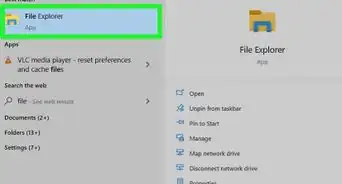 How to Connect a Desktop to a Laptop (Windows and Mac)
How to Connect a Desktop to a Laptop (Windows and Mac)
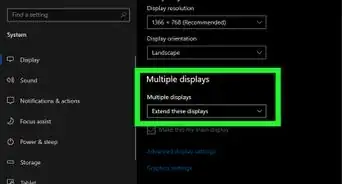

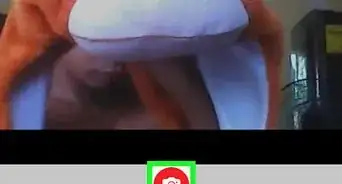 Using The Webcam in Your Laptop to Take Photos
Using The Webcam in Your Laptop to Take Photos
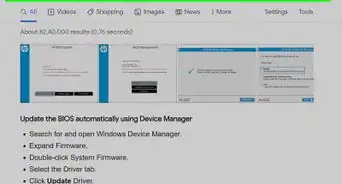
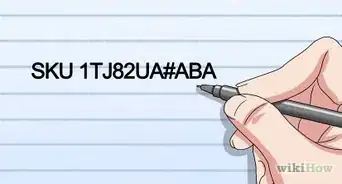

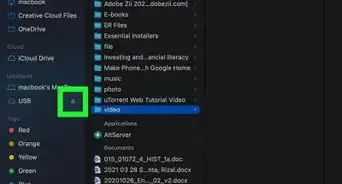
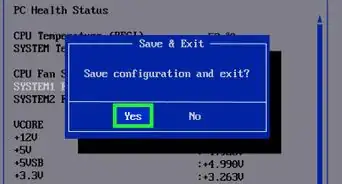 How to Control Fan Speed on a Windows 10 Laptop
How to Control Fan Speed on a Windows 10 Laptop

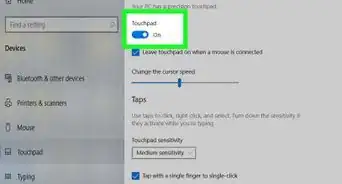
About This Article

1. Open the app where you want to write.
2. Click the keyboard icon.
3. Click the keyboard icon again.
4. Click the handwriting icon.
5. Write with your finger or mouse.