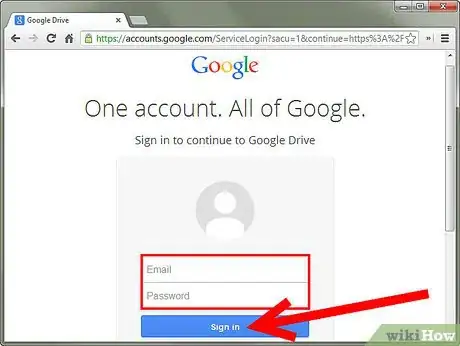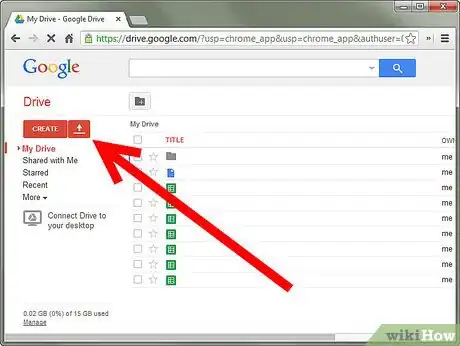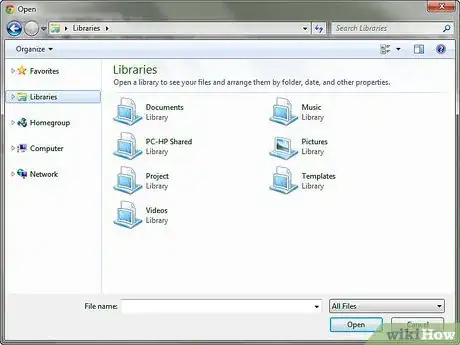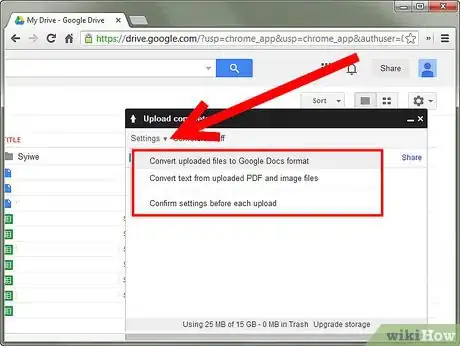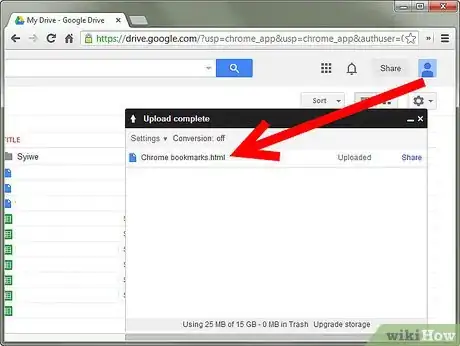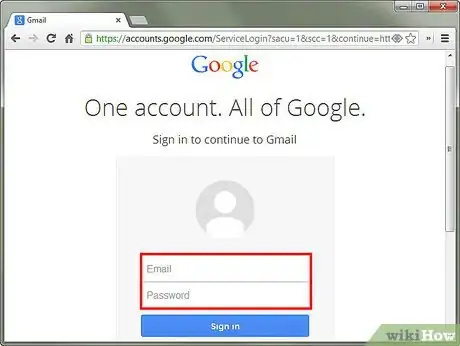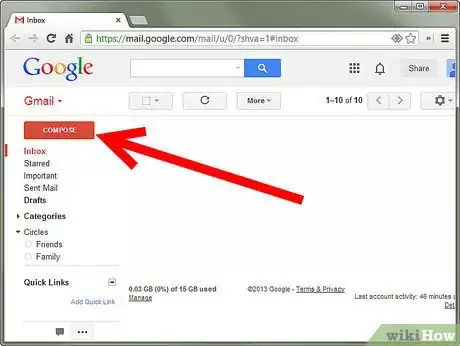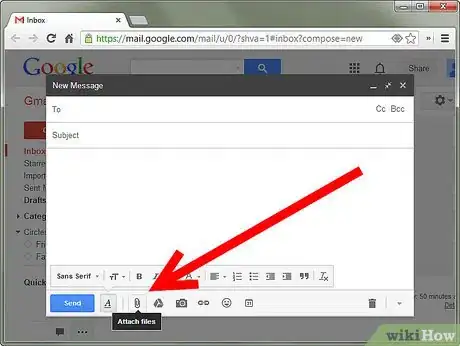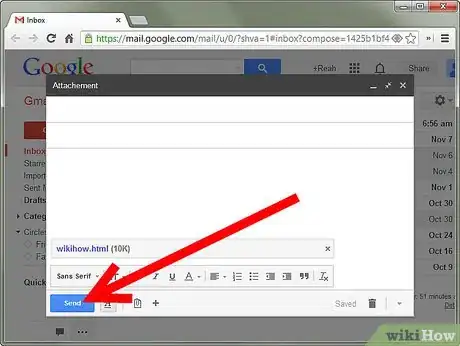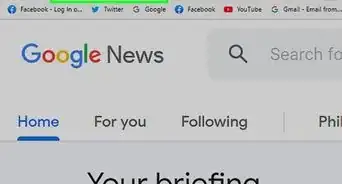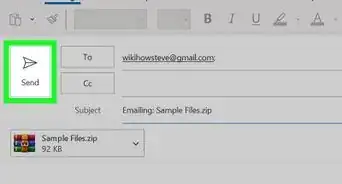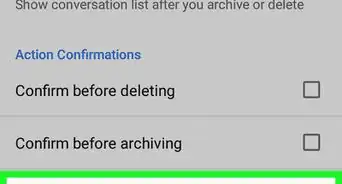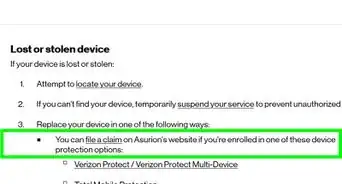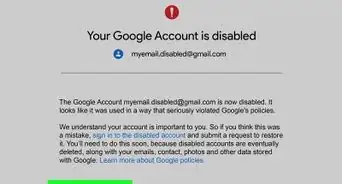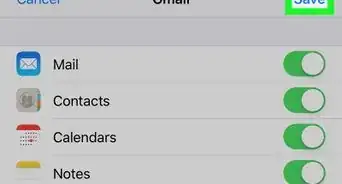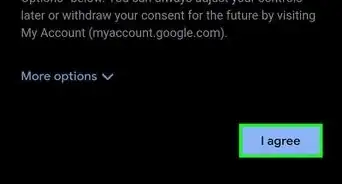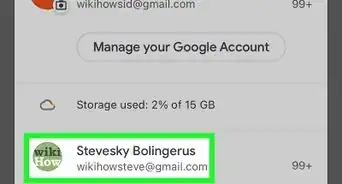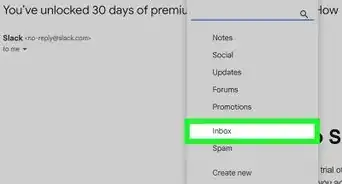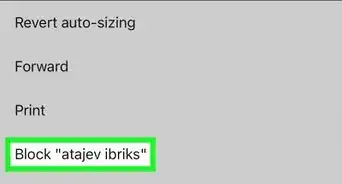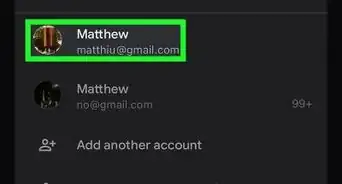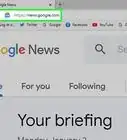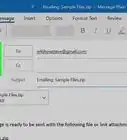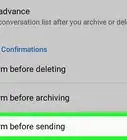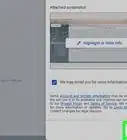X
wikiHow is a “wiki,” similar to Wikipedia, which means that many of our articles are co-written by multiple authors. To create this article, 23 people, some anonymous, worked to edit and improve it over time.
This article has been viewed 147,296 times.
Learn more...
Storing files on Google is a great way to be able to access them from anywhere without having to carry around a USB drive. To upload files (including .zip files) onto Google, use one of the following methods.
Steps
Method 1
Method 1 of 2:
Google Docs Method
-
1Log into Google Docs. If you’ve never used it before, you will have to either have to set up a Google account or, if you already have one, confirm that you’d like to begin using Google Docs.
-
2Click Upload. This is the red button next to Create in the upper left-hand area of the page.Advertisement
-
3Browse for your desired file and hit OK .
-
4Confirm your upload settings (if necessary). Here you will have the option to convert files into Google Doc format.
-
5Wait for the upload to finish. When it’s done, the file will appear at the top of your list of documents.
Advertisement
Method 2
Method 2 of 2:
Gmail Method
-
1Log into Gmail. If you’ve never used it before, you will have to set up an account.
-
2Compose an email. Use the red Compose button toward the top left-hand corner of the page.
-
3Attach your desired file to the email. Click the Attach button, locate the file, hit Open, and wait for it to load.
-
4Save or send the email. You can either save the email as a draft so that you can access it in your drafts folder whenever you need it or send it to yourself so that it goes to your inbox. Be sure to give your email a subject so that your file is easy to find.
Advertisement
Community Q&A
-
QuestionHow do I make the file a zip file?
 Community AnswerLocate the file or folder that you want to zip. Press and hold (or right-click) the file or folder, select (or point to) "Send to", and then select "Compressed folder." A new zipped folder with the same name will be created in the same location. To rename it, press and hold (or right-click) the folder, select "Rename," and then type the new name.
Community AnswerLocate the file or folder that you want to zip. Press and hold (or right-click) the file or folder, select (or point to) "Send to", and then select "Compressed folder." A new zipped folder with the same name will be created in the same location. To rename it, press and hold (or right-click) the folder, select "Rename," and then type the new name. -
QuestionWhat if only the toolbar is showing?
 Community AnswerGo into your computer's bios, and you will find a setting to overclock your CPU, which will unlock features. The more you overclock, the more features you get. This is why all hackers overclock.
Community AnswerGo into your computer's bios, and you will find a setting to overclock your CPU, which will unlock features. The more you overclock, the more features you get. This is why all hackers overclock. -
QuestionWhat should be the recipient in method two?
 Community AnswerYourself. It will just send it to your gmail account and if you need it at anytime you can just download it.
Community AnswerYourself. It will just send it to your gmail account and if you need it at anytime you can just download it.
Advertisement
Warnings
- Google Docs has set the following upload-size limits:[1]
- Documents: 1,024,000 characters, regardless of the number of pages or font size. Uploaded document files that are converted to Google documents format can’t be larger than 2MB.
- Spreadsheets: 400,000 cells, with a maximum of 256 columns per sheet. Uploaded spreadsheet files that are converted to Google spreadsheets format can’t be larger than 20MB, and need to be under 400,000 cells and 256 columns per sheet.
- Presentations: Presentations created in Google Docs can be up to 10MB -- which is about 200 slides. Uploaded presentation files that are converted into Google presentations format can also be up to 10MB.
- Drawings: We’ve never seen anyone make a drawing that was too big (but that’s not a dare).
- Files that you upload but don’t convert to Google Docs format: Up to 10GB each. Note that this upload limit is larger than the free storage space given to each Google Docs user. Every user is given 5GB of free storage space for files, and can purchase additional Google Docs storage to upload larger files.
⧼thumbs_response⧽
Advertisement
References
About This Article
Advertisement