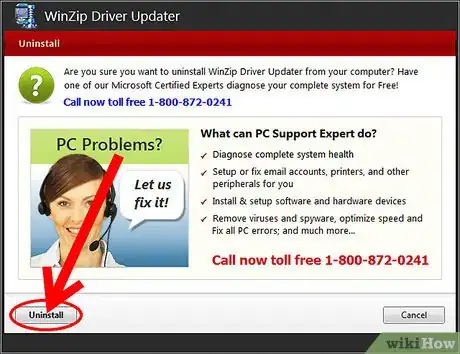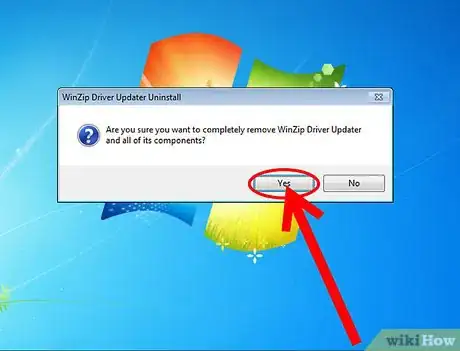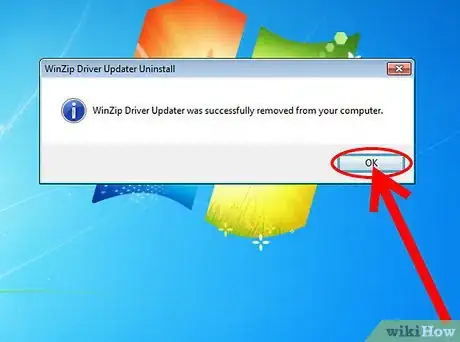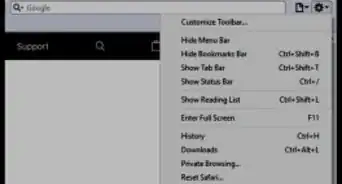X
wikiHow is a “wiki,” similar to Wikipedia, which means that many of our articles are co-written by multiple authors. To create this article, volunteer authors worked to edit and improve it over time.
This article has been viewed 95,547 times.
Learn more...
If you had an unsatisfied experience of Winzip Driver Updater, you should be able to remove it plus other bloatware that's been installed by following the steps below.
Steps
-
1First of all, you need to save your personal info then exit the Updater properly: hit Close on the main platform >> choose Quit option from the "Before closing Winzip Driver Updater" dialog box above.
-
2Then you try the outlined 3 options below to perform the uninstall of Winzip Driver Updater:
- Click Windows' Start button >> select All Programs >> enter the "WinZip Driver Updater" folder on the menu >> run "Uninstall Winzip Driver Updater".
- Go to Control Panel on your computer's start menu >> hit "Add/Remove Programs" or "Programs and Features" in it >> look for the unwanted Winzip Driver Updater (v1.0), launch Uninstall option. Furthermore, you remove the sponsored AVG SafeGuard Toolbar later if you do not want to keep it, either.
- Find out Winzip's installation folder >> run the "unins000" (Setup/Uninstall) application in the location above.
Advertisement -
3For Windows 8, Windows 7 or Vista users, you need to gain Admin rights to let UAC run the aforementioned unins000.exe.
-
4To continue the standard uninstall procedure, please choose "Uninstall" option from the "Driver Updater" window above.
-
5Then click Yes button on the "WinZip Driver Updater Uninstall" window.
-
6Please wait while the uninstall is in progress.
-
7Press OK to exit that Winzip's Uninstall wizard. Save and reboot your computer.
Advertisement
About This Article
Advertisement