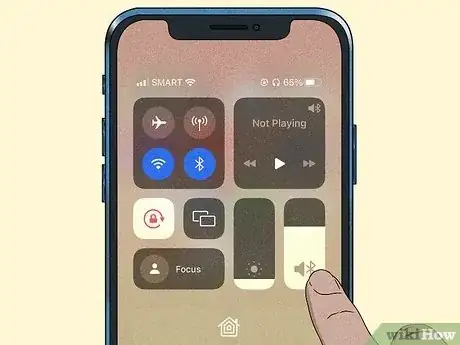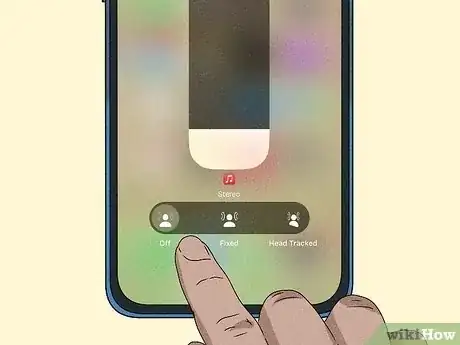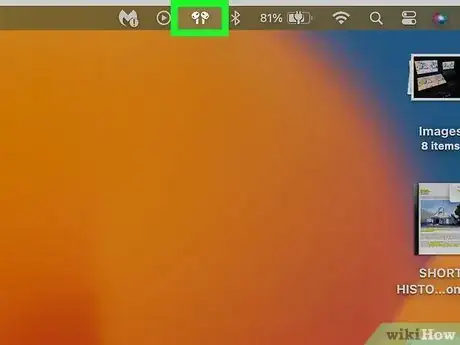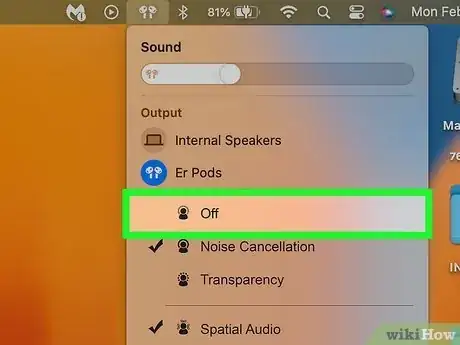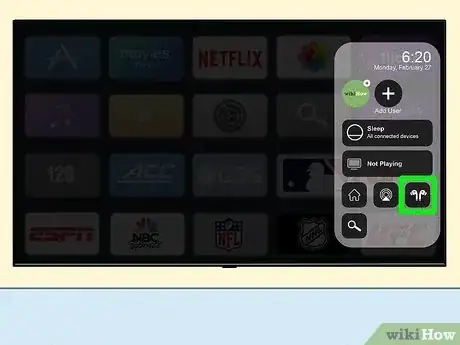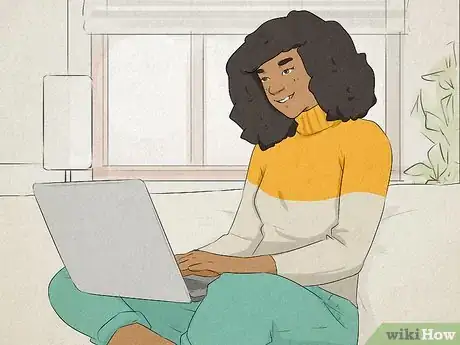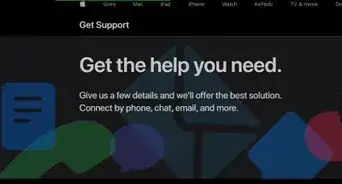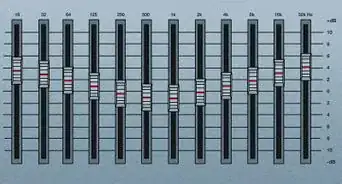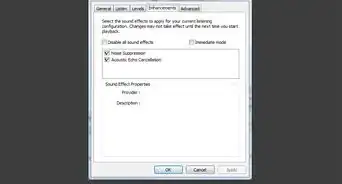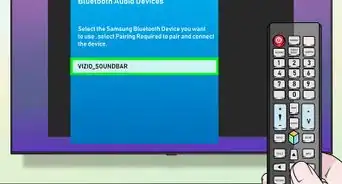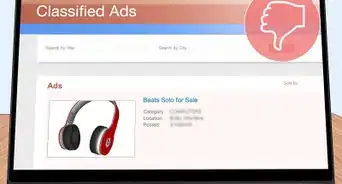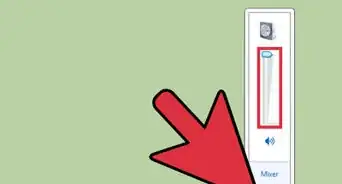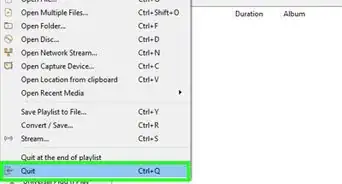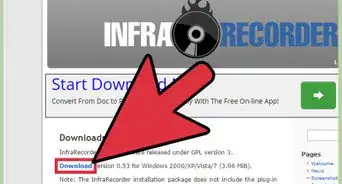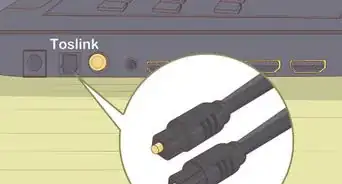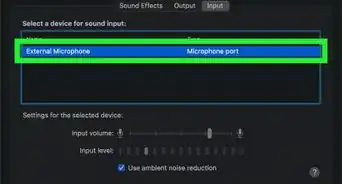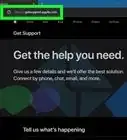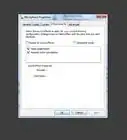This article was co-authored by wikiHow staff writer, Darlene Antonelli, MA. Darlene Antonelli is a Technology Writer and Editor for wikiHow. Darlene has experience teaching college courses, writing technology-related articles, and working hands-on in the technology field. She earned an MA in Writing from Rowan University in 2012 and wrote her thesis on online communities and the personalities curated in such communities.
Learn more...
Did you know that you can turn off Spatial Audio if it's too immersive for you? Spatial Audio is a feature that creates a theater-like environment with surround sound and head-tracking capabilities that immerses you in audio. If you don't want these features, disabling Spatial Audio is easy. This wikiHow article teaches you how to turn off Spatial Audio on a variety of devices.
Things You Should Know
- When using AirPods with an iPhone, iPad, or Apple TV 4K, turn off Spatial Audio in Control Center.
- When using AirPods with a Mac, click the AirPods icon and disable Spatial Audio.
- If you're using general headphones with Windows 10 or 11, turn off Spatial Audio in your headphones' properties.
Steps
AirPods with iPhone & iPad
-
1Open the Control Center. If your iPhone or iPad uses Face ID, swipe down from the top-right corner of the Home screen. If your iPhone or iPad has a Home button, swipe up from the bottom of the Home screen.
- You can only use Spatial Audio if you have AirPods Pro (1st or 2nd Gen), AirPods Max, AirPods (3rd Gen), or Beats Fit Pro with supported audio-visual content (like a movie), and iOS 16 (or iPadOS 16.1) and later.
- Your AirPods must be paired with your iPhone to continue.
-
2Tap the AirPods icon. If your AirPods are connected, you'll see this icon on the right side of your screen next to the Brightness slider.Advertisement
-
3Tap Off. This will turn off Spatial Audio and head tracking.
- If the Spatial Audio icon is grey, there isn't any audio playing.
- The setting you have here is saved for that app. For example, if you have Music open and turn off Spatial Audio, it will remain off the next time you open Music with your AirPods on.
AirPods with Mac
-
1Click the AirPods icon in the menu. To use Spatial Audio on your AirPods with your Mac, you need to have AirPods Pro (1st or 2nd Gen), AirPods Max, AirPods (3rd Gen) or Beats Fit Pro as well as supported audio-visual content (like a movie), and a Mac with at least 12.3 or Apple silicon.
- Your AirPods must be paired with your Mac to continue.
- If your AirPods are connected but you don't see the icon in the menu bar, go to System Settings > Control Center > Sound > Always show in Menu Bar.
-
2Click Off. Doing this will turn off Spatial Audio and head tracking.
AirPods with Apple TV 4K
-
1Open Control Center. For an Apple TV, press and hold the Apple TV button on the remote until the Control Center appears.
- To use Spatial Audio, you need AirPods Pro (1st or 2nd Gen), AirPods Max, AirPods (3rd Gen), or Beats Fit Pro as well as supported audio-visual content (like a movie), and a TV with tvOS 16.
- Your AirPods must be paired with your Apple TV to continue.
-
2Select your AirPods. You'll see a bunch of different settings that you can apply.
-
3Select "Spatial Audio" and Off. Your settings will be saved so the next time you open that app with AirPods paired, Spatial Audio will be off.[1]
Supported Headphones on Windows 10/11
-
1Go to your headphones' audio properties. The way to get here is different for Windows 10 and 11:
- For Windows 10, go to Settings > System > Sound > Related Settings > Sound Control Panel select the device for which you want to turn off Spatial Audio, and click Properties.
- For Windows 11, go to Settings > System > Sound and select the device for which you want to turn off Spatial Audio.
-
2Turn Spatial Audio off. You may need to scroll down to see this option.[2]