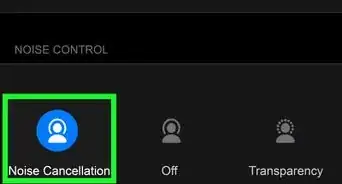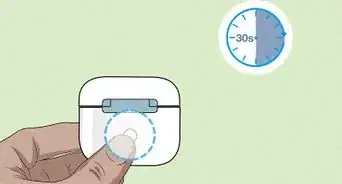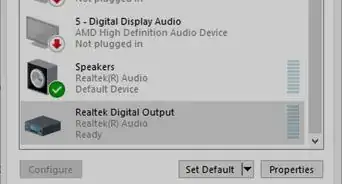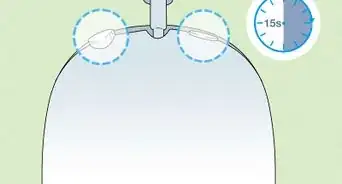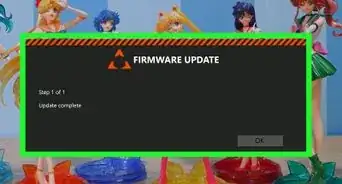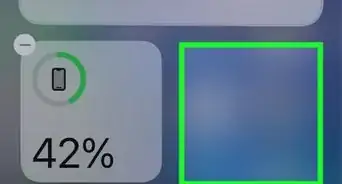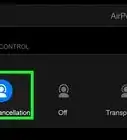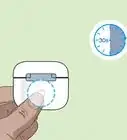This article was co-authored by wikiHow staff writer, Hunter Rising. Hunter Rising is a wikiHow Staff Writer based in Los Angeles. He has more than three years of experience writing for and working with wikiHow. Hunter holds a BFA in Entertainment Design from the University of Wisconsin - Stout and a Minor in English Writing.
There are 9 references cited in this article, which can be found at the bottom of the page.
This article has been viewed 1,874 times.
Learn more...
You’re all done jamming out with your Beats headphones, but how do you disconnect them and save your battery life? Even though you won’t find a power button on the Solo Pros, they’re still really easy to turn on and off. After you finish reading our helpful guide, you’ll have everything you need to know about turning your headphones off and what to do when they’re not working properly.
Things You Should Know
- Fold the ear cups in toward the middle of the headphones to turn them off.
- Unfold your headphones and wait for the light on the earphone to light up to turn them on.
- Charge your headphones if they don’t work. If you still have trouble connecting them, try resetting them.
Steps
References
- ↑ https://support.apple.com/en-gb/HT210651
- ↑ https://youtu.be/leYL5YSW6nw?t=75
- ↑ https://youtu.be/KUQOnxhtjqA?t=47
- ↑ https://youtu.be/DHiKz_lCYMU?t=282
- ↑ https://support.apple.com/en-us/HT201127
- ↑ https://support.apple.com/en-us/HT210322
- ↑ https://support.apple.com/en-us/HT201118
- ↑ https://support.apple.com/en-us/HT207108
- ↑ https://youtu.be/DHiKz_lCYMU?t=265