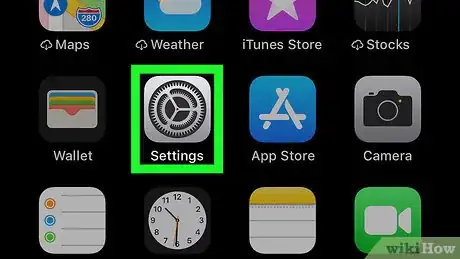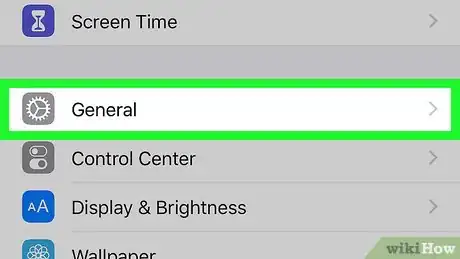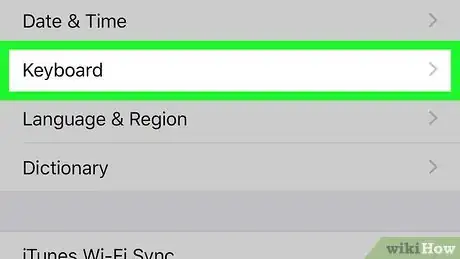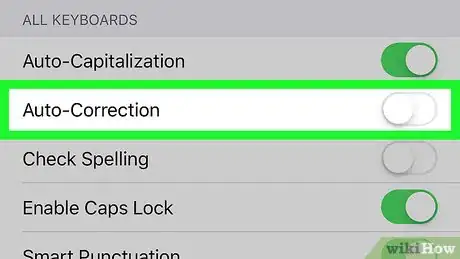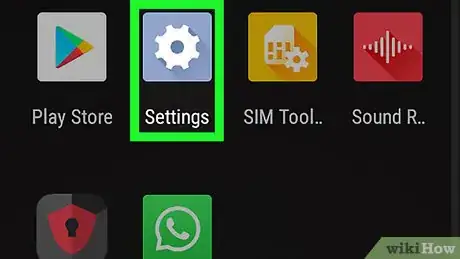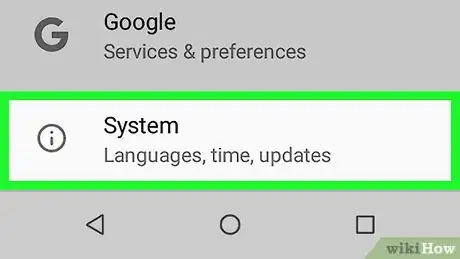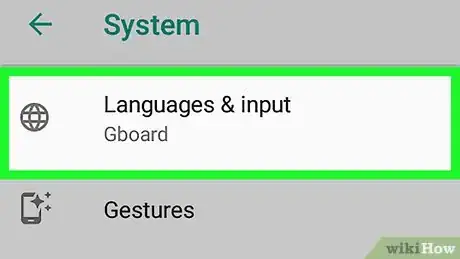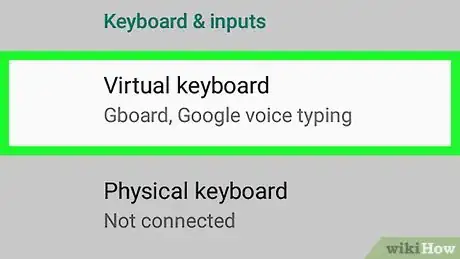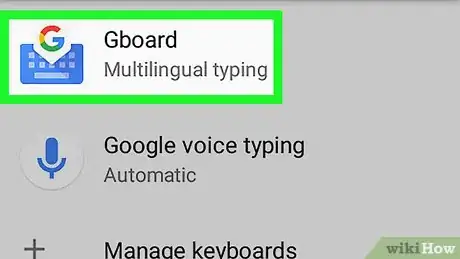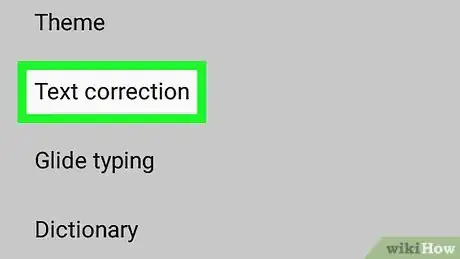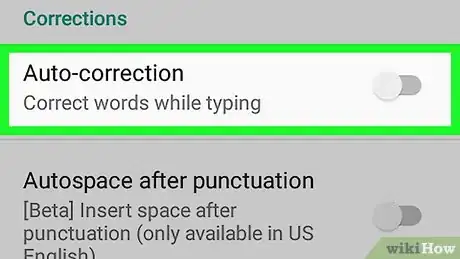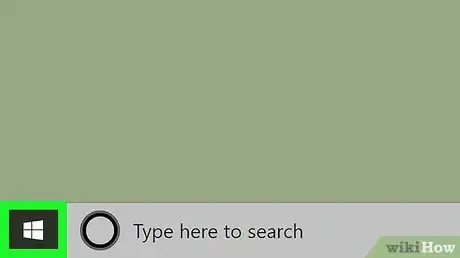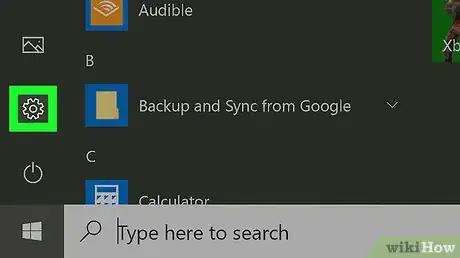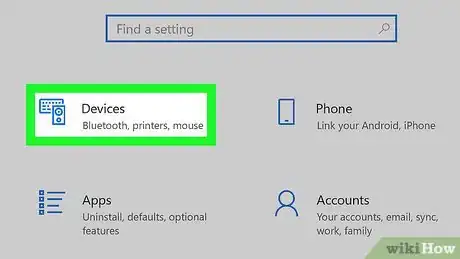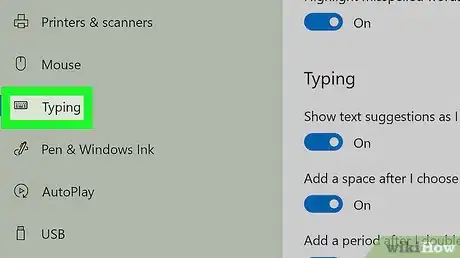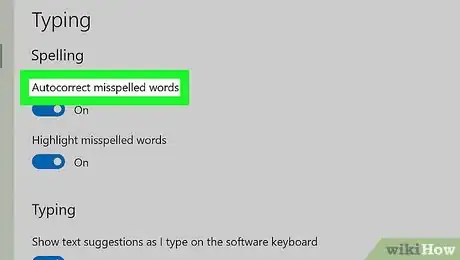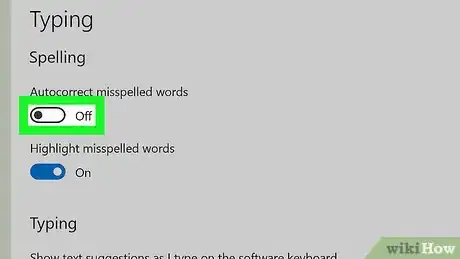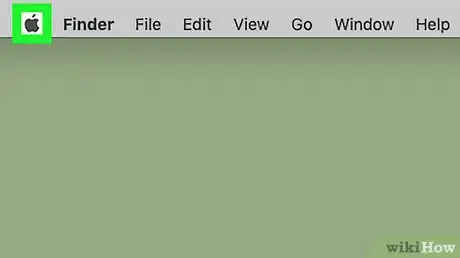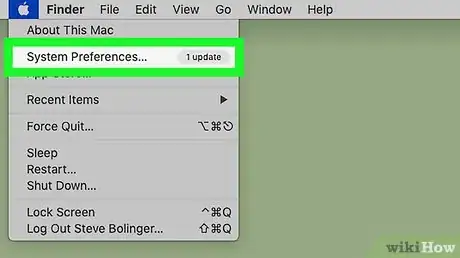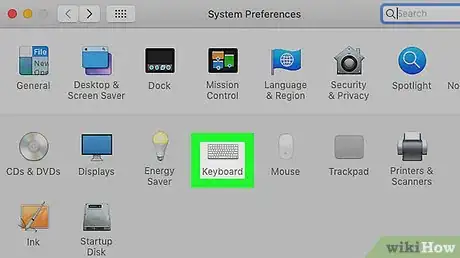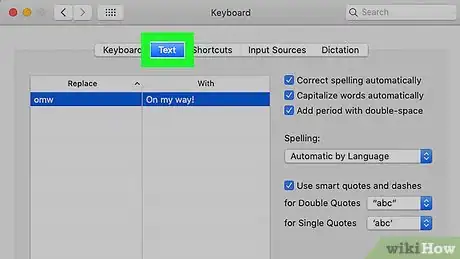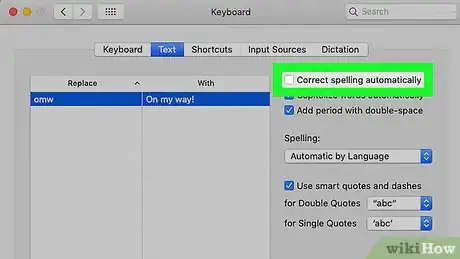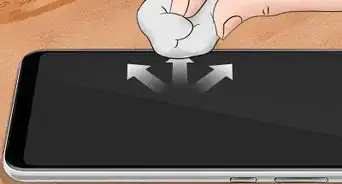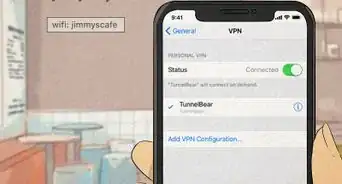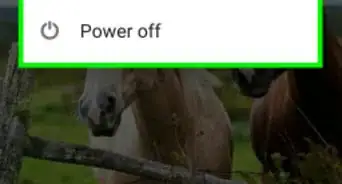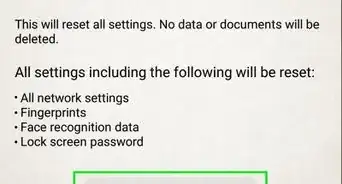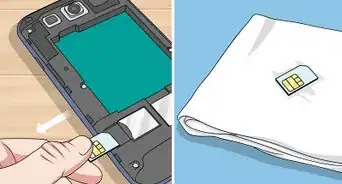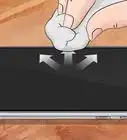This article was co-authored by wikiHow staff writer, Jack Lloyd. Jack Lloyd is a Technology Writer and Editor for wikiHow. He has over two years of experience writing and editing technology-related articles. He is technology enthusiast and an English teacher.
The wikiHow Tech Team also followed the article's instructions and verified that they work.
This article has been viewed 274,913 times.
Learn more...
This wikiHow teaches you how to turn off autocorrect on your smartphone, tablet, or computer. Autocorrect is a standard typing feature that's built into most operating systems and platforms; disabling it will prevent your computer or mobile item from automatically changing misspelled words to their nearest correct spelling.
Steps
On iPhone or iPad
-
1
-
2Advertisement
-
3Scroll down and tap Keyboard. It's near the middle of the General page.
-
4Tap the green "Auto-Correction" switch . The switch will turn grey , signifying that you've disabled autocorrect on your iPhone or iPad.
- If the "Auto-Correction" switch is already grey, autocorrect is already turned off.
- You might also want to turn off the "Check Spelling" feature by tapping the green switch next to this heading as well.
On Android
-
1
-
2Scroll down and tap System. You'll find this at the bottom of the Settings menu.
- On a Samsung Galaxy, you'll instead scroll down to tap General management.
-
3Tap Languages & input. It's near the top of the page.
-
4Tap Virtual keyboard. This option is in the middle of the page.
- You'll tap On-screen keyboard if you have a Samsung Galaxy smartphone or tablet.
-
5Select your Android's keyboard. Tap the keyboard which came installed on your Android.
- For example, a Samsung Galaxy user will tap Samsung Keyboard here.
- If you use Gboard, you can tap Gboard here instead.
-
6Tap Text correction. It's in the middle of the screen.
- On a Samsung Galaxy, tap Smart typing here instead (unless you selected Gboard, in which case you'll tap Text correction).
-
7Tap the teal "Auto-correction" switch . The switch will turn grey , signifying that your Android's autocorrect feature is no longer enabled.
- If this switch is grey, autocorrect is already disabled on your Android. While you're here, you might also want to turn off the "Show correction suggestions" feature in this menu.
- On a Samsung Galaxy's default keyboard, you'll tap the blue "Predictive text" switch here.
On Windows
-
1
-
2
-
3Click Devices. It's in the middle of the Settings window.
-
4Click the Typing tab. This option is on the left side of the Devices window.
-
5Find the "Autocorrect misspelled words" heading. You'll usually see it at the top of the window.
-
6Click the "On" switch . It's below the "Autocorrect misspelled words" heading. Doing so causes the switch to turn off which signifies that autocorrect isn't active on your computer anymore.
- If this switch has "Off" next to it, autocorrect is not enabled on your computer.
- You might also want to turn off the "Highlight misspelled words" feature in this menu by clicking its "On" switch.
On Mac
-
1
-
2Click System Preferences…. It's in the drop-down menu. Clicking it opens the System Preferences window.
-
3Click Keyboard. You'll find this in the System Preferences window. The Keyboard window will pop up.
-
4Click the Text tab. It's at the top of the Keyboard window.
-
5Uncheck the "Correct spelling automatically" box. This is in the top-right corner of the window. Doing so turns off autocorrect for your Mac.
- You might also want to uncheck the "Capitalize words automatically" box here.
Community Q&A
-
QuestionHow do I turn off autocorrect on an LG Risio?
 Community AnswerFollow the steps for Android in Method Two.
Community AnswerFollow the steps for Android in Method Two.
Warnings
- Some programs, such as Microsoft Word, may offer autocorrect options or suggestions regardless of your computer's autocorrect settings.⧼thumbs_response⧽