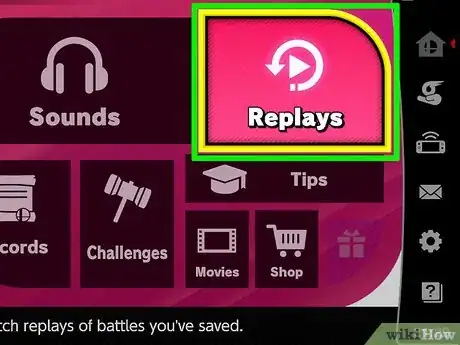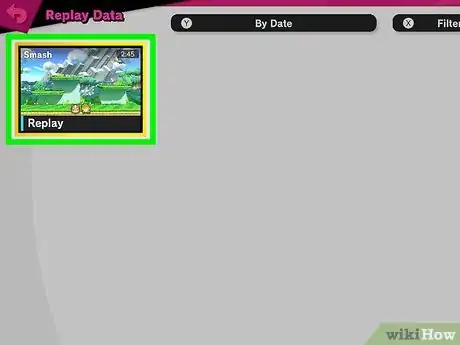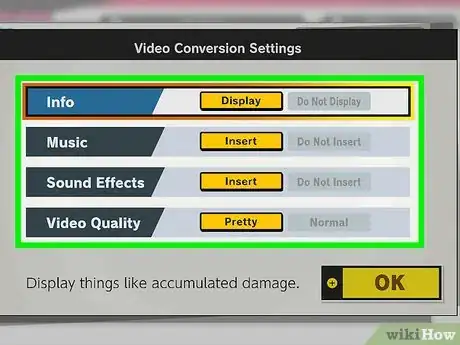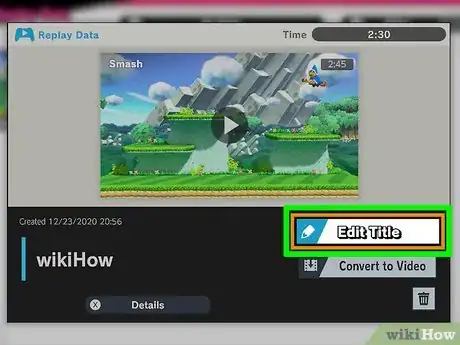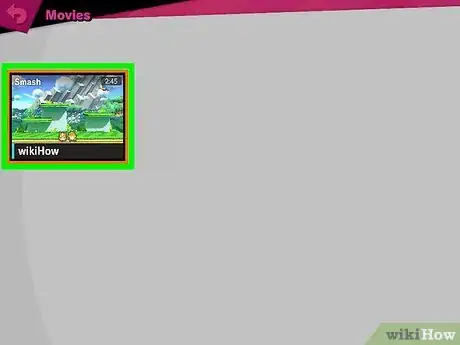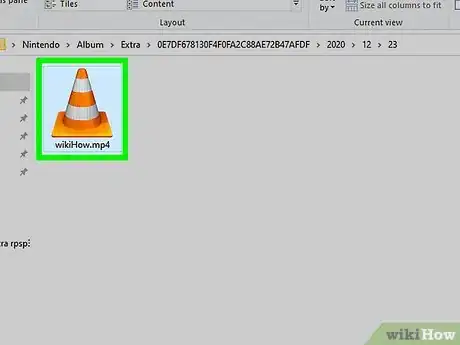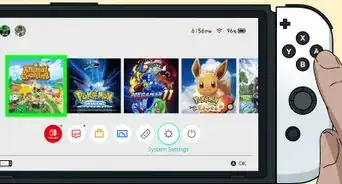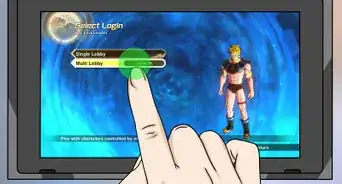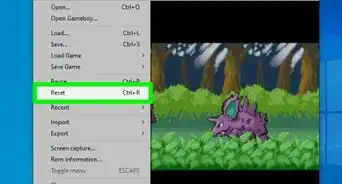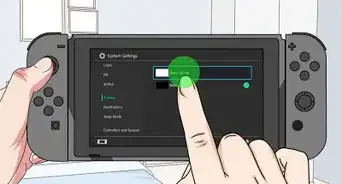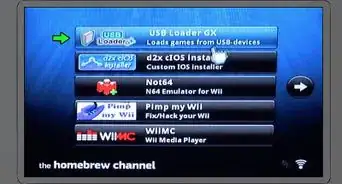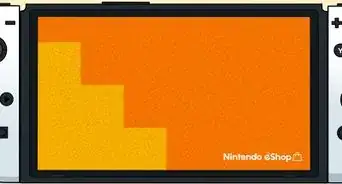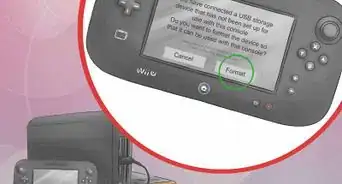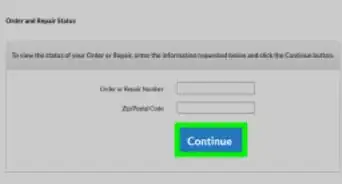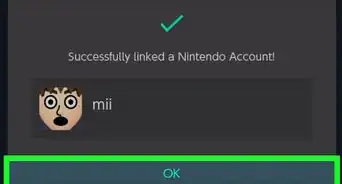X
wikiHow is a “wiki,” similar to Wikipedia, which means that many of our articles are co-written by multiple authors. To create this article, volunteer authors worked to edit and improve it over time.
This article has been viewed 35,489 times.
Learn more...
The Nintendo Switch has a feature that allows players to take 30 second clips of gameplay and upload them to social media. Unfortunately, this feature is disabled when playing Super Smash Bros. Ultimate, and unlike the previous game, there is no built-in feature to upload replays to Youtube. Thankfully, it is still possible to transfer replays to your PC. All you will need is a microSD card and a microSD converter.
Steps
Part 1
Part 1 of 2:
Converting Replay into a Movie
-
1Go to the main menu. Go to Vault, then Replays, then Replay Data.
-
2Select the replay you want to transfer to your PC later. Select Convert to Video.Advertisement
-
3Select options if desired. You will be given four additional options before you commence the conversion to video: playing sound effects, playing background music, displaying the HUD, and a choice between Normal or Pretty quality. Pretty quality videos look better, but there is a limit to how much footage can be recorded in Pretty quality, and the video will take up more space on your microSD card.
-
4Choose a name for your reply. Press + when prompted to begin playback and conversion.
- It is recommended that you hide the recording guide first by pressing up and X.
-
5Wait for the replay to finish. Once the replay finishes, the video conversion will be complete, and the replay's video will be saved to your microSD card.
Advertisement
Part 2
Part 2 of 2:
Transferring the Video to Your PC
-
1Shut down the Switch first before removing the microSD card to prevent data corruption.
-
2Plug the microSD card via microSD converter into your PC's SD card slot.
- The SD card will appear on your PC. Double-click on it, and follow this path: Nintendo > Album > Extra > 0E7DF678130F4F0FA2C88AE72B47AFDF > XXXX (year) > YY (month) > ZZ (day).
-
3Wait for the replay to appear as an MP4 file. Copy it onto your PC from here.
-
4Return your microSD card to the Switch. Be sure to right-click on the microSD card on your PC and select Eject before removing it to prevent data corruption.
Advertisement
Warnings
- Replays in Super Smash Bros. Ultimate use recorded inputs during playback. As such, when a new patch releases, all replays from previous versions of the game will be rendered unplayable and automatically deleted when accessing them in-game. It is highly recommended that you convert replays you wish to keep to video before a new patch releases to prevent losing them.⧼thumbs_response⧽
- If the replay is particularly long, or if there is little space remaining on your microSD card, you may not be able to convert the replay in its entirety. In this case, a timer will appear on the screen next to the scrub bar indicating how much time can be converted onto the video.⧼thumbs_response⧽
- The conversion process is not perfect. Sometimes, your converted video may have lagging and skipping video. Unfortunately, it is not known what causes this to happen. Should this happen, try converting your replay to video again. Resetting your console before converting a replay to video may help alleviate this.⧼thumbs_response⧽
Advertisement
About This Article
Advertisement