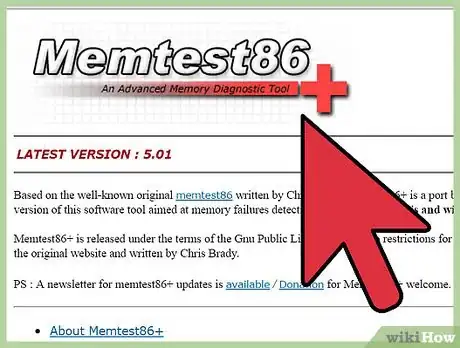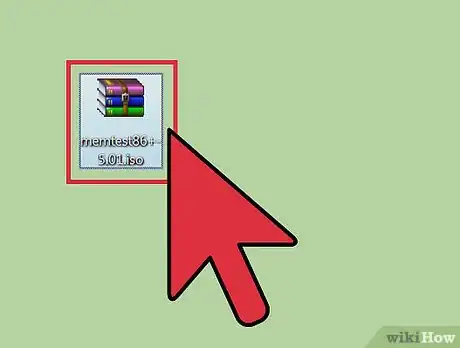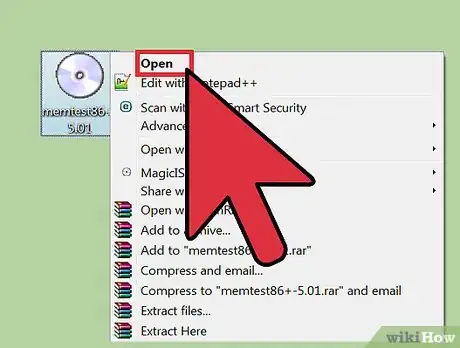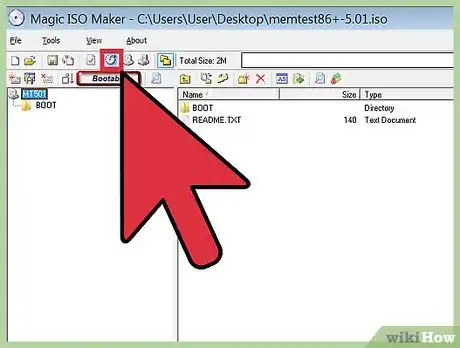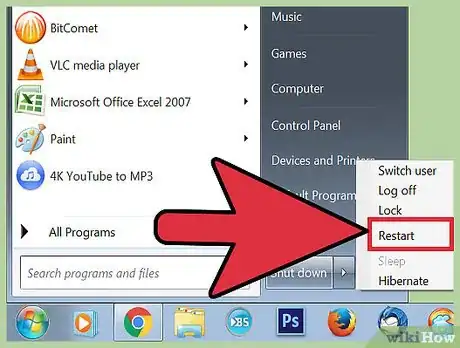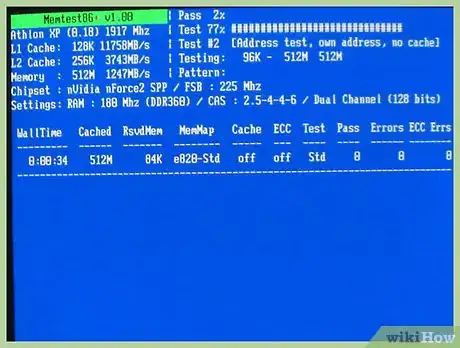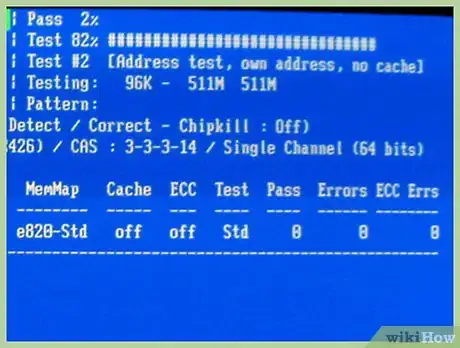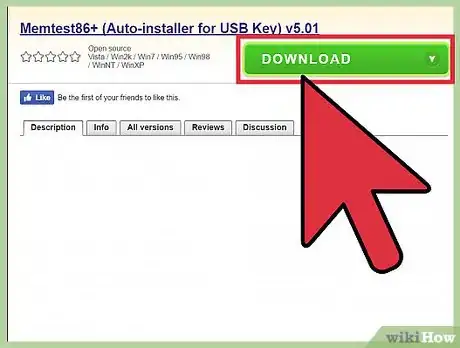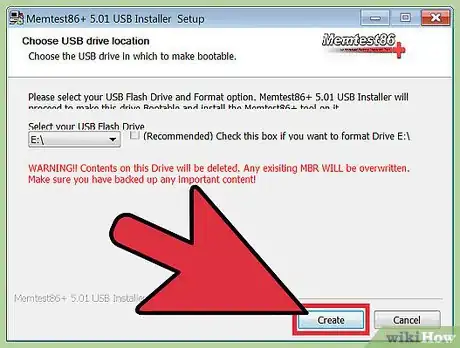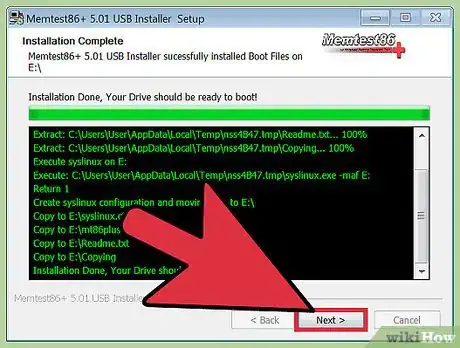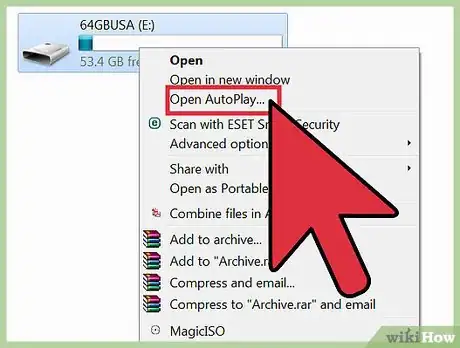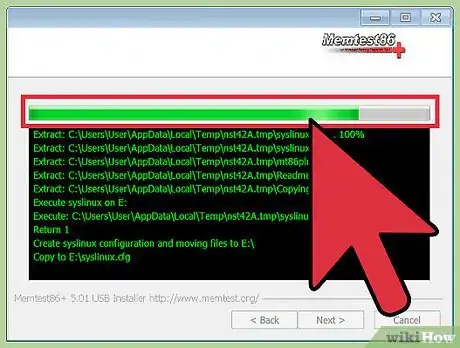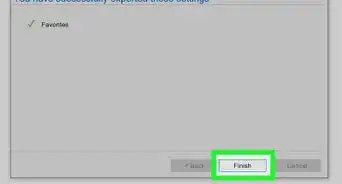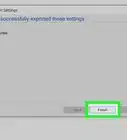This article was co-authored by wikiHow Staff. Our trained team of editors and researchers validate articles for accuracy and comprehensiveness. wikiHow's Content Management Team carefully monitors the work from our editorial staff to ensure that each article is backed by trusted research and meets our high quality standards.
This article has been viewed 329,228 times.
Learn more...
Unreliable RAM, or random-access memory, can lead to a variety of problems with your computer, including corrupted data, crashes, and strange, unexplained behaviour. Having flawed or damaged RAM can be one of the most frustrating computer problems because symptoms are very often random and difficult to identify. MemTest86+ is a useful tool that can be downloaded onto a CD/DVD or a USB and help diagnose faulty RAM. It is often used by system builders, PC repair stores, and PC manufacturers.
Steps
Using MemTest86+ with a CD/DVD
-
1Download Memtest86+. Memtest86+ is an open source program so it is legal to get. The official download site is http://memtest.org here. However, make sure not to confuse it with the original MemTest, which has now become outdated.
-
2Double-click on the zipped file. Inside you will find a folder entitled mt420.iso. Drag this file to your desktop.Advertisement
-
3Right-click on the file and select Open. Remember to insert a blank CD into your computer in order to download the program.
-
4Choose Select a Program From a List of Installed Programs. Then choose Windows Disk Burner. The Windows Disk Image Burner will now open. Select Burn.
-
5Restart your computer. MemTest86+ will automatically run once the computer is restarted if the CD option is first in the boot priority. You can set this by pressing F8 on most computers
-
6Let the program run. You should let MemTest86+ run for 7 to 8 passes in order to ensure accuracy. After it has done so in slot #1, switch to slot #2 and repeat. Do this until you have gone through every RAM slot.
-
7Identify errors. Errors will be highlighted in red. If there are no problems, then your computer's RAM may very well be fine. If the test does identify errors in your RAM, then you may need to take your PC in for repairs.
Using MemTest86+ with a USB
-
1Download MemTest86+ Auto-Installer for USB. Make sure that the USB that you use is blank prior to use, otherwise, the other files will be deleted.
-
2Click Create. This may take a few seconds to complete and a command window will briefly appear. This is part of the process so ignore it until you are prompted to click Next.
-
3Click Next and then Finish. After you have done this, restart your computer. Make sure to leave the USB plugged into your computer. MemTest86 will automatically run once your computer is restarted if the USB option is the first boot priority. You can set this by pressing F8 on most computers.
-
4Let the program run. You should let MemTest86+ run for 7 to 8 passes in order to ensure accuracy. After it has done so in slot #1, switch to slot #2 and repeat. Do this until you have gone through every RAM slot.
-
5Identify errors. Errors will be highlighted in red. If there are no problems, then your computer's RAM may very well be fine. If the test does identify errors in your RAM, then you may need to take your PC in for repairs.
Warnings
- Never remove the RAM while the test is running. You might get electrocuted or cause corruption on the RAM that will damage it.⧼thumbs_response⧽
- If you remove the RAM to replace it if you know about computers then be careful taking it out and replacing it. The RAM is fragile!⧼thumbs_response⧽
Things You'll Need
- A computer with questionable RAM
- Memtest86+
- A blank CD or flash drive