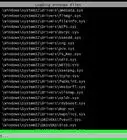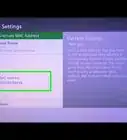This article was co-authored by wikiHow staff writer, Jack Lloyd. Jack Lloyd is a Technology Writer and Editor for wikiHow. He has over two years of experience writing and editing technology-related articles. He is technology enthusiast and an English teacher.
The wikiHow Tech Team also followed the article's instructions and verified that they work.
This article has been viewed 835,290 times.
Learn more...
This wikiHow teaches you how to restart your Mac into Safe Mode. Safe Mode is a diagnostic tool that disables non-essential programs and services on your Mac, thus allowing you to remove troublesome programs or change persistent settings.
Steps
-
1
-
2Press and hold the ⇧ Shift key. As soon as your Mac begins restarting, hold down the ⇧ Shift key and don't let go.
- If you're using a Bluetooth keyboard, make sure you press ⇧ Shift after the boot-up sound (or directly after the Apple logo appears).[1]
Advertisement -
3Wait for the login screen to appear. This screen will pop up after a minute or two.
-
4Release the ⇧ Shift key. Once the login screen appears, your Mac should be in Safe Mode, meaning you can release the ⇧ Shift key.
-
5Log into your Mac. Select your user account, then enter your account password to do so.
- If your Mac has FileVault enabled, you'll first need to log in to unlock your Mac's startup disk.[2]
-
6Troubleshoot program problems. If you've been having an issue with your Mac's startup sequence or general operation, look to see if the problem persists while in Safe Mode; if it doesn't, one of your Mac's programs is probably at fault.
- Unfortunately, if the problem is still present, your Mac's base hardware or software is causing the issue.
-
7Disable startup programs. While you're in Safe Mode, remove any problematic or resource-heavy programs from your list of startup items. This will help your Mac boot up faster.
- You can also remove problematic applications, such as third-party antivirus suites or stubborn programs, in Safe Mode.
-
8
Community Q&A
-
QuestionI migrated all of my files and apps to a new mac and evidently it sucked everything out of my older mac because now that one doesn't work at all. It's not even starting up in safe mode! There was nothing wrong with the computer, I just wanted to update to the newer one.
 Community AnswerIf the computer is not starting up, you may need to reinstall the operating system. You can take a look at the article on How to Install MacOS for general guidelines.
Community AnswerIf the computer is not starting up, you may need to reinstall the operating system. You can take a look at the article on How to Install MacOS for general guidelines. -
QuestionWhy does my Mac not start in Safe Mode?
 AasimTop AnswererYour keyboard is probably not working. Insert an external keyboard, hold the shift key on the external keyboard, and try again.
AasimTop AnswererYour keyboard is probably not working. Insert an external keyboard, hold the shift key on the external keyboard, and try again. -
QuestionWhat do I do if my Mac goes into safe mode on its own when I turn it off, and back on again?
 AasimTop AnswererYour Mac likely started from something different called macOS recovery. This is used when the necessary boot files are damaged or destroyed. Your Mac may also be starting from internet recovery, which uses a PXN network to download damaged boot files.
AasimTop AnswererYour Mac likely started from something different called macOS recovery. This is used when the necessary boot files are damaged or destroyed. Your Mac may also be starting from internet recovery, which uses a PXN network to download damaged boot files.
Warnings
- You won't be able to use some programs and features while in Safe Mode.⧼thumbs_response⧽
References
About This Article
1. Restart (or turn on) your Mac while holding down the "Shift" key.
2. Wait for the login screen to appear, then release the "Shift" key.
3. Log into your Mac.


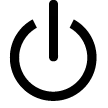
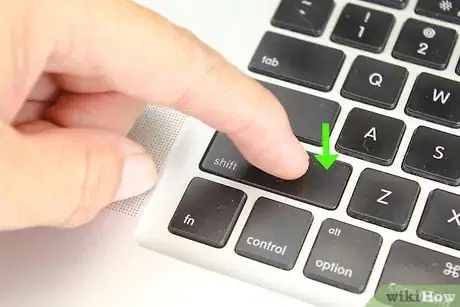
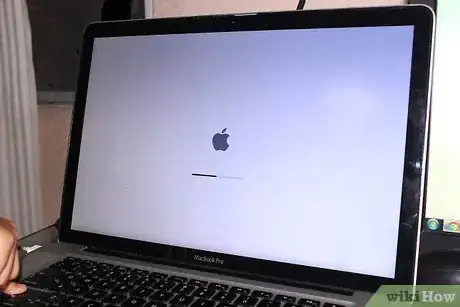




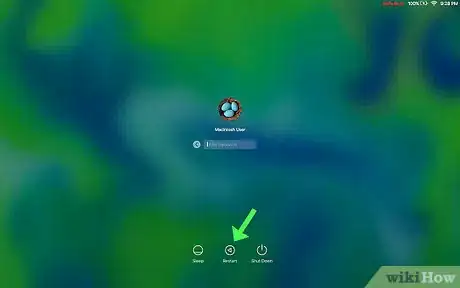
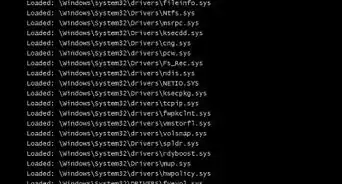
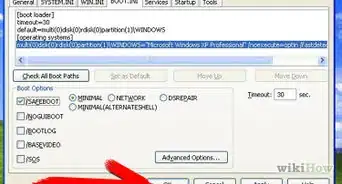
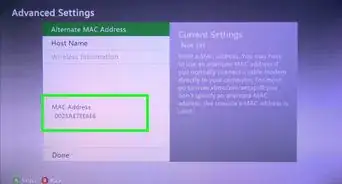
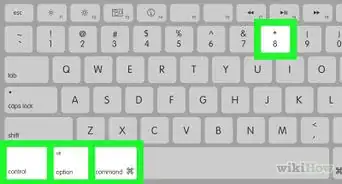
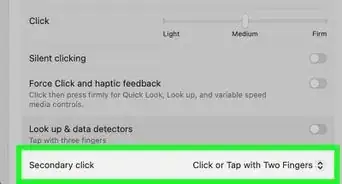
-Step-15-Version-2.webp)