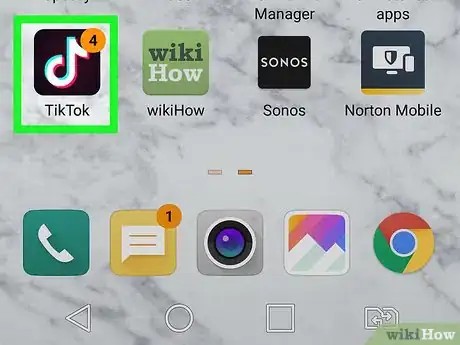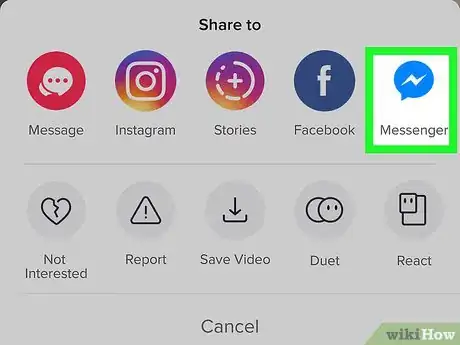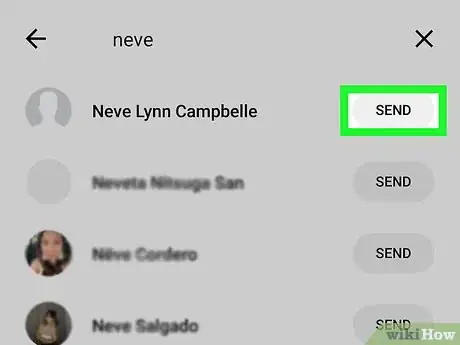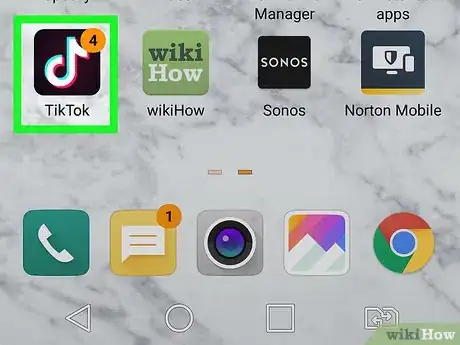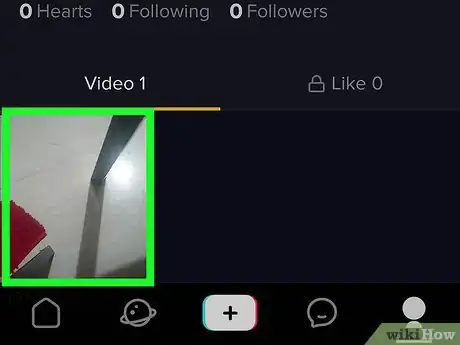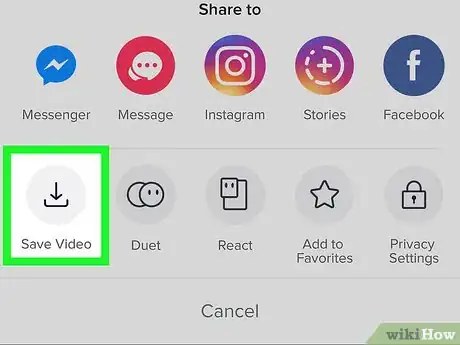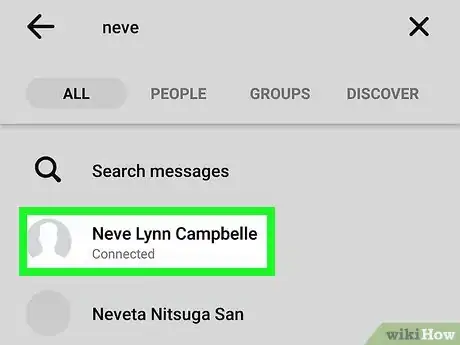This article was co-authored by wikiHow staff writer, Darlene Antonelli, MA. Darlene Antonelli is a Technology Writer and Editor for wikiHow. Darlene has experience teaching college courses, writing technology-related articles, and working hands-on in the technology field. She earned an MA in Writing from Rowan University in 2012 and wrote her thesis on online communities and the personalities curated in such communities.
This article has been viewed 47,517 times.
Learn more...
You can download music videos from the TikTok app to share with your friends on Facebook Messenger or share those videos directly from the app with a link. This wikiHow teaches you how to send a TikTok video in Messenger on Android.
Steps
Sharing a Link
-
1Open TikTok. This app icon looks like a white, blue, and red music note on a black background. You can find this on either your home screen, in the apps drawer, or by searching. If you don’t have TikTok downloaded, you can get it for free from the Google Play Store .
- Use this method to share the direct URL of a TikTok video to a Facebook Messenger contact. The recipient of the URL can tap the link to open the video in their browser (or in TikTok, if they have it installed).
- If you want to download the video file and send it through Messenger, see the "Attaching a Video File" method instead.
-
2Navigate to the video you want to share. You can find a video from your feed or by searching.Advertisement
-
3
-
4Tap the Messenger icon. This looks like a blue speech bubble with a white lightning bolt inside. A list of all your contacts will appear.
- If you're not already signed into Messenger, you'll be prompted to do so now.
-
5Tap Send next to a contact. This shares the URL with the selected contact. If the contact already has TikTok, the video will appear when they tap the link. If not, they'll be prompted to download TikTok.
Attaching a Video
-
1Open TikTok. This app icon looks like a white, blue, and red music note on a black background. You can find this on either your home screen, in the apps drawer, or by searching.
- Use this method if you want to download a video from TikTok to share with someone on Messenger. Both you and the recipient will be able to watch the video on or offline, even if the video is removed from TikTok.
-
2Locate the video you want to send. If you want to send a video of your own, tap that video on your profile. Otherwise, scroll to the video you want to send and tap to open it now.
- If you want to create a new video of your own, you can do so now. See How to Record a Music Video with TikTok to get started. After editing the video, a page with your video post will load.
-
3
-
4Tap Save Video. It's in the second row of icons. This downloads the video to your Android.[1]
- Because some TikTok users change their privacy settings to disable downloads, you may not see this option for all videos.
- The downloaded video will have the TikTok logo as well as the account name that posted the video like a watermark[2] .
-
5Open Messenger. This app icon looks like a blue speech bubble with a white lightning bolt inside. You can find this on either your home screen, in the apps drawer, or by searching.
-
6Tap the chat in which you want to share the video. This opens the conversation.
-
7Tap the photo icon. You’ll find this between your chat field and microphone icon. The gallery will slide up from the bottom.
- Tap the 3x3 grid icon in the lower left to expand your gallery screen.
- Tap the Gallery menu to see other media locations, including other video or photo-editing app folders.
-
8Tap your TikTok video to send it in the chat. A blue check mark will appear in the upper right corner of the clip to indicate it is selected.
-
9
References
About This Article
1. Open Tik Tok.
2. Navigate to a video you want to share.
3. Tap the sharing icon.
4. Tap the Messenger icon.
5. Tap Send next to your Messenger contact you want to share the video with.