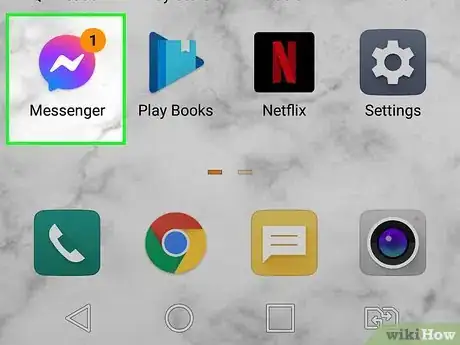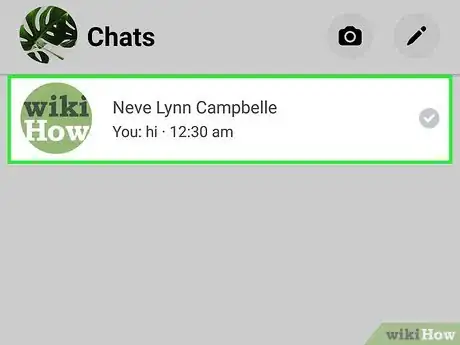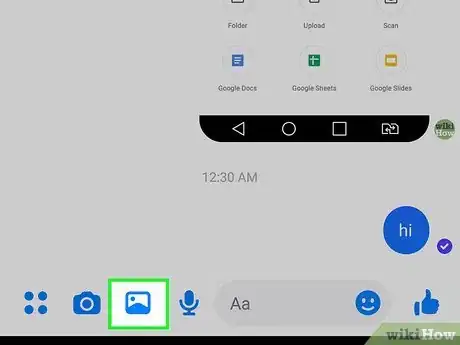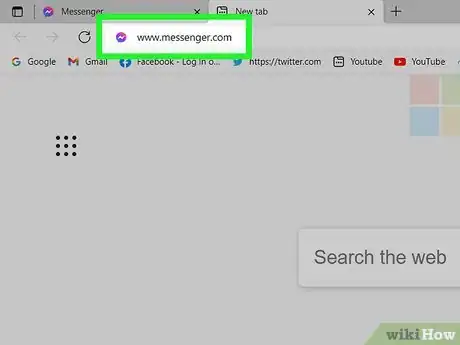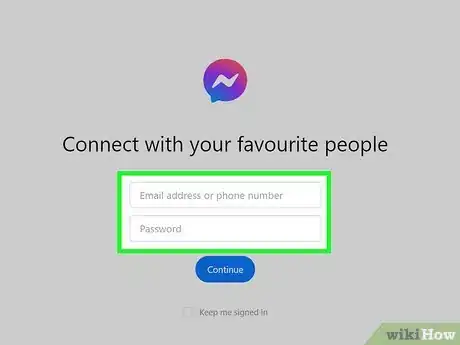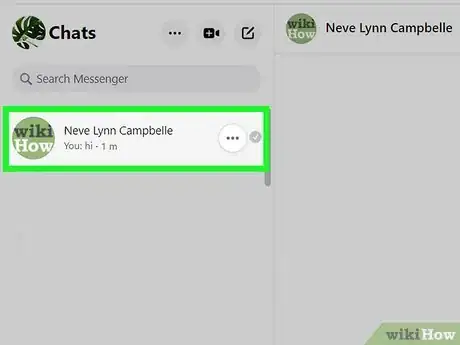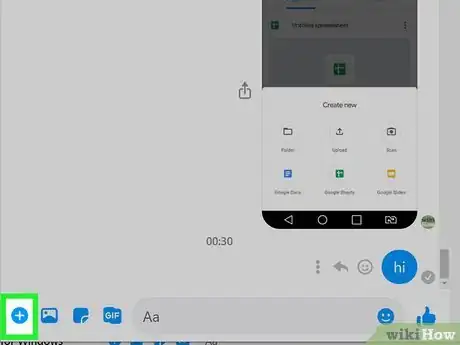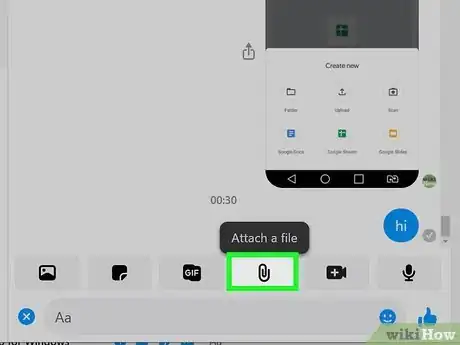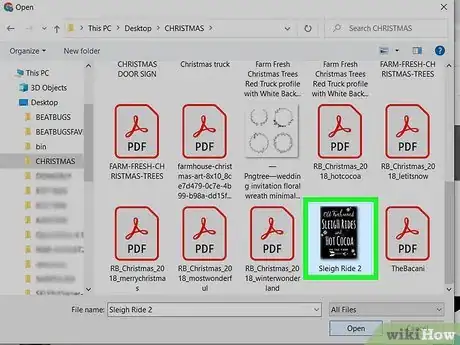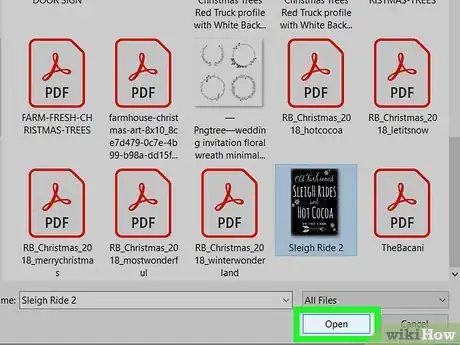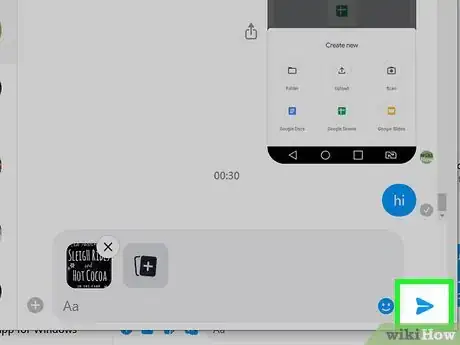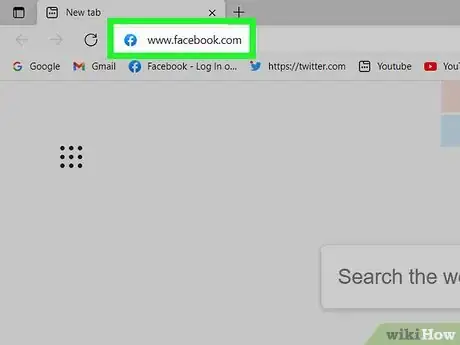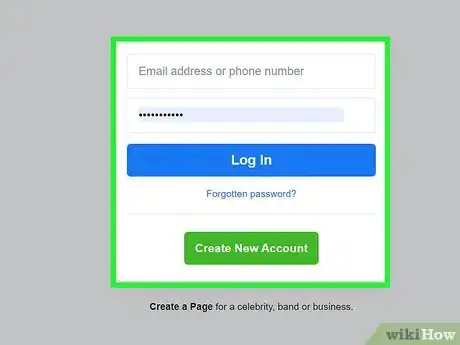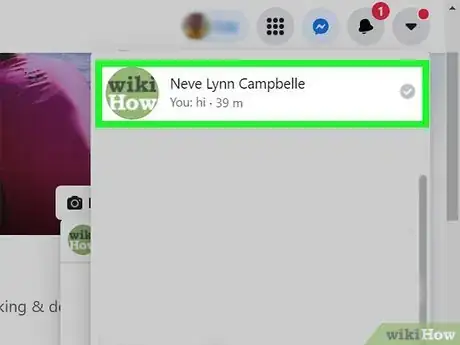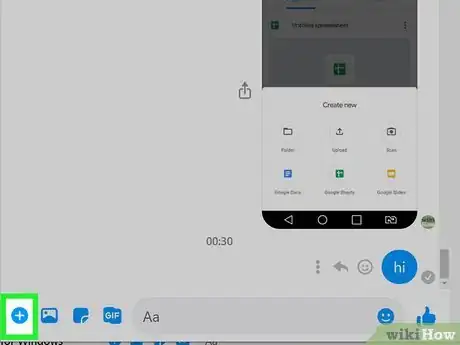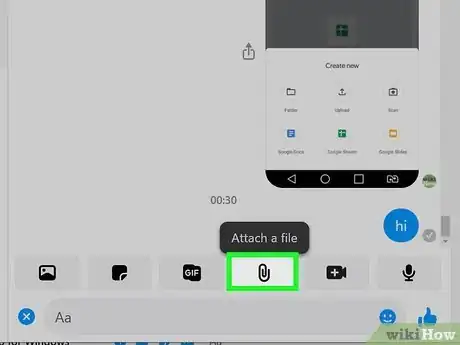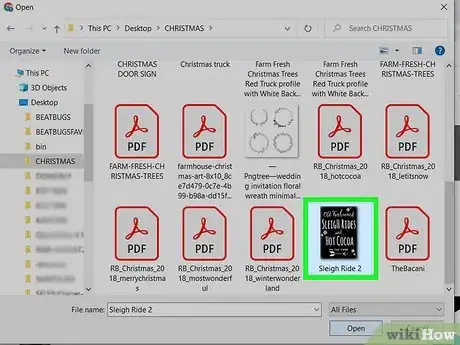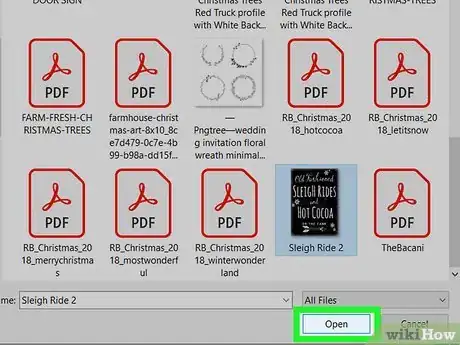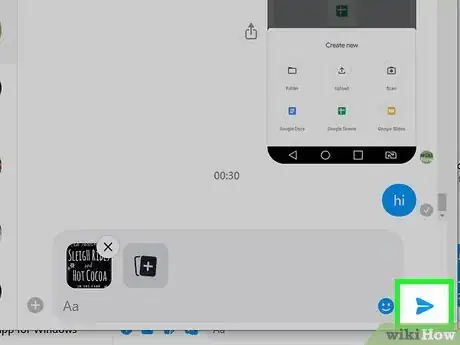This article was co-authored by wikiHow staff writer, Darlene Antonelli, MA. Darlene Antonelli is a Technology Writer and Editor for wikiHow. Darlene has experience teaching college courses, writing technology-related articles, and working hands-on in the technology field. She earned an MA in Writing from Rowan University in 2012 and wrote her thesis on online communities and the personalities curated in such communities.
This article has been viewed 365,398 times.
Learn more...
Do you ever want to share files with someone? While you can use services like Google Drive, you can also use the popular social media platform Facebook. This wikiHow teaches you how to send a file using Facebook Messenger or Facebook.com. If you use the mobile app for Messenger on your phone or tablet, you'll only be able to send images that are in your camera roll.
Steps
Using Facebook Messenger on a Phone or Tablet
-
1Open Facebook Messenger. It’s the blue chat bubble icon with a white lightning bolt on one of your Home screens or in the app drawer.
-
2Select a contact. Tap the name of the person to whom you want to send the file. This opens a chat with that person.
- You can find recent contacts by tapping Chats, or start a new chat by tapping the edit icon.
Advertisement -
3Send an image. If you want to send a photo from your camera roll, tap the icon that looks like a mountain with a moon on a square background, then tap a photo to select it.
- Using mobile, you can only send images from your camera roll; not files.
Using Messenger.com on a Computer
-
1Go to www.messenger.com in a web browser. You’ll need to be using a computer to use this method.
-
2Sign in to Messenger. If prompted, enter your username and password to log in.
-
3Select a contact. Click the name of the person to whom you want to send a file on the left side of the page.
- You can also click the pencil-on-paper icon to create a new chat.
-
4Click +. This will prompt a new menu to open with the option to add a file.
-
5
-
6Select the file you want to send. In the window that opened, navigate to the file you want to send, then click it once to select it.
- To select multiple files at once, press Ctrl (Windows) or ⌘ Command (macOS) as you click each file.
-
7Click Open. This adds the file to the chat message.
-
8Click . You'll see the paper airplane icon in the lower right corner of the chat window. Your chat and files will send.
- This feature may not be available in some countries in Europe.[1]
- Since you can't share folders, you'll need to send each file by clicking Ctrl/Cmd' to select multiple files.
Using Facebook.com on a Computer
-
1Go to www.facebook.com in a web browser.
-
2Sign into Facebook. Type your account name into the blanks at the top-right corner of the screen and click Log In.
-
3Select a contact in chat. Click the Messenger icon in the top menu to see a list of all your recent chats.
-
4Click +. This will prompt a new menu to open with the option to add a file, like a PDF.
-
5
-
6Select the file you want to send. In the window that opened, navigate to the file you want to send, then click it once to select it.
- To select multiple files at once, press Ctrl (Windows) or ⌘ Command (macOS) as you click each file.
-
7Click Open. This adds the file, like a PDF, to the chat message.
-
8Click . You'll see the paper airplane icon in the lower right corner of the chat window. Your chat and files will send.[2]
- Since you can't share folders, you'll need to send each file by clicking Ctrl/Cmd' to select multiple files.
Community Q&A
-
QuestionThis is not working anymore. In the new version of FB. I'm using a PC by the way.
 wikiHow Staff EditorThis answer was written by one of our trained team of researchers who validated it for accuracy and comprehensiveness.
wikiHow Staff EditorThis answer was written by one of our trained team of researchers who validated it for accuracy and comprehensiveness.
Staff Answer wikiHow Staff EditorStaff AnswerYou can't send ZIPs or other forms of compressed files for security reasons. You can select multiple files as shown in the article (PDFs, TXT, etc).
wikiHow Staff EditorStaff AnswerYou can't send ZIPs or other forms of compressed files for security reasons. You can select multiple files as shown in the article (PDFs, TXT, etc).
References
About This Article
1. Open Facebook Messenger.
2. Select a contact.
3. Send an image.