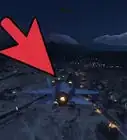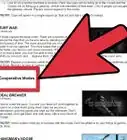This article was co-authored by wikiHow staff writer, Travis Boylls. Travis Boylls is a Technology Writer and Editor for wikiHow. Travis has experience writing technology-related articles, providing software customer service, and in graphic design. He specializes in Windows, macOS, Android, iOS, and Linux platforms. He studied graphic design at Pikes Peak Community College.
This article has been viewed 90,441 times.
Learn more...
This wikiHow teaches you how to save your game in GTA IV. As of May 30, 2020, you are required to sign in to Social Club online or by creating an offline account. You can sign in without signing into Social Club by changing the date on your computer or using an app that changes the date for specific apps. There is also a mod that allows you to start the game without a Microsoft/Xbox Live account.
Steps
Saving Using a Social Club Account
-
1Launch the game. Click the GTA IV icon on your desktop or Windows Start menu to launch GTA IV. It has an icon that resembles a roman numeral "IV" in big letters.
-
2Click Start below the game you want to play. If you are playing the Complete Edition, you can play either the original GTA IV or Episodes from Liberty City. Click Start below the game you want to play and then click Start at the bottom of the screen to start the game.Advertisement
-
3Press Enter to log in. If you are not signed in to your Social Club account already, you will be prompted to sign in to your Social Club account. Press the Enter button to sign in.
-
4Log into your Social Club account. Enter the email address and password associated with your Social Club account and click Log In to sign in to your Social Club account. An internet connection is required to log in.
- If you do not have a Social Club account, click Create New Profile. If you want to create an offline account so you can save your game without an internet connection, click Create Offline Profile. Then enter a username, valid email address, and password that you will use to log in to your Social Club account. Then click Submit.[1]
- You can use the same Social Club account for both GTA IV and GTA V.
-
5Play the game. If you have a previous game saved, it will load the latest save file and you will continue where you left off. If you do not have a previously saved game, you will start a new game from the beginning.
- If you want to load a different save file or start a new game, press Esc and then click Game at the top of the screen. Click the save file you want to load or click New to start a new game.
-
6Save automatically. When logged into your online account, your progress is saved automatically upon completing missions.
-
7Save manually. You can save manually by going to one of your safehouses. They are the house icons on the map. When you’re at the safehouse, simply head to your bed and stand close to it. Press F sleep in the bed and save your progress.
Saving Without a Social Club Account
-
1Go to https://www.nirsoft.net/utils/run_as_date.html in a web browser. This is where you can download RunAsDate which is a program that allows you to change the date on a Windows executable file before launching it. With this program, you can launch GTA IV with the date set prior to when the game started requiring you to sign in to a Social Club account to save.
-
2Scroll down and click Download RunAsDate or Download RunAsDate x64. If you are using a 32-bit version of Windows, click Download RunAsDate. If you are using a 64-bit version of Windows, click Download RunAsDate x64. This will download a zip file containing the RunAsDate program.
-
3Extract the contents of the RunAsDate zip file. The RunAsDate zip file contains the RunAsDate program. Double-click the RunAsDate zip file in your web browser or Downloads folder to open the zip file either in File Explorer or whichever archive program you use on your computer.
-
4Extract the contents of the zip file. The zip file contains an executable file for RunAsDate. Click Extract or Extract all option or similar in your archive program to extract the contents of the zip file. Extract it to any location on your hard drive.
-
5Double-click RunAsDate.exe. Navigate to the location you extracted the RunAsDate zip file to and double-click RunAsDate.exe to launch the program.
-
6Select the GTA IV executable file. To select the GTA IV executable file, click Browse in SaveAsDate and then navigate to the location of your GTA IV launch file. This may be in your Steam folder under "Steamapps" and "common" or where ever you chose to install the game. Click the "GTAIV.exe" file and click Open.
- If you are not sure where the GTAIV.exe is located, right-click the launch icon in your Windows Start menu and click More. Then click Open file location. This the folder that contains the GTAIV.exe file.
-
7Select a date prior to 5/30/2020. Use the field that has the current date to type in a new date. You can also click the calendar icon and select a date from the calendar. Enter any date prior to 5/30/2020.[2]
-
8Click the checkbox next to "Immediate Mode." This ensures the game registers the date change as soon as it launches.
-
9Click Run. This launches GTA IV with the date change.
- If you want, you can create a desktop shortcut for the game with the permanent date change. Type a name next to "Create Desktop Shortcut" and click Create Desktop Shortcut.
-
10Click Start below the game you want to play. If you are playing the Complete Edition, you can play both the original GTA IV or the Episodes from Liberty City game expansion. Click Start below the game you want to play and then click Start at the bottom of the screen to start the game.
-
11Play the game. If you have a previous game saved, it will load the latest save file and you will continue where you left off. If you do not have a previously saved game, you will start a new game from the beginning.
- If you want to load a different save file or start a new game, press Esc and then click Game Click the save file you want to load or click New to start a new game.
-
12Save automatically. When logged into your online account, your progress is saved automatically upon completing missions.
-
13Save manually. You can save manually by going to one of your safehouses in the game. They are the house icons on the map. When you’re at the safehouse, simply head to your bed and stand close to it. Press F sleep in the bed and save your progress.
Launching GTA IV Without an Xbox Live Account
-
1Go to https://www.gtavision.com/?id=2914§ion=downloads&site=download in a web browser. This is where you can download a mod that allows you to launch GTA IV without having to sign in to an Xbox Live or Microsoft account.
-
2Scroll down and click Download Now. This downloads the xliveless.dll files from the website. Allow a few seconds for the download to start.
- If it does not start downloading you can click one of the download links on the download page.
-
3Extract the contents of the RAR file to the GTA IV EFLC folder. You need to download WinRAR to be able to extract RAR files. Extract the "xlive.dll" and "xlive_d.dll" files in the EFLC folder inside your GTA IV installation folder. If you downloaded GTA IV from Stream and installed it to the default location, you can find the folder in "Program Files (x86) > Steam > Steamapps > Common > GTA IV (Game version) > EFLC."
-
4Launch the game. Click the GTA IV icon on your desktop or Windows Start menu to launch GTA IV. It has an icon that resembles a roman numeral "IV" in big letters. Normally, you will be asked to sign in to your Xbox Live account before the game launches if you are not already signed in. The xliveless files allow you to launch the game without signing in to an Xbox Live account. You can play the game and save as you normally would.[3]
- It may take a little longer for the game to launch the first time.
- If you don't have a Social Club account, you will need to launch the game with RunAsDate in order to bypass the Social Club sign-in screen.
References
About This Article
1. Launch GTA IV.
2. Click Start before a game you want to play.
2. Click Start.
4. Press Enter to sign in to your Social Club account or create a new online or offline account.
5. Complete missions to save the game automatically.
6. Go to a safehouse and sleep in your bed to save manually.
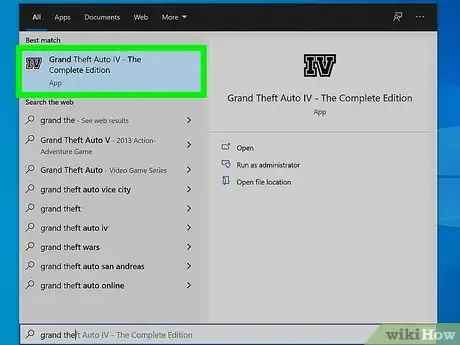
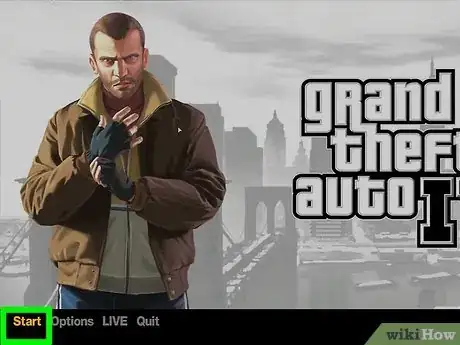
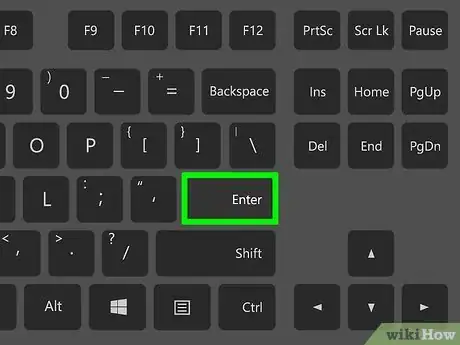
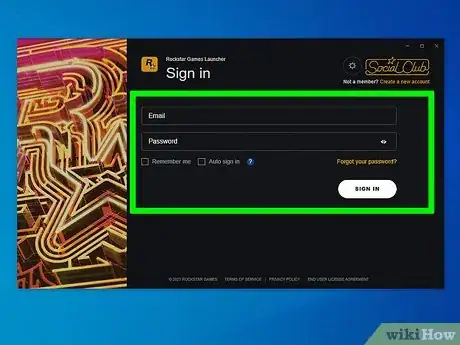
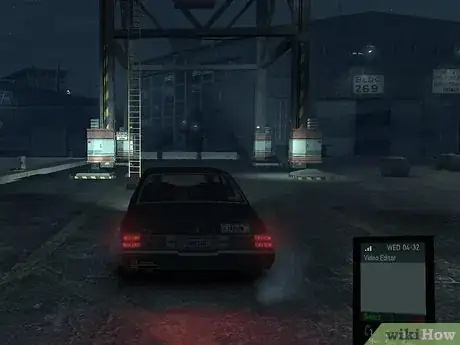
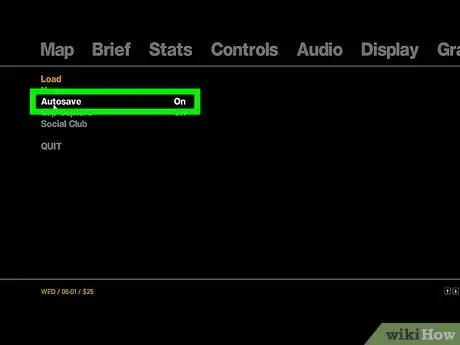
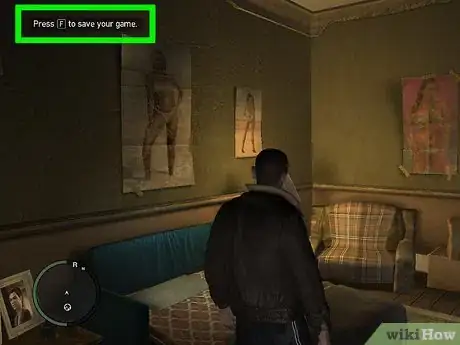
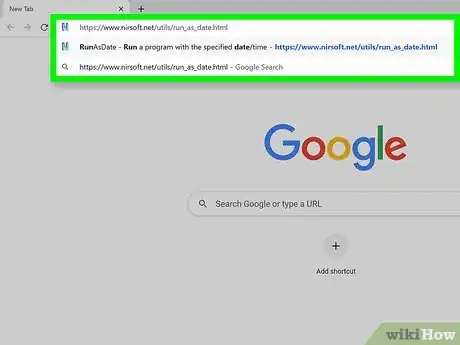
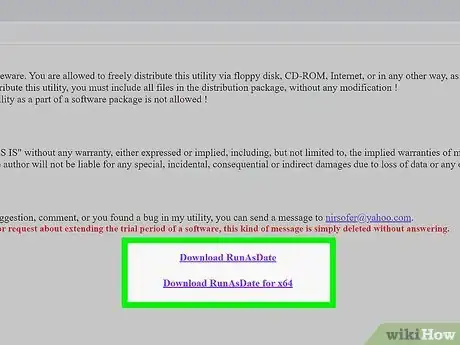
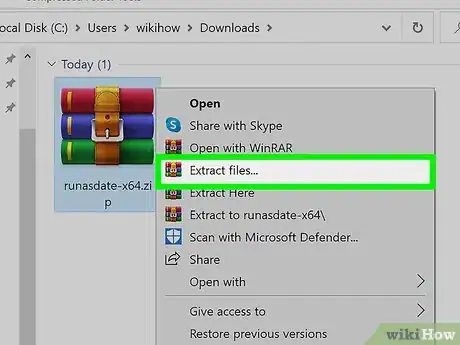
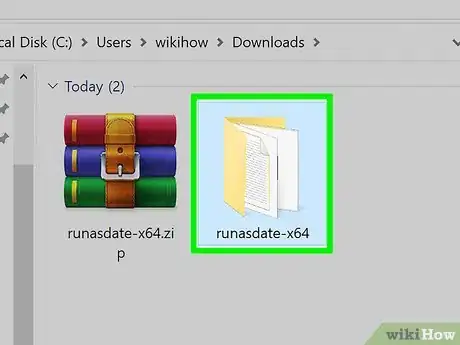
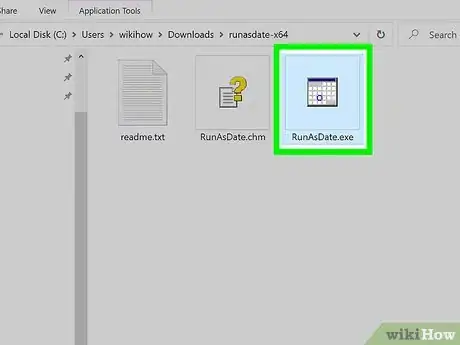
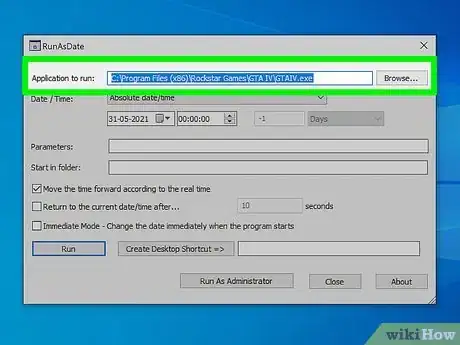
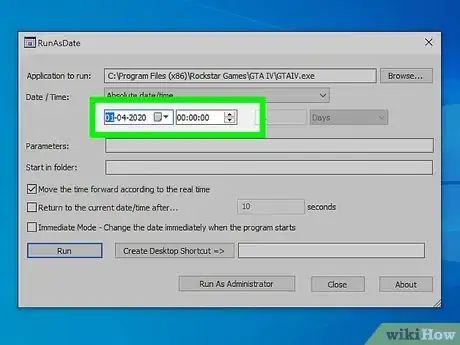
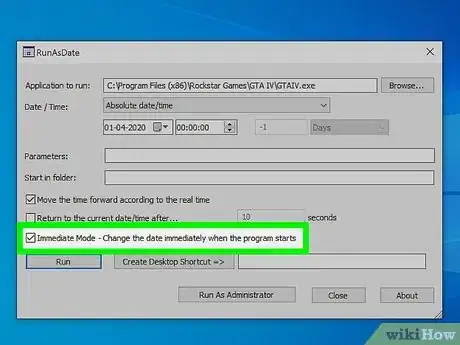
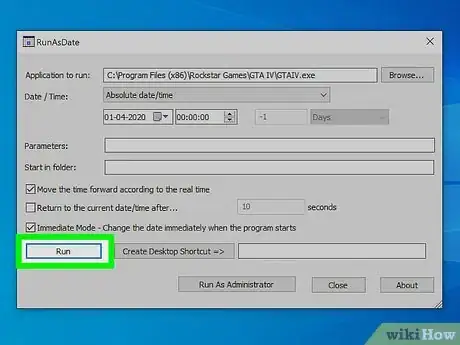
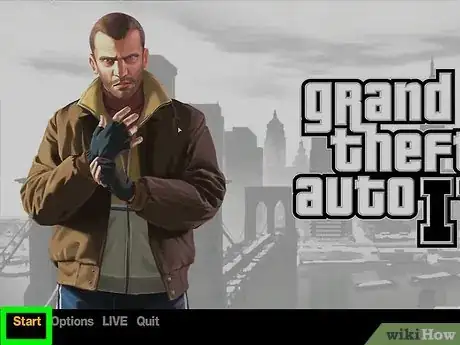
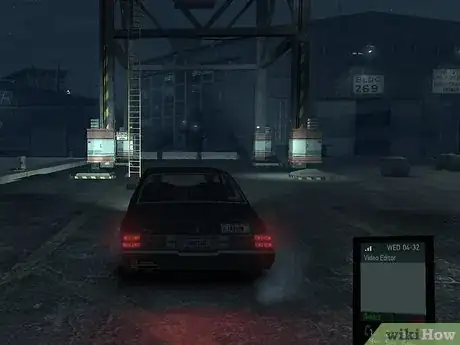
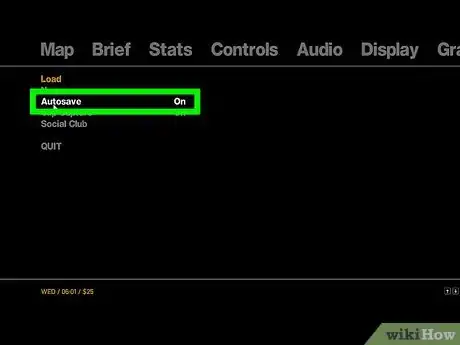
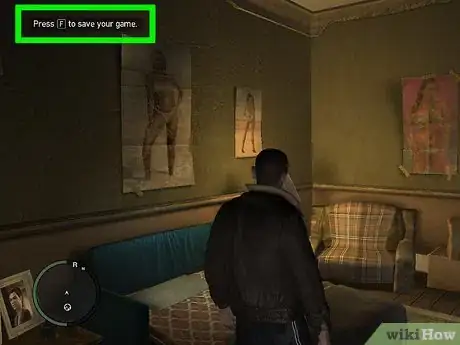
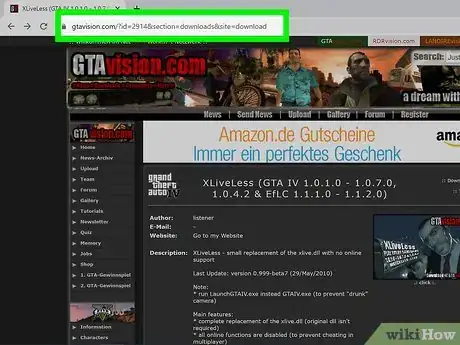
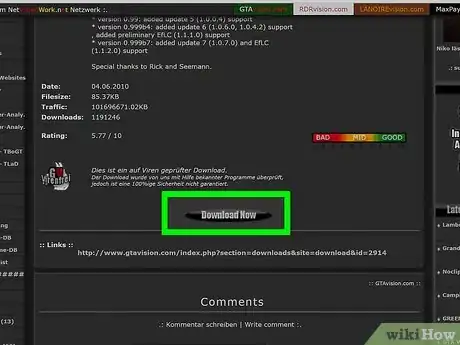
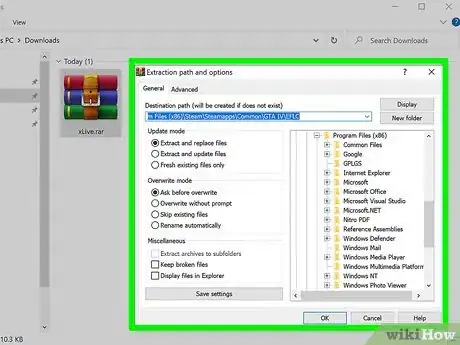
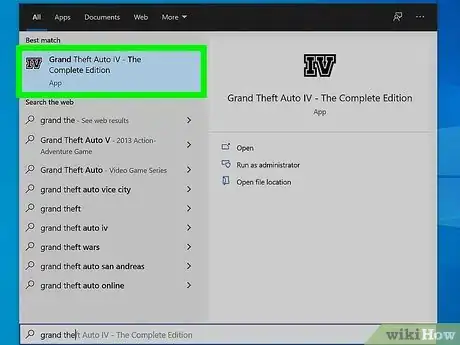
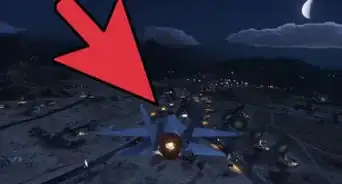



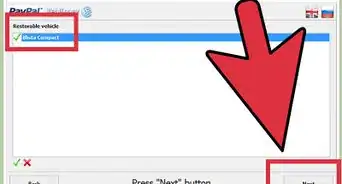
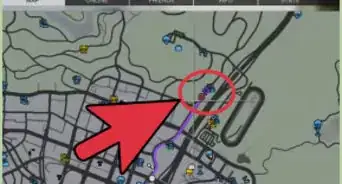
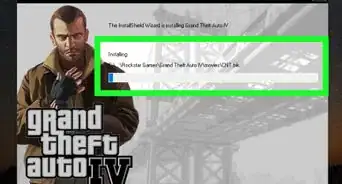
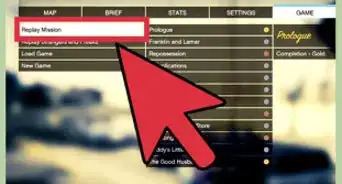
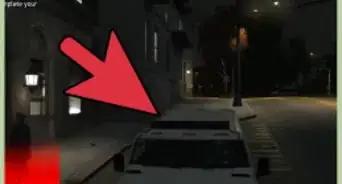


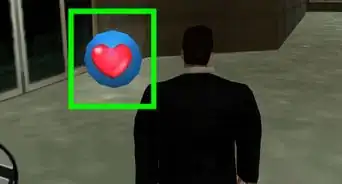

-Vice-City-Step-8-Version-2.webp)