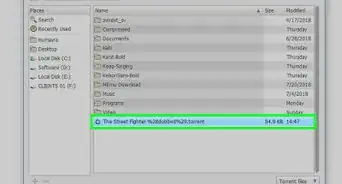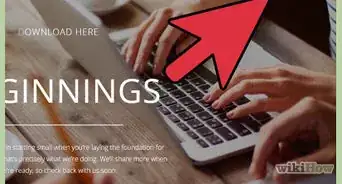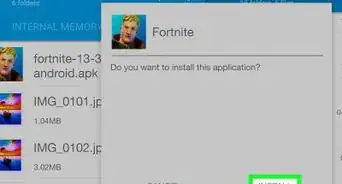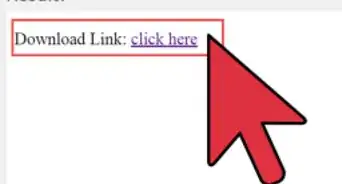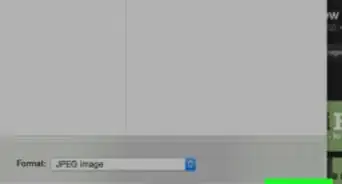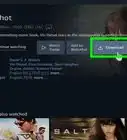This article was co-authored by wikiHow staff writer, Nicole Levine, MFA. Nicole Levine is a Technology Writer and Editor for wikiHow. She has more than 20 years of experience creating technical documentation and leading support teams at major web hosting and software companies. Nicole also holds an MFA in Creative Writing from Portland State University and teaches composition, fiction-writing, and zine-making at various institutions.
The wikiHow Tech Team also followed the article's instructions and verified that they work.
This article has been viewed 115,098 times.
Learn more...
WinRAR is a Windows app that can both create and unpack dozens of compressed file formats. For example, if you download a file that ends with the .RAR file extension, WinRAR will easily decompress the file so you can view and edit what's inside. This wikiHow teaches you how to install the free trial version of WinRAR, plus how to upgrade to the paid version.
Steps
Installing WinRAR
-
1Go to https://www.rarlab.com. This is the official download site for WinRAR. Avoid downloading WinRAR from any other sites to stay safe from spammy alternatives.
-
2Click Downloads in the left menu.Advertisement
-
3Click the download link for your version of Windows. If you're using the 64-bit version of Windows 8 or 10, click WinRAR x64 (x64 bit). If you have the 32-bit version, click WinRAR x86 (32 bit). This downloads the installer to your PC.
- To find out which version you need, Go to Start > Settings > System > About and find the version under "System Type."[1]
-
4Open the WinRAR installer. It's the file called winrar-x64-591.exe (or similar) in your Downloads folder.
- You may have to click Yes to allow the installer to run.
-
5Review the trial information and click Install. The trial information informs you that you can use the app at no cost for 40 days before you'll be prompted to purchase a license.
- As of September 2020, the cost of a single-user license is $29 USD.[2]
- When the trial ends, WinRAR will continue to work as it did during the trial period, although it will start asking you to buy a license.[3] Though you technically can keep using WinRAR for free, you agree to purchase a license when you click Install.
-
6Choose your install preferences and click OK. On the next screen, you'll be asked to choose some preferences:
- In the "Associate WinRAR with" section, you should select RAR at the very least. Windows already has a pretty good built-in Zip application, so don't worry about the ZIP format. Some other compression types that might come in handy are 7Z, ARJ, TAR, Z, and GZ.
- In the "Interface" section, you can decide whether to add WinRAR to your start menu and/or desktop.
- The "Shell integration" section lets you choose whether to add WinRAR-specific options to the right-click menu, such as Extract here, Add to archive, and Open with WinRAR.
-
7Click Done to close the installer. WinRar is now installed on your PC.
Buying a License
-
1Go to https://www.rarlab.com in your web browser. The RARLAB website is the only place where you can buy a WinRAR license online.
- If your trial version of WinRAR is displaying a pop-up message asking you to purchase, you can click the Buy online button to open the website, and then skip to Step 3.
-
2Click Buy WinRAR archiver It's in the middle of the page. This opens the price options list.
-
3Click order next to the license you want to buy. If you're just buying a license for yourself, click the order link for 1 user. If you're buying a license for multiple users, click one of the order links at the bottom instead.
-
4Fill out the order form and click Next. This is where you'll enter your payment information—supported payment options are credit cards, PayPal, and PayNearMe (if you live near a 7-11). Once you submit your order, you'll receive an email from RARLAB containing more registration steps.[4]
- If you want to receive a copy of your licensed WinRAR on CD, check the box next to that option under "Extend your order" at the top of the page.
-
5Download the attachment in the email from RARLAB. It may take a few minutes for the email to arrive. When it does, click the included attachment called rarkey.rar and select Save to download it to your computer.
-
6Double-click rarkey.rar to register WinRAR. This completes the registration and displays a message that says "This WinRAR copy has been successfully registered." In the future, you will no longer see pop-up messages asking you to register the product.
Community Q&A
-
QuestionHow can I download WinRAR for free?
 wikiHow Staff EditorThis answer was written by one of our trained team of researchers who validated it for accuracy and comprehensiveness.
wikiHow Staff EditorThis answer was written by one of our trained team of researchers who validated it for accuracy and comprehensiveness.
Staff Answer wikiHow Staff EditorStaff AnswerWinRAR is always free to download from the RARLAB website. And while it technically offers a 40-day free trial, you can continue to use it for free after the trial expires. You don’t have to pay the license fee unless you want to, although the program will keep prompting you to buy it once the trial expires.
wikiHow Staff EditorStaff AnswerWinRAR is always free to download from the RARLAB website. And while it technically offers a 40-day free trial, you can continue to use it for free after the trial expires. You don’t have to pay the license fee unless you want to, although the program will keep prompting you to buy it once the trial expires. -
QuestionIs WinRAR illegal?
 wikiHow Staff EditorThis answer was written by one of our trained team of researchers who validated it for accuracy and comprehensiveness.
wikiHow Staff EditorThis answer was written by one of our trained team of researchers who validated it for accuracy and comprehensiveness.
Staff Answer wikiHow Staff EditorStaff AnswerNo. WinRAR is simply a program that allows you to compress and decompress files.
wikiHow Staff EditorStaff AnswerNo. WinRAR is simply a program that allows you to compress and decompress files. -
QuestionIs WinRAR safe to download?
 wikiHow Staff EditorThis answer was written by one of our trained team of researchers who validated it for accuracy and comprehensiveness.
wikiHow Staff EditorThis answer was written by one of our trained team of researchers who validated it for accuracy and comprehensiveness.
Staff Answer wikiHow Staff EditorStaff AnswerThe most recent versions of WinRAR are considered safe. However, older versions may have security vulnerabilities. Make sure to keep your software up-to-date!
wikiHow Staff EditorStaff AnswerThe most recent versions of WinRAR are considered safe. However, older versions may have security vulnerabilities. Make sure to keep your software up-to-date!
References
- ↑ https://support.microsoft.com/en-us/help/15056/windows-32-64-bit-faq
- ↑ https://www.rarlab.com/shop2rarlab-index.php?prod=winrar&x-source=winraronly
- ↑ https://news.avclub.com/here-s-why-you-can-keep-using-winrar-even-after-its-40-1798259171#:~:text=AUXWindowsWinRARCHM%20TechGreat%20Job%2C%20Internet!&text=In%20fact%2C%20other%20than%20having,much%20okay%20if%20you%20do
- ↑ https://www.win-rar.com/faq.html#register-install-winrar
About This Article
1. Go to https://www.rarlab.com.
2. Click Downloads.
3. Click the download link for your version of Windows.
4. Double-click the WinRAR installer.
5. Click Install.
6. Click OK.
7. Click Done.
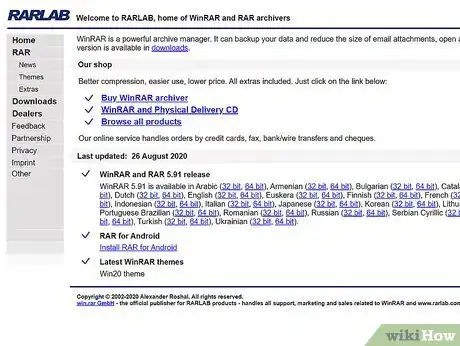


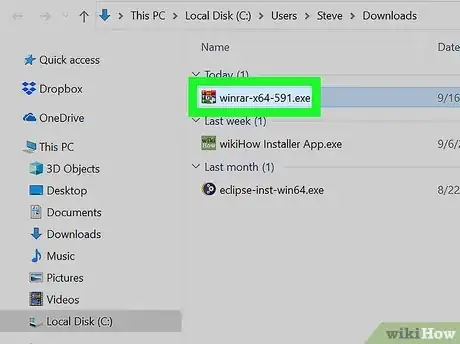

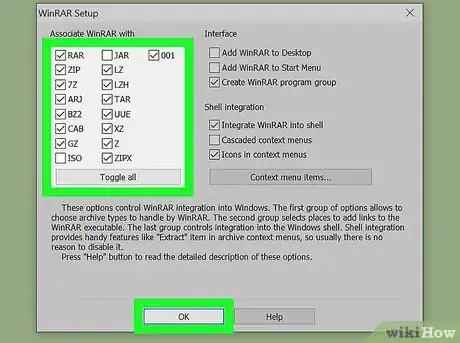


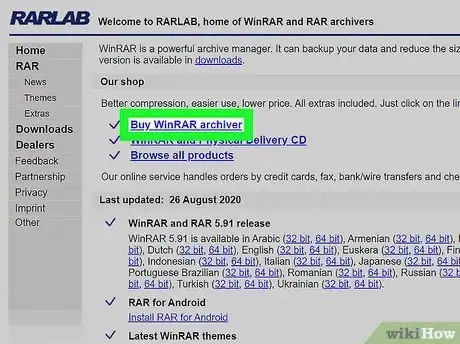
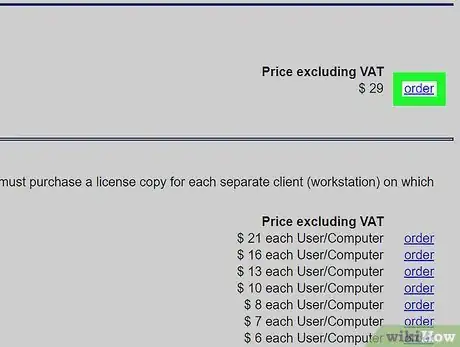
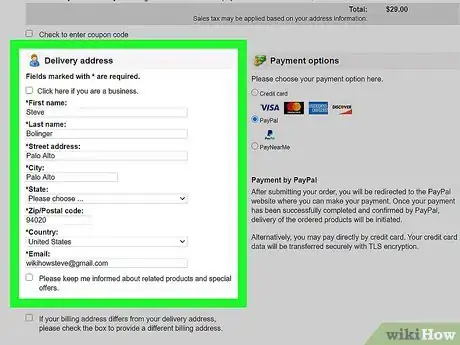
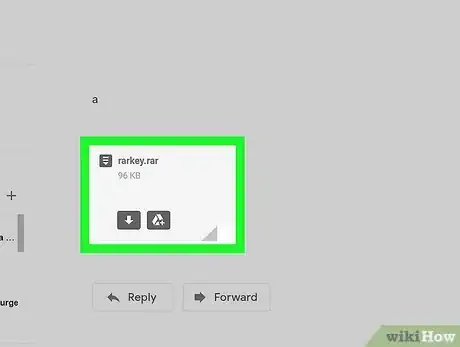



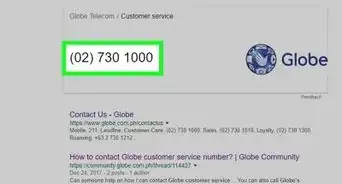

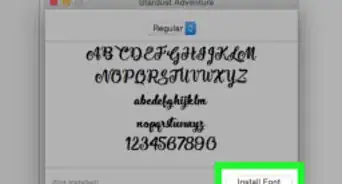
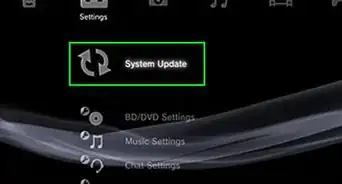
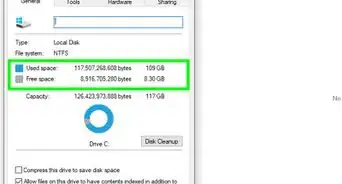
-Step-23.webp)