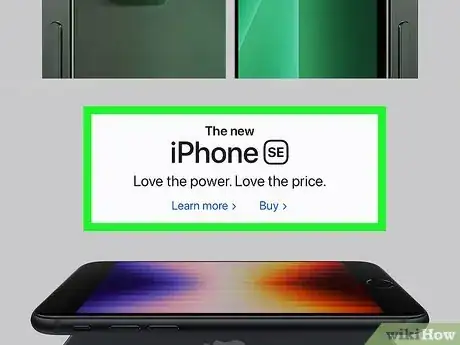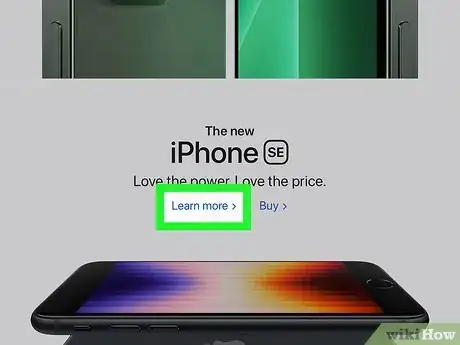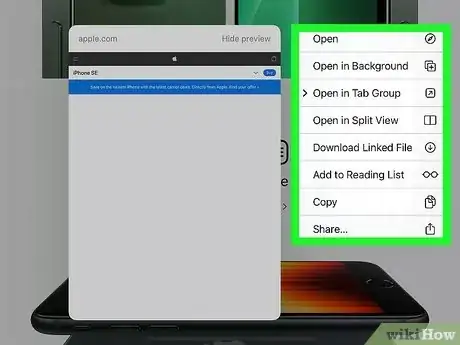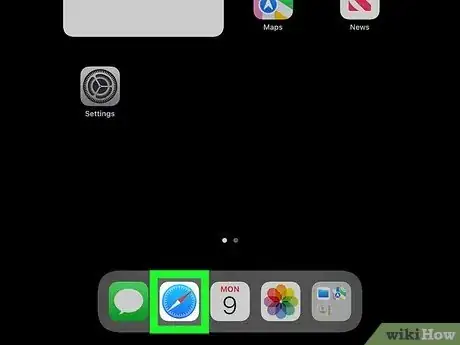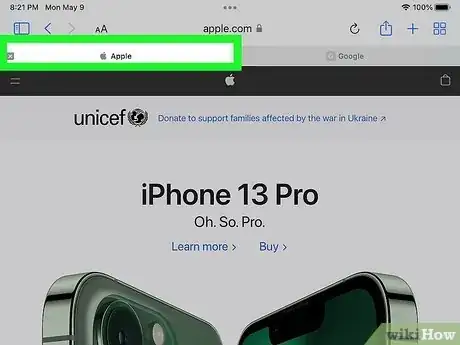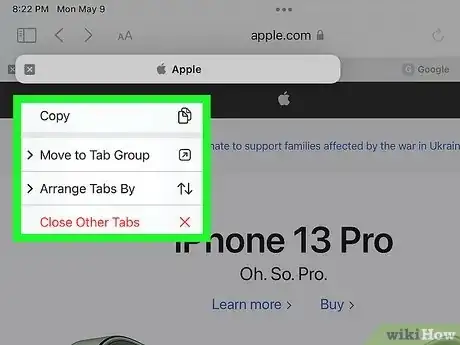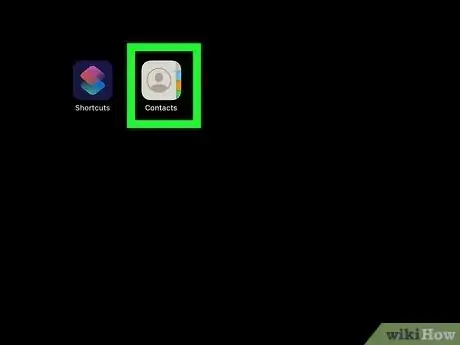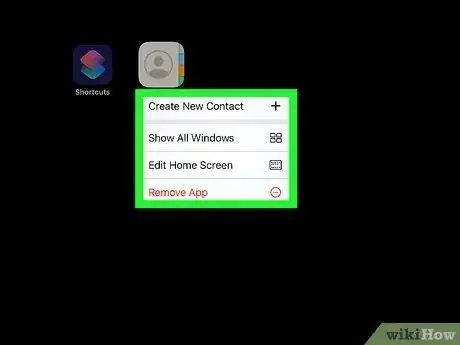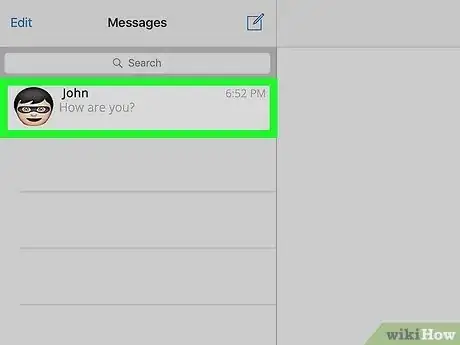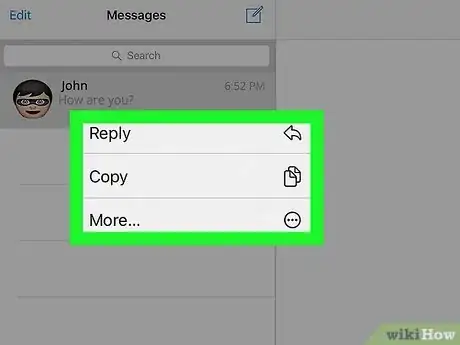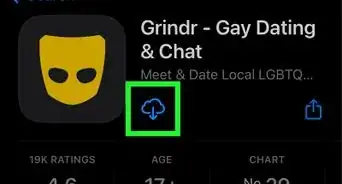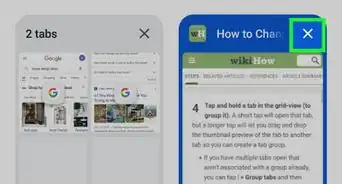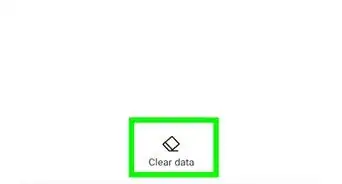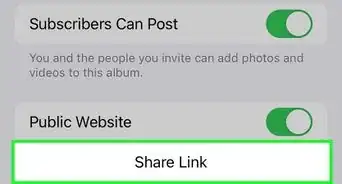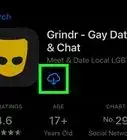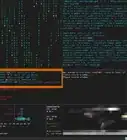This article was co-authored by Chiara Corsaro and by wikiHow staff writer, Maddie Holleman. Chiara Corsaro is the General Manager and Apple Certified Mac & iOS Technician for macVolks, Inc., an Apple Authorized Service Provider located in the San Francisco Bay Area. macVolks, Inc. was founded in 1990, is accredited by the Better Business Bureau (BBB) with an A+ rating, and is part of the Apple Consultants Network (ACN).
The wikiHow Tech Team also followed the article's instructions and verified that they work.
This article has been viewed 18,220 times.
If you need to right-click a link or tab on your iPad without a mouse, you've come to the right place. For most cases, simply tap and hold the screen for a few seconds until a menu of options appears. This wikiHow guide will teach you how to right-click links, webpages, and apps on an iPad.
Steps
Links
-
1Locate the link. Go to the page with the link you want to right-click.
-
2Tap and hold on the link. Using your finger, tap on the link and hold for a couple of seconds until the context menu pops up.Advertisement
-
3Explore the right-click menu options. On links, the right-click options often include actions such as Open, Open in Background, and Open in New Private Window. Tap on any of the choices listed in the menu.
- This method can be used on any type of link, including embedded links and image links.
Webpages
-
1Open your browser. On your iPad, enter your web browser app.
- Safari is the default web browser for iPad, so use this app if you haven't installed one yourself.
-
2Go to a tab. Tabs will appear either at the top or bottom of your screen, depending on your browser. Tap on the tab you want to right-click.
- If you only have one tab open, skip this step.
-
3Press-hold on the tab. Tap and hold on the tab at the top of the browser. This action will pull up all of the context menu options.[1]
- This menu will list the options to Copy the tab, Close Other Tabs, Arrange Tabs By Title, and Arrange Tabs By Website.
- The press-hold action can also be done to highlight, copy, and paste sections of text on any application.
Apps
-
1Go to your home screen. Navigate to your home screen by opening your iPad, by pressing the home button, or by swiping up on the bottom of your screen.
-
2Find an app. Once on your home screen, swipe to the page with the app you want to right-click.
-
3Press-hold on the app. Tap on the app and hold for a couple of seconds. This action will bring up the right-click menu.
- The right-click menu will list the options to Edit Home Screen, Share App, and Delete App. Depending on the app, more choices may be listed.
iMessages
-
1Open iMessage. On your iPad, navigate to the iMessage app.
-
2Go to a conversation. From the menu on the right, tap on a conversation.
-
3Press-hold on a message. Hold your finger down on a message in the conversation to pull up the right-click menu.
- The options on the right-click menu in iMessage include Reply, Copy, and More.... Tapping the More option allows you to select and delete messages from the conversation.
References
About This Article
1. Find a link or tab.
2. Tap and hold on the link or tab.
3. The right-click menu will appear.