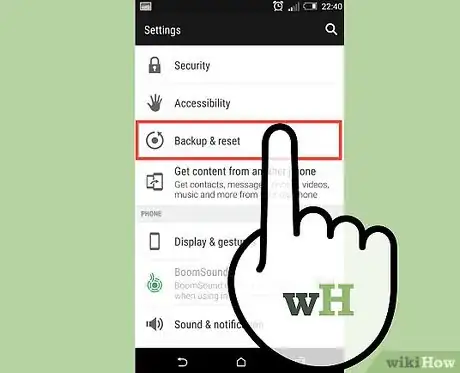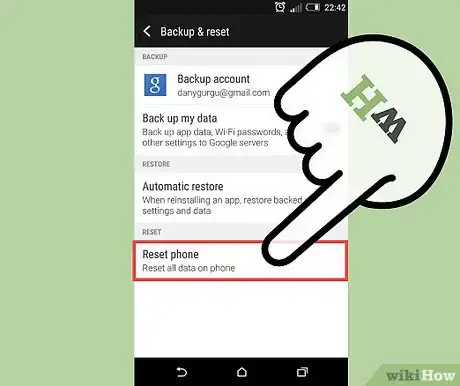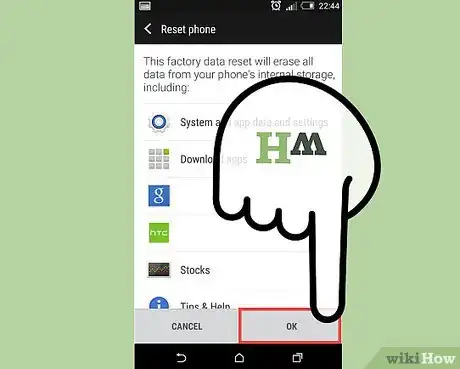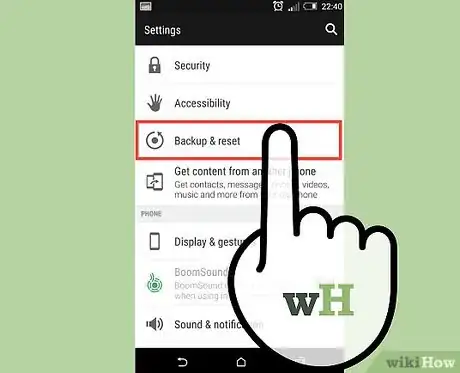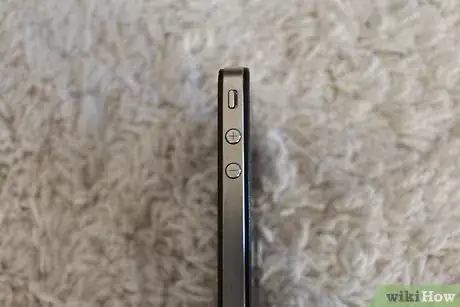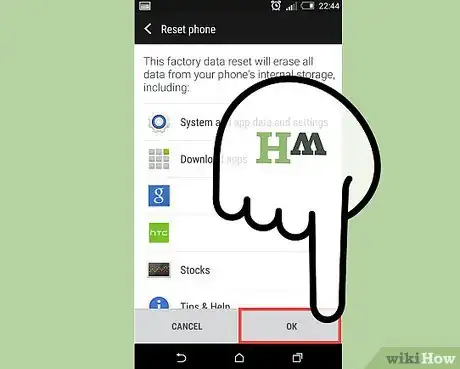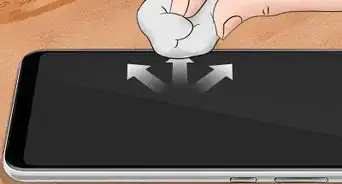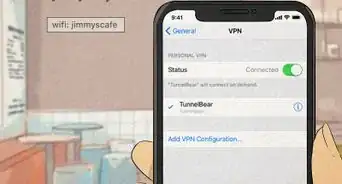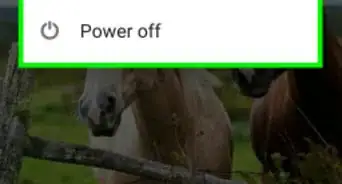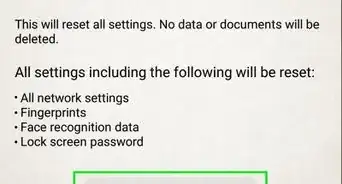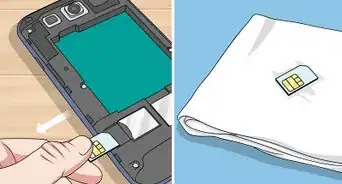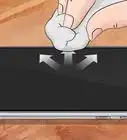wikiHow is a “wiki,” similar to Wikipedia, which means that many of our articles are co-written by multiple authors. To create this article, 13 people, some anonymous, worked to edit and improve it over time.
This article has been viewed 27,420 times.
Learn more...
If you're planning on selling your Samsung Galaxy S2, you will want to reset it to its factory settings. If your phone is no longer working well, a reset may help to address that.
When you reset the Samsung Galaxy S2, it will erase all of the data on the phone, and, if you choose to do so, any data stored on the internal SD card. This includes any downloaded applications, application settings and data, and it will remove any Google account associated with the device. It won't delete the current phone operating system, the bundled system applications, and any data you have on an external SD card.
Steps
Resetting with the Settings App
-
1Open the Settings app. On the home screen, press the Menu key, and then touch the Settings app to open it.[1]
-
2Start resetting the phone. In the Settings app, touch the Privacy option, and then touch Factory data reset.Advertisement
-
3Choose whether to erase the internal SD card. On the Factory data reset screen, you can choose whether to erase the phone's internal SD card or not. Touch the Format USB storage option check box to add or remove the check.
- If the option is checked, it will erase the internal SD card.
- If the option is unchecked, it will not erase the internal SD card.
-
4Reset the phone. Once you reset the phone, you will not be able to recover the data from the phone. Touch Reset phone, and then touch Erase everything.
- The Samsung Galaxy S2 will begin the reset process. Do not turn off the phone while it is resetting.
Performing a Hard Reset
-
1Try resetting with the Settings App first. If for some reason you can't reset the phone using the Settings app, then you'll need to reset the phone with a hard reset. This means you'll be using the phone's hardware to reset it, instead of a software app.
-
2Turn off the phone. The power button is on the upper right side of the phone. Press and hold the power button until you see the Power options screen. Touch Power off to turn off the phone. Wait until the phone is completely off.
-
3Turn on the phone with the power and volume buttons. The volume up/down buttons are on the left side of the phone. While pressing and holding the volume up/down buttons, press and hold down the power button. When the Samsung logo appears, stop pressing the power button, while continuing to press and hold the volume buttons. When the Android System Recovery screen appears, stop pressing the volume buttons.
-
4Reset the phone. Using the volume up or down buttons, highlight the Wipe data/factory reset option, and then press the power button to select it. Press the volume down key to highlight Yes - Delete all user data, and then press the power key to select it. Press the power key again to reboot the phone.
- The Samsung Galaxy S2 will begin the reset process. Do not turn off the phone while it is resetting.