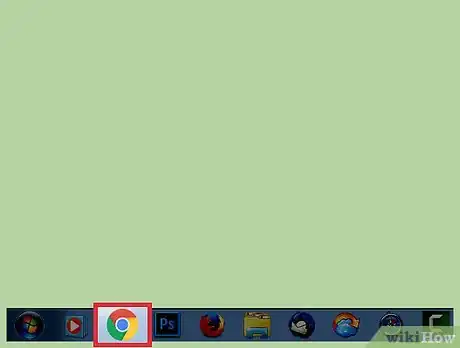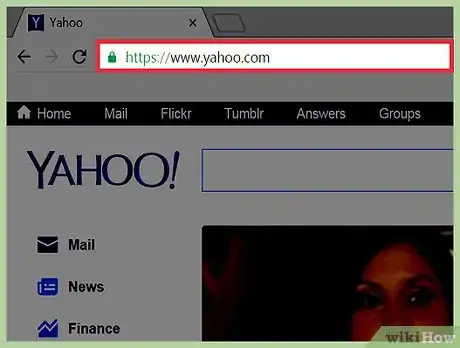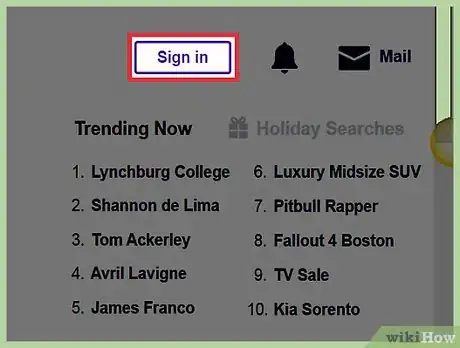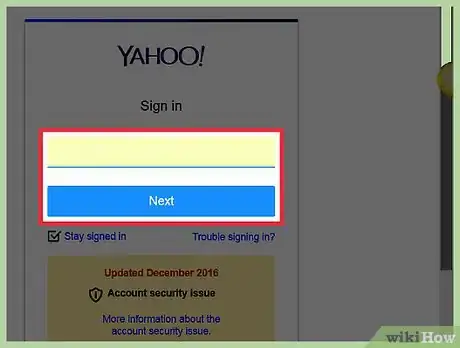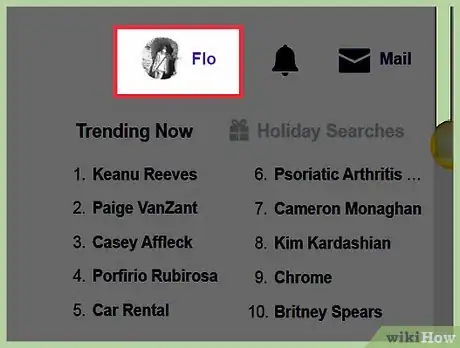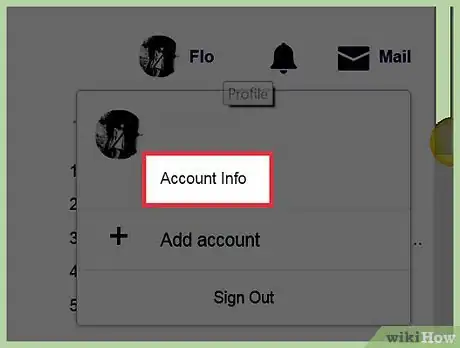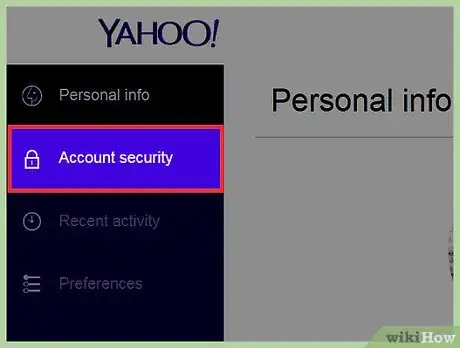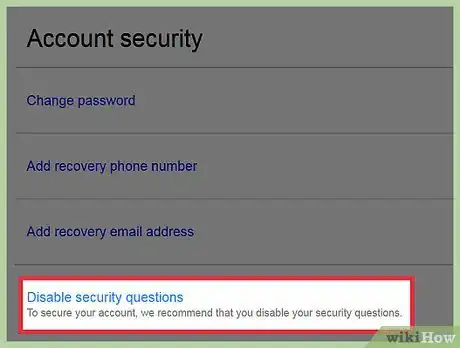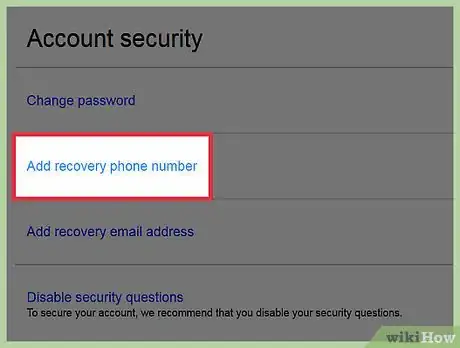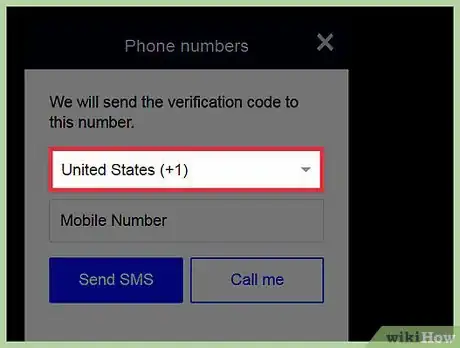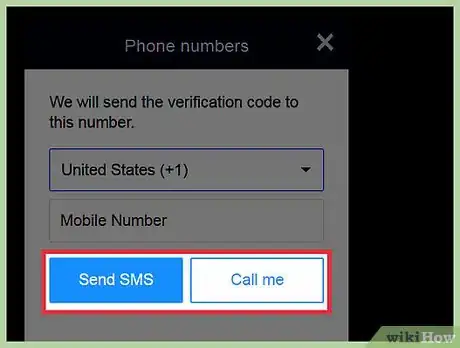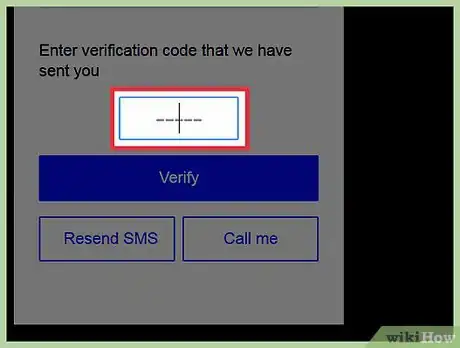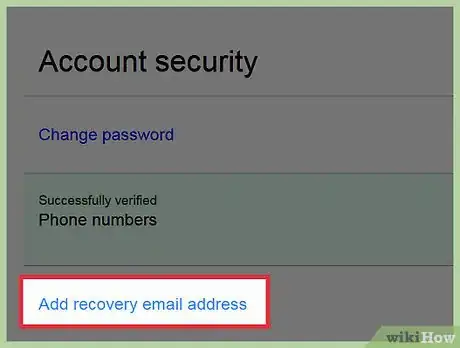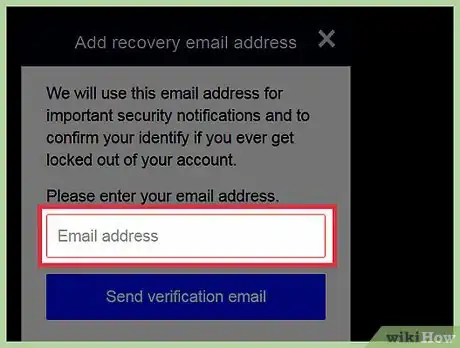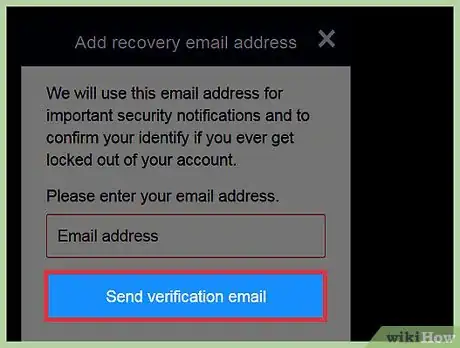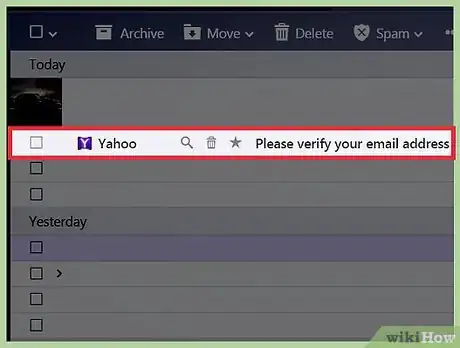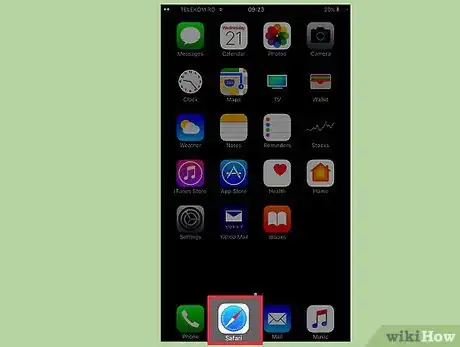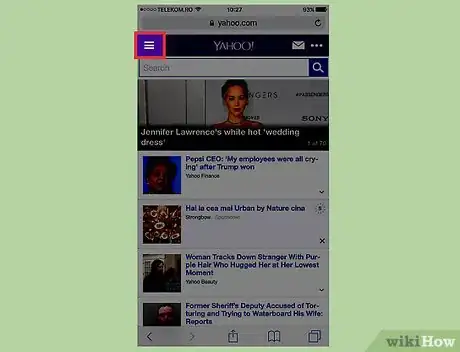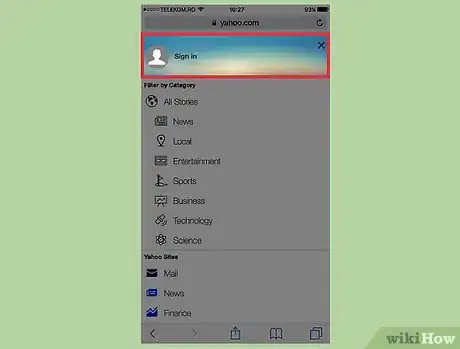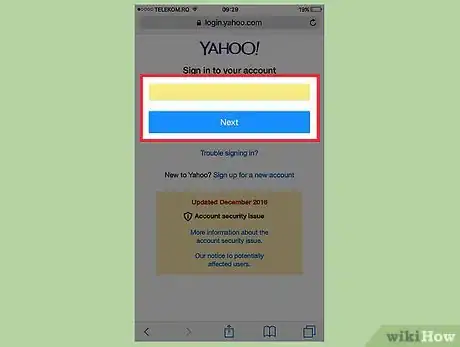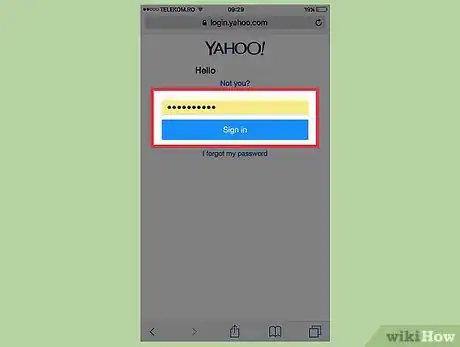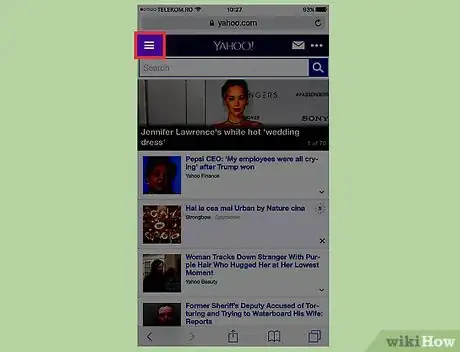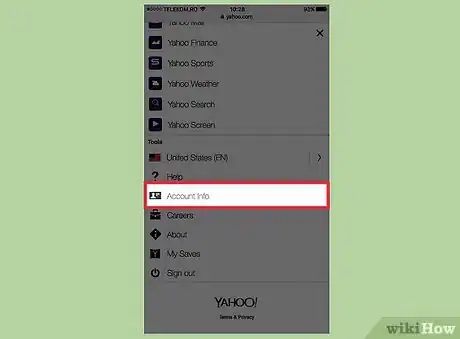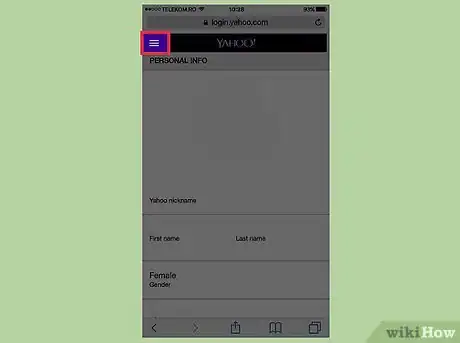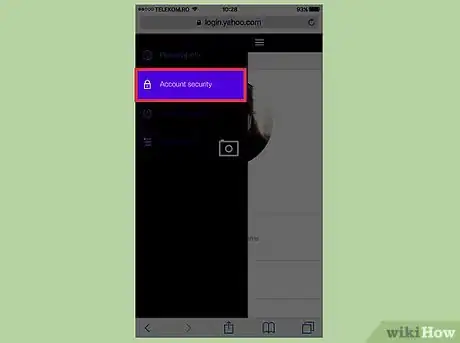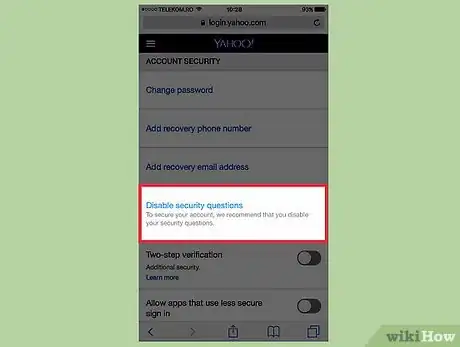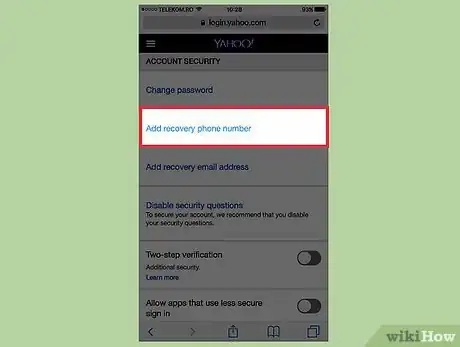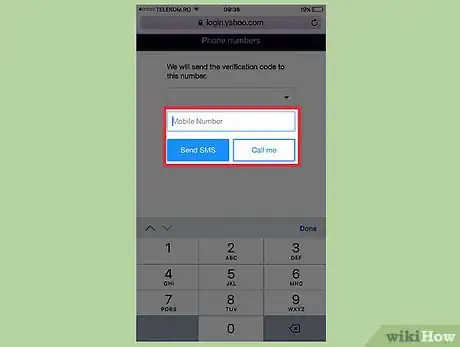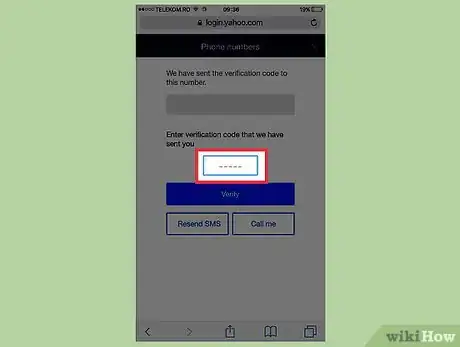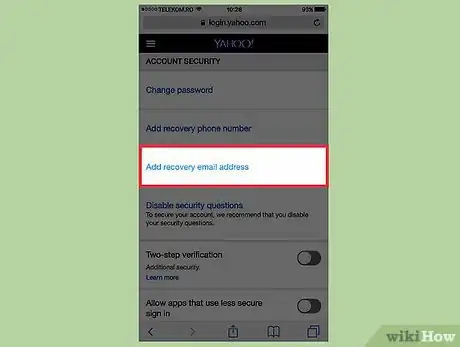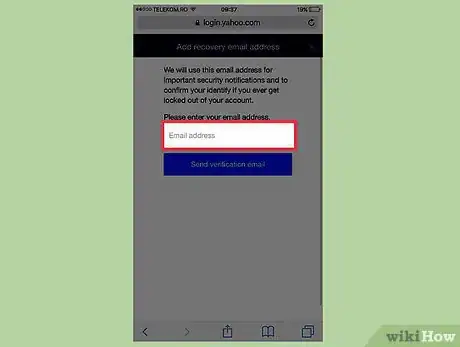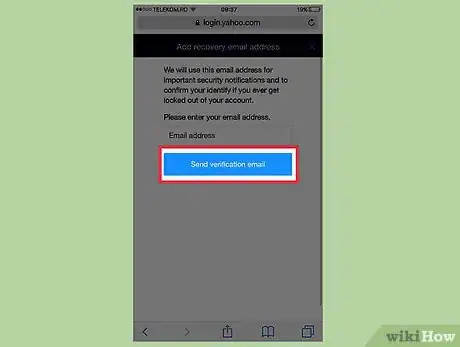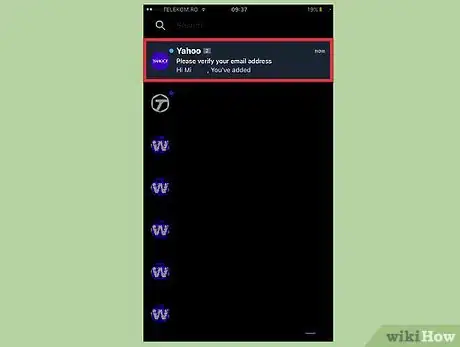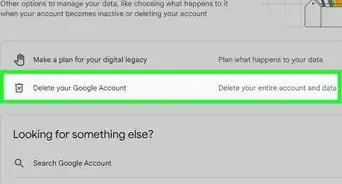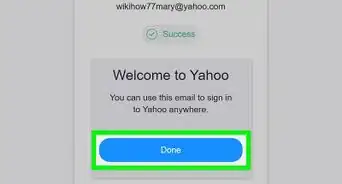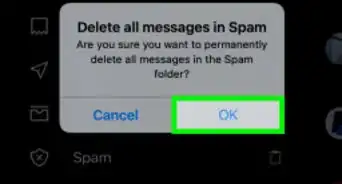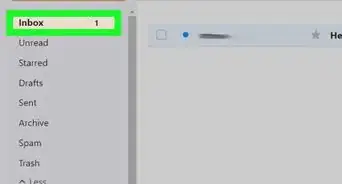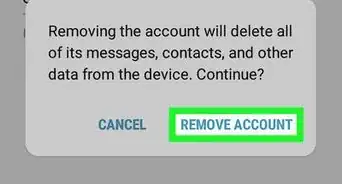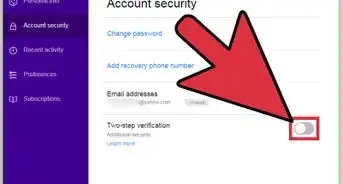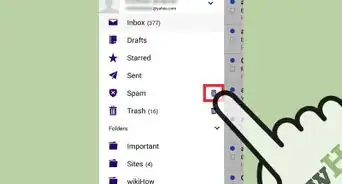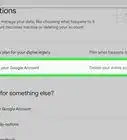X
This article was co-authored by wikiHow Staff. Our trained team of editors and researchers validate articles for accuracy and comprehensiveness. wikiHow's Content Management Team carefully monitors the work from our editorial staff to ensure that each article is backed by trusted research and meets our high quality standards.
This article has been viewed 160,857 times.
Learn more...
This wikiHow teaches you how to disable the now-defunct security questions for your Yahoo! account and implement more secure recovery methods, including phone number verification and a backup email address.
Steps
Method 1
Method 1 of 2:
Using a Computer
-
1Open a web browser on your computer. Because of several hacks in 2016, Yahoo! is no longer using security questions. This means you’ll want to add new account verification methods in case you get locked out in the future.
- Unencrypted security questions and answers have been disabled, so if you can’t answer the questions and you don’t have another recovery method associated with your account, you won’t be able to retrieve it and are locked out for good.[1]
-
2Visit the Yahoo! home page.Advertisement
-
3Click Sign In. You’ll see this at the top of the page.
-
4Type your Yahoo! account name and password.
- If you’re currently locked out of your account, visit the Account Recovery page. You’ll need to enter a recovery email or phone number associated with the account in order to retrieve it.
- Security questions are no longer being used by Yahoo!, and you won’t be able to use the answers to your old questions, even if they’re correct.
-
5Click your profile name. You’ll see this in the same location the Sign In button was.
-
6Click Account Info.
-
7Click Account security.
-
8Click Disable security questions. If you previously had security questions enabled, you can disable them here. Once you’ve disabled your security questions, you can add new recovery methods.[2]
- Your existing security questions cannot be edited, and new ones cannot be created.
-
9Click Add recovery phone number. Since Yahoo! Doesn’t use security questions anymore, adding a phone number to your account is the quickest way to verify your identity in the future.
-
10Type a valid phone number. This must be a mobile number that can receive SMS messages,
-
11Click Send SMS or Call Me.
-
12Type the code that you receive. This verifies your new phone number.
-
13Click Add recovery email address in the Account security menu. Besides associating a mobile number, you can also add another email address that you can be reached at. Password reset links will be sent to this address.
-
14Type in a valid email address.
-
15Click Send verification email.
-
16Click the link in the email from Yahoo! you receive. This may be in your Updates folder if you’re using Gmail. Your recovery email is now active.
Advertisement
Method 2
Method 2 of 2:
Using a Phone or Tablet
-
1Open the web browser on your mobile device. Multiple Yahoo! hacks in 2016 led to the phasing out of security questions for Yahoo! accounts. You’ll need to disable security questions if you still have them and set up new recovery options.
-
2Visit the Yahoo! home page.
-
3Tap ☰ in the upper-left corner.
-
4Tap Sign in.
-
5Type your Yahoo! email address and tap Next.
-
6Type your password and tap Sign in.
- If you are currently locked out of your account and don’t have any recovery methods associated besides security questions, you will not be able to recover your account. If you have a phone number or backup email, you can recover your account at the Yahoo! Account Recovery page.
-
7Tap ☰ again.
-
8Scroll to the bottom of the menu and tap Account Info.
-
9Tap ☰ to view a new menu.
-
10Tap {button|Account security}}.
-
11Tap Disable security questions. If you had security questions associated with your account, you’ll need to disable them before you can add new recovery methods. Existing security questions cannot be edited, and you can’t make new ones.
-
12Tap Add recovery phone number.
-
13Type in a mobile number you can receive SMS at. This will allow you to quickly verify your identity if you get locked out in the future.
-
14Type in the code you receive. This will verify the phone number.
-
15Tap Add recovery email address. Adding an email address will allow you to recover your account if you don’t have your phone handy.
-
16Type a valid email address. Make sure this is an account that you know you’ll have access to.
-
17Tap {button|Send verification email}}. You’ll receive the email shortly.
-
18Tap the link in the email you receive. Your account is now protected with your phone number and an additional email address.
Advertisement
Community Q&A
-
QuestionHow can I contact Yahoo to reset my security questions?
 Community AnswerYahoo help indicates security questions are no longer used. They suggest setting up your email address and phone number. If you are locked out, they will send a code to your phone device, and an email to help unlock your account.
Community AnswerYahoo help indicates security questions are no longer used. They suggest setting up your email address and phone number. If you are locked out, they will send a code to your phone device, and an email to help unlock your account. -
QuestionI forgot my password, phone number, and security questions. How do I get my account back?
 Community AnswerYou can try entering a recovery email address or phone number into the form at https://login.yahoo.com/forgot? to see if you can recover your account. If this website doesn't work, you will not be able to recover the account.
Community AnswerYou can try entering a recovery email address or phone number into the form at https://login.yahoo.com/forgot? to see if you can recover your account. If this website doesn't work, you will not be able to recover the account. -
QuestionUnder Account Info, I don't have a section that shows security questions, it looks like it may have been removed. How can I get these back?
 Community AnswerSecurity questions used to be used to protect your Yahoo! account, but have been phased out in favor of recovery phone numbers and email addresses. Because of this change, you can no longer view or reset your security questions. To protect your account, you'll need to enter a phone number or recovery email address.
Community AnswerSecurity questions used to be used to protect your Yahoo! account, but have been phased out in favor of recovery phone numbers and email addresses. Because of this change, you can no longer view or reset your security questions. To protect your account, you'll need to enter a phone number or recovery email address.
Advertisement
References
About This Article
Advertisement