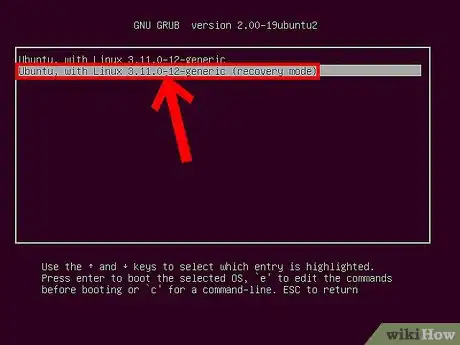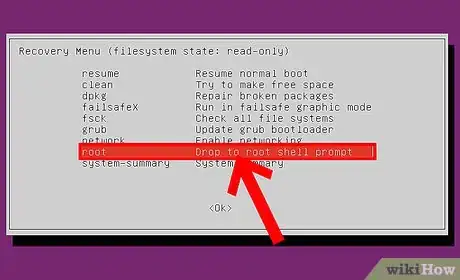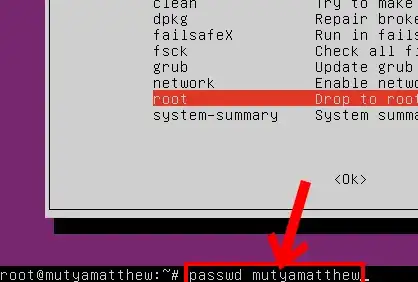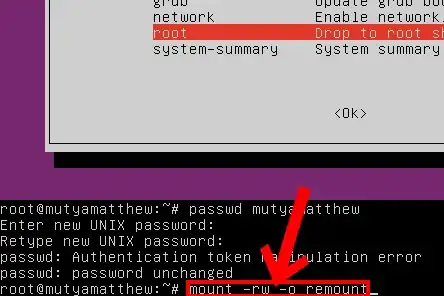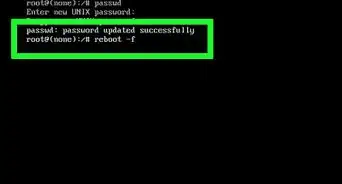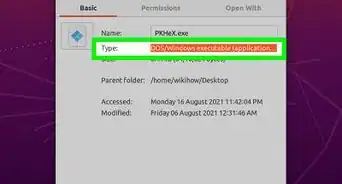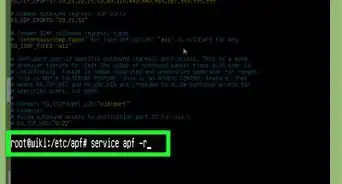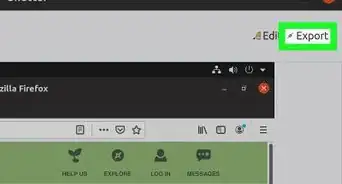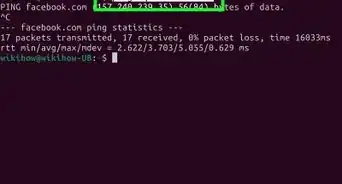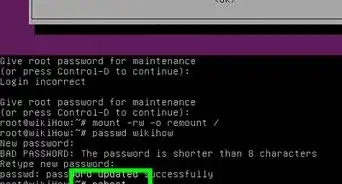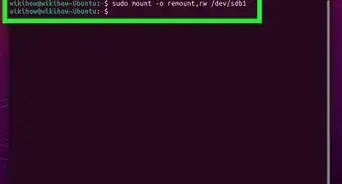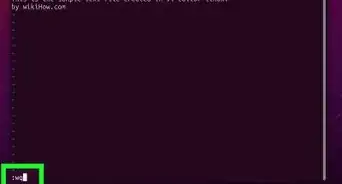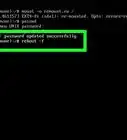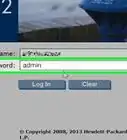Easily access your Linux device by changing your password with this simple guide
X
wikiHow is a “wiki,” similar to Wikipedia, which means that many of our articles are co-written by multiple authors. To create this article, volunteer authors worked to edit and improve it over time.
This article has been viewed 86,813 times.
Learn more...
So you forgot your Linux/Ubuntu/Unix password? No worries, this article will guide you how to reset your Linux password in minutes.
Steps
-
1
-
2Select the option 'Drop to root shell prompt'. After the computer boots in to recovery mode, from the Recovery menu select the option 'Drop to root shell prompt'Advertisement
-
3Type the command. To change the password type the command 'passwd username' and follow the instruction below.
-
4In case of error. There is a possibility that you may get an 'Authentication token manipulations error' as Filesystem state could be 'Read only'. To fix it, type the following command before the first command. mount -rw -o remount
Advertisement
Community Q&A
-
QuestionWhat do I do if the computer won't accept commands after selecting the "Drop to root shell prompt' option?
 HaxaliciousCommunity AnswerYou need to mount the filesystem as read-write (rw). Do step 4 and type "mount -rw -o remount". You can also go into the recovery menu first, select "fsck" which will mount your filesystem as rw (and it will also check the disk for errors too) and after that you can use the root shell.
HaxaliciousCommunity AnswerYou need to mount the filesystem as read-write (rw). Do step 4 and type "mount -rw -o remount". You can also go into the recovery menu first, select "fsck" which will mount your filesystem as rw (and it will also check the disk for errors too) and after that you can use the root shell. -
QuestionWill it lose my memory?
 Community AnswerIf you are referring to data in your hard disk, there is no data to lose. You are just modifying the file /etc/passwd file by the above-mentioned step.
Community AnswerIf you are referring to data in your hard disk, there is no data to lose. You are just modifying the file /etc/passwd file by the above-mentioned step. -
QuestionHow do I protect my computer from this attack?
 Community AnswerInside a terminal, type sudo nano /etc/default/grub. After finding #GRUB_DISABLE_RECOVERY="true", uncomment that line. Then, exit the nano text editor (make sure to save changes).
Community AnswerInside a terminal, type sudo nano /etc/default/grub. After finding #GRUB_DISABLE_RECOVERY="true", uncomment that line. Then, exit the nano text editor (make sure to save changes).
Advertisement
About This Article
Advertisement