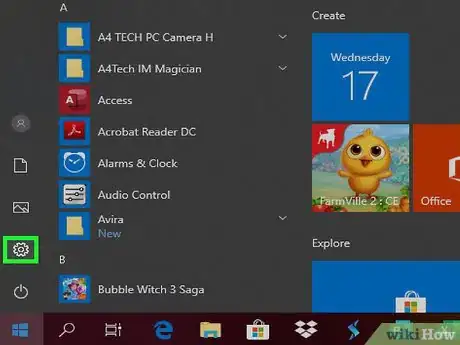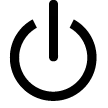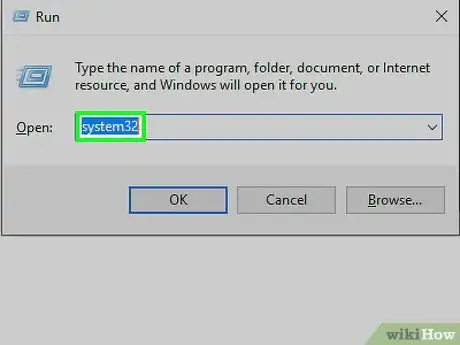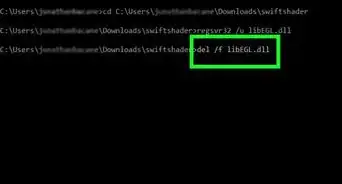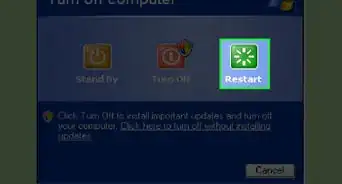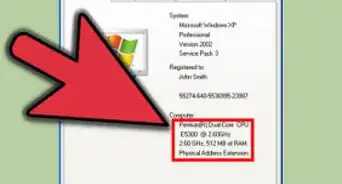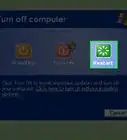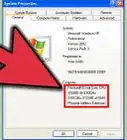This article was co-authored by wikiHow staff writer, Jack Lloyd. Jack Lloyd is a Technology Writer and Editor for wikiHow. He has over two years of experience writing and editing technology-related articles. He is technology enthusiast and an English teacher.
The wikiHow Tech Team also followed the article's instructions and verified that they work.
This article has been viewed 6,688,700 times.
Learn more...
This wikiHow teaches you how to remove the Windows validation notifications that you see when using an unregistered copy of Windows. The easiest (and most legal) way of doing this involves activating your copy of Windows from within Settings, but you can use a couple of different temporary work-arounds if need be.
Steps
Activating Windows
-
1Make sure that you're connected to the Internet. In order to activate your copy of Windows, you'll need to be connected to the Internet so that Microsoft can validate your key.
-
2Open Start . Click the Windows logo in the bottom-left corner of the screen. The Start menu will pop up.Advertisement
-
3
-
4
-
5Click the Activation tab. You'll find it on the left side of the window.
-
6Click Change product key. It's a link in the middle of the Activation page. Doing so opens a new window.
-
7Enter your Windows 10 product key. Type the activation key that came with your copy of Windows 10 into the text box.
- You can usually find the product key on the CD box if you bought a hard copy, or in a confirmation email from Microsoft if you bought a Windows 10 product key online.
- If you bought a key for Windows 7, 8, or 8.1, you can use that key to register Windows 10.[1]
-
8Click Next. It's in the lower-right corner of the window. This will prompt Microsoft to attempt to verify your copy of Windows.
-
9Follow any on-screen instructions. If your copy of Windows is legitimate, you should receive a notification that it has been accepted, though you may need to enter additional information if prompted.
Removing the Activation Watermark from Windows 10
-
1Make sure that you're on an administrator account. You'll need to be on an account that has administrator privileges in order to make changes to your computer's registry.
-
2
-
3Type in regedit. This will search your computer for the Registry Editor command.
-
4Click regedit. It's a teal collection of blocks at the top of the Start window.
-
5Click Yes when prompted. Doing so will open the Registry Editor window.
-
6Go to the "Activation" key. To do so:
- Expand the HKEY_LOCAL_MACHINE folder by double-clicking it.
- Expand SOFTWARE
- Scroll down and expand Microsoft
- Scroll down and expand Windows NT
- Expand CurrentVersion
- Expand Software Protection Platform
- Click Activation
-
7Right-click Manual. It's a blue-and-white icon on the right side of the window. A drop-down menu will appear.
- If your mouse doesn't have a right-click button, click the right side of the mouse, or use two fingers to click the mouse.
- If your computer uses a trackpad instead of a mouse, use two fingers to tap the trackpad or press the bottom-right side of the trackpad.
-
8Click Modify. It's at the top of the drop-down menu. A window will appear.
-
9Change the value data. In the "Value data" text box, replace the "0" with a "1", then click OK.
- You may be prompted to confirm this choice. If so, click Yes or OK before proceeding.
-
10Right-click NotificationDisabled. This item is also on the right side of the page.
-
11Click Modify.
-
12Change the value data to 1. This will prevent the activation notification from appearing on your desktop.
-
13
-
14Repeat this process if the notification reappears. While removing the watermark notification will work temporarily, you may need to disable it again in the future.
Disabling Genuine Advantage in Windows 7
-
1
-
2Click the search bar. It's at the bottom of the Start window.
-
3Type in task manager. This will search your computer for the Task Manager application.
-
4Click Task Manager. It's at the top of the Start window.
-
5Open the Run window. Press ⊞ Win+R at the same time to do so.
- If this doesn't work, re-open Start, type in run, and click Run.
-
6Type in system32. System32 is a folder that contains many of your computer's sensitive files.
-
7Click OK. It's at the bottom of the Run window. This will open the system32 folder.
-
8Enable viewing for hidden files and file extensions. To do so:
- Click the View tab.
- Check the "Hidden items" box.
- Check the "File name extensions" box.
-
9Find the "WgaLogon.dll" file. The easiest way to do this is by typing wga into the search bar that's in the upper-right side of the window and then waiting for the "WgaLogon.dll" file to appear.
-
10Rename the "WgaLogon.dll" file. Right-click the file, click Rename, and type .bak at the end of the file name and extension, then press ↵ Enter.
- The file should now read "WgaLogon.dll.bak" instead.
- You may be prompted to confirm this choice. If so, click Yes or OK.
-
11Create an empty copy of the "WgaLogon.dll" file. To do so:
- Right click on a blank space in the system32 window.
- Select New
- Click Text Document
- Type in WgaLogon as the file's name.
- Replace the .txt with .dll
- Press ↵ Enter, then click Yes if prompted.
-
12Find the "WgaTray.exe" file in both system32 and Task Manager. Since you'll need to delete both entries within 5 seconds of each other, you'll want to find them now. To do so:
- system32 - You should see "WgaTray.exe" in the window if "wga" is still typed into the search bar.
- Task Manager - Click the Processes tab, scroll down until you find the "WgaTray.exe" option, and click it.
-
13Delete both "WgaTray.exe" files. Select the system32 "WgaTray.exe" file and press the Del key, then switch to Task Manager and click End process or End task in the lower-right corner of the window.
-
14Restart your computer when finished. Once your computer finishes rebooting, your Genuine Advantage notifications should be gone.
- You may have to repeat this process at some point, since Genuine Advantage notifications often return with critical updates.
Community Q&A
-
QuestionHow do I remove ads by artificial intelligence?
 Community AnswerDifferent adware has different methods of hiding in your computer. Find out what the advertising company is, and look up how to remove it.
Community AnswerDifferent adware has different methods of hiding in your computer. Find out what the advertising company is, and look up how to remove it. -
QuestionSLMGR -REARM doesn't work even when it says the operation was completed successfully, WGA does not exist on my computer but still blackens my screen. What am I to do?
 Quinn CookCommunity AnswerYou just have to set a background. It does not automatically change the background.
Quinn CookCommunity AnswerYou just have to set a background. It does not automatically change the background. -
QuestionAfter doing "SLMGR/REARM," I got box saying to 'reinstall OS.' What do I do?
 Quinn CookCommunity AnswerYou should then just re-install windows. If the problem keeps on happening afterwards, try another method.
Quinn CookCommunity AnswerYou should then just re-install windows. If the problem keeps on happening afterwards, try another method.
Warnings
- This process will only get rid of the notifications—it will not validate your copy of Windows.⧼thumbs_response⧽
- If you modify the wrong file(s), you may crash your computer.⧼thumbs_response⧽
- Using a pirated version of Windows is against the law in most regions.⧼thumbs_response⧽